How To Install KeePassXC on Ubuntu 22.04 LTS
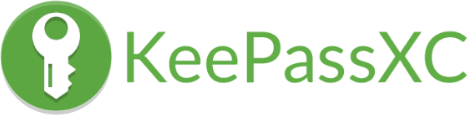
In this tutorial, we will show you how to install KeePassXC on Ubuntu 22.04 LTS. For those of you who didn’t know, KeePassXC is a free open-source password manager or safe which helps you to manage your passwords in a secure way. It is built using Qt5 libraries, making it a multi-platform application that can be run on Linux, Windows, and macOS. KeePassXC also offers many features, including creating multiple databases, encrypting databases with a master key, and generating strong passwords. In addition, KeePassXC provides support for plugin development, allowing users to extend the application’s functionality.
This article assumes you have at least basic knowledge of Linux, know how to use the shell, and most importantly, you host your site on your own VPS. The installation is quite simple and assumes you are running in the root account, if not you may need to add ‘sudo‘ to the commands to get root privileges. I will show you the step-by-step installation of the KeePassXC password manager on Ubuntu 22.04 (Jammy Jellyfish). You can follow the same instructions for Ubuntu 22.04 and any other Debian-based distribution like Linux Mint, Elementary OS, Pop!_OS, and more as well.
Prerequisites
- A server running one of the following operating systems: Ubuntu 22.04, 20.04, and any other Debian-based distribution like Linux Mint.
- It’s recommended that you use a fresh OS install to prevent any potential issues.
- SSH access to the server (or just open Terminal if you’re on a desktop).
- A
non-root sudo useror access to theroot user. We recommend acting as anon-root sudo user, however, as you can harm your system if you’re not careful when acting as the root.
Install KeePassXC on Ubuntu 22.04 LTS Jammy Jellyfish
Step 1. First, make sure that all your system packages are up-to-date by running the following apt commands in the terminal.
sudo apt update sudo apt upgrade sudo apt install wget apt-transport-https gnupg2
Step 2. Installing KeePassXC on Ubuntu 22.04.
- Install KeePassXC using APT Ubuntu.
By default, KeePassXC is available on Ubuntu 22.04 base repository. Now run the following command below to install the latest version of KeePassXC to your Ubuntu system:
sudo apt install keepassxc
- Install KeePassXC using Snap.
If Snapd package manager is not already installed then you can install it by running the following command below:
sudo apt install snapd sudo snap install core sudo ln -s /var/lib/snapd/snap /snap
To install KeePassXC, simply use the following command:
sudo snap install keepassxc
Step 3. Accessing KeePassXC on Ubuntu 22.04.
Once successfully installed on your Ubuntu system, run the following path on your desktop to open the path: Activities -> Show Applications -> KeePassXC Alternatively, you can launch it from the terminal with this command:
keepassxc
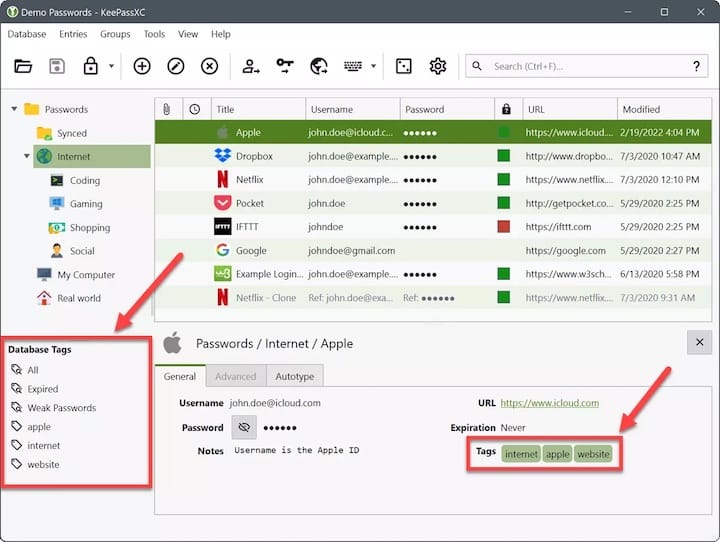
Congratulations! You have successfully installed KeePassXC. Thanks for using this tutorial for installing the KeePassXC password manager on Ubuntu 22.04 LTS Jammy Jellyfish system. For additional help or useful information, we recommend you check the official KeePassXC website.