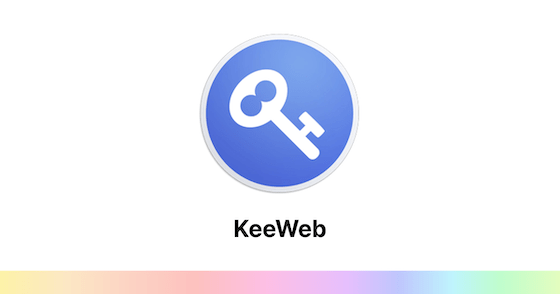
In this tutorial, we will show you how to install KeeWeb Password Manager on Ubuntu 20.04 LTS. For those of you who didn’t know, KeeWeb is an open-source password manager. It can store passwords both offline and online and syncs with online storage tools such as Owncloud, OneDrive, GoogleDrive, and Dropbox. It is compatible with KeePass and also available as a web version and desktop app.
This article assumes you have at least basic knowledge of Linux, know how to use the shell, and most importantly, you host your site on your own VPS. The installation is quite simple and assumes you are running in the root account, if not you may need to add ‘sudo‘ to the commands to get root privileges. I will show you through the step-by-step installation of KeeWeb Password Manager on Ubuntu 20.04 (Focal Fossa). You can follow the same instructions for Ubuntu 18.04, 16.04, and any other Debian-based distribution like Linux Mint.
Prerequisites
- A server running one of the following operating systems: Ubuntu 20.04, 18.04, 16.04, and any other Debian-based distribution like Linux Mint.
- It’s recommended that you use a fresh OS install to prevent any potential issues.
- A
non-root sudo useror access to theroot user. We recommend acting as anon-root sudo user, however, as you can harm your system if you’re not careful when acting as the root.
Install KeeWeb Password Manager on Ubuntu 20.04 LTS Focal Fossa
Step 1. First, make sure that all your system packages are up-to-date by running the following apt commands in the terminal.
sudo apt update sudo apt upgrade sudo apt install apt-transport-https git ca-certificates curl software-properties-common gnupg2 unzip
Step 2. Installing Docker CE.
Now, add the Docker repository with the following command:
curl -fsSL https://download.docker.com/linux/ubuntu/gpg | apt-key add - add-apt-repository "deb [arch=amd64] https://download.docker.com/linux/ubuntu focal stable"
Then, install the Docker CE with the following command:
sudo apt install docker-ce
Step 3. Installing KeeWeb on Ubuntu 20.04.
Now we download the latest version of KeeWeb using the following command:
git clone https://github.com/SvenC56/docker-keeweb.git cd docker-keeweb docker build -t svenc56/keeweb
Next, create a container for KeeWeb from the downloaded image and expose it on port 80 with the following command:
docker run -d -p 80:80 svenc56/keeweb
Step 4. Accessing KeeWeb Password Manager on Ubuntu
Access KeeWeb from the browser with https://your-ip-address. You should see the following screen:
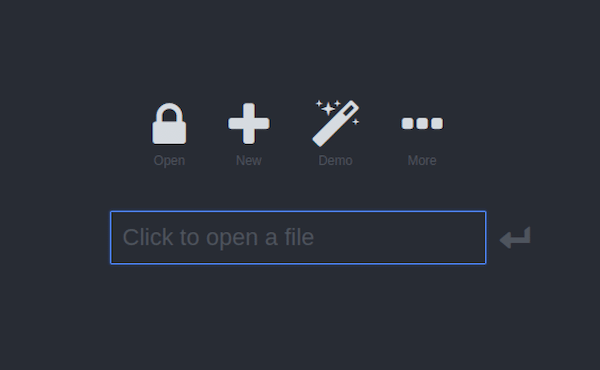
Congratulations! You have successfully installed KeeWeb. Thanks for using this tutorial for installing the KeeWeb Password Manager on your Ubuntu 20.04 LTS Focal Fossa system. For additional help or useful information, we recommend you to check the official KeeWeb website.