How To Install KiCad on Ubuntu 22.04 LTS
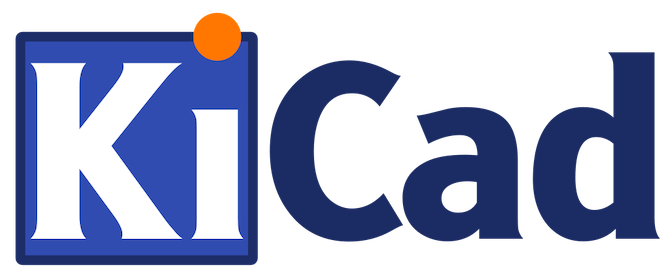
In this tutorial, we will show you how to install KiCad on Ubuntu 22.04 LTS. For those of you who didn’t know, KiCad is a free software suite for electronic design automation. KiCad features an integrated environment for schematic capture and PCB layout design. Tools exist within the package to create a bill of materials, artwork, Gerber files, and 3D views of the PCB and its components.
This article assumes you have at least basic knowledge of Linux, know how to use the shell, and most importantly, you host your site on your own VPS. The installation is quite simple and assumes you are running in the root account, if not you may need to add ‘sudo‘ to the commands to get root privileges. I will show you the step-by-step installation of the KiCad electronic design automation on Ubuntu 22.04 (Jammy Jellyfish). You can follow the same instructions for Ubuntu 22.04 and any other Debian-based distribution like Linux Mint, Elementary OS, Pop!_OS, and more as well.
Prerequisites
- A server running one of the following operating systems: Ubuntu 22.04, 20.04, and any other Debian-based distribution like Linux Mint.
- It’s recommended that you use a fresh OS install to prevent any potential issues.
- Stable internet connection.
- SSH access to the server (or just open Terminal if you’re on a desktop).
- A
non-root sudo useror access to theroot user. We recommend acting as anon-root sudo user, however, as you can harm your system if you’re not careful when acting as the root.
Install KiCad on Ubuntu 22.04 LTS Jammy Jellyfish
Step 1. First, make sure that all your system packages are up-to-date by running the following apt commands in the terminal.
sudo apt update sudo apt upgrade sudo apt install software-properties-common apt-transport-https wget ca-certificates gnupg2 ubuntu-keyring
Step 2. Installing KiCad on Ubuntu 22.04.
By default, the KiCad is not available on Ubuntu 22.04 base repository. Now run the following command below to add the KiCad repository to your Ubuntu system:
sudo add-apt-repository ppa:kicad/kicad-7.0-releases
After the repository is enabled, now install the latest version of KiCad using the below command:
sudo apt update sudo apt install --install-recommends kicad
Step 3. Configure KiCad on Ubuntu.
- Setting Up Component Libraries
KiCad relies on component libraries to provide schematic symbols for various electronic components. You can download and install libraries from the official KiCad library repository or create your own. To configure component libraries in KiCad:
- Launch KiCad.
- Go to Preferences > Manage Symbol Libraries.
- Click on the “+” button to add a new library.
- Select the desired library file (usually ending with .lib extension) and click “Open.”
- Repeat the process for each additional library you want to add.
- Close the library manager.
- Configuring Footprint Libraries
Similar to component libraries, KiCad utilizes footprint libraries to provide physical layouts for components. To configure footprint libraries in KiCad:
- Launch KiCad.
- Go to Preferences > Manage Footprint Libraries.
- Click on the “+” button to add a new library.
- Select the desired library file (usually ending with .pretty extension) and click “Open.”
- Repeat the process for each additional library you want to add.
- Close the library manager.
Step 4. Accessing KiCad on Ubuntu 22.04.
Once successfully installed on your Ubuntu system, run the following path on your desktop to open the path: Activities -> Show Applications -> KiCad.
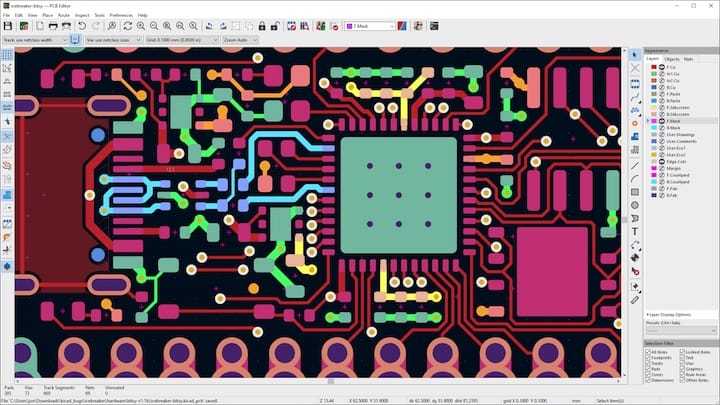
Congratulations! You have successfully installed KiCad. Thanks for using this tutorial for installing the KiCad electronic design automation (EDA) on Ubuntu 22.04 LTS Jammy Jellyfish system. For additional help or useful information, we recommend you check the official KiCad website.