How To Install Kitty Terminal on AlmaLinux 10

The world of terminal emulators has evolved significantly, with modern solutions offering enhanced performance, customization, and user experience. Among these advanced terminal applications, Kitty stands out as a powerful, GPU-accelerated terminal emulator that revolutionizes how users interact with their Linux systems.
Kitty Terminal Emulator represents the next generation of terminal technology, leveraging graphics processing units to deliver unprecedented speed and responsiveness. Unlike traditional terminal emulators that rely solely on CPU processing, Kitty harnesses GPU acceleration to render text and graphics with remarkable efficiency. This modern approach translates to smoother scrolling, faster text rendering, and reduced system resource consumption.
The advantages of choosing Kitty over default terminal emulators are compelling. Users experience lightning-fast performance, extensive customization options, and advanced features like image display, Unicode support, and sophisticated window management. The terminal’s architecture supports multiple tabs, windows, and layouts, making it ideal for power users and developers who require efficient multitasking capabilities.
AlmaLinux 10, codenamed “Kitten,” provides an enterprise-grade foundation perfectly suited for Kitty installation. This Red Hat Enterprise Linux-compatible distribution offers stability, security, and performance characteristics that complement Kitty’s advanced features. The compatibility between AlmaLinux 10 and RHEL-based systems ensures seamless integration with existing enterprise infrastructures.
This comprehensive guide will walk you through multiple installation methods, from simple package manager installations to building from source code. Readers will master configuration techniques, explore advanced customization options, and learn troubleshooting strategies. By following this tutorial, you’ll transform your AlmaLinux 10 terminal experience with a modern, efficient, and highly customizable terminal emulator.
Prerequisites and System Requirements
Before beginning the Kitty terminal installation process, understanding the system requirements and prerequisites ensures a smooth setup experience. Proper preparation prevents common installation issues and guarantees optimal performance.
System Requirements for AlmaLinux 10 include a modern 64-bit processor, minimum 4GB of RAM, and at least 2GB of available storage space. For optimal Kitty performance, especially with GPU acceleration enabled, systems should have dedicated graphics cards or integrated GPUs with proper driver support. Intel, AMD, and NVIDIA graphics cards are fully supported, with dedicated GPUs providing the best acceleration benefits.
Hardware acceleration requirements depend on your graphics setup. Systems with modern Intel integrated graphics (Intel HD Graphics 4000 or newer) provide adequate acceleration for most use cases. AMD Radeon graphics cards from the HD 6000 series onwards offer excellent compatibility. NVIDIA graphics cards from the GeForce GTX 400 series and newer deliver outstanding performance with proper driver installation.
User permissions and access requirements include root or sudo privileges for system-wide installation. SSH access may be necessary for remote installations, though local terminal access provides the most straightforward setup experience. Ensure your user account has appropriate permissions to install packages and modify system configurations.
Essential dependencies for Kitty installation include development tools, libraries, and utilities. The EPEL (Extra Packages for Enterprise Linux) repository provides additional packages not available in standard AlmaLinux repositories. Network connectivity is crucial for downloading packages, dependencies, and source code during the installation process.
Package compilation requirements apply when building from source code. Essential build tools include GCC compiler, make utilities, Python development headers, and various libraries. These dependencies ensure successful compilation and linking of the Kitty terminal emulator.
Pre-Installation System Preparation
Proper system preparation forms the foundation of a successful Kitty installation. This phase involves updating the system, configuring repositories, and installing necessary dependencies.
System Updates and Package Management
Begin by updating your AlmaLinux 10 system to ensure all packages are current and security patches are applied. Execute the following commands to refresh package repositories and update installed packages:
sudo dnf update -y
sudo dnf upgrade -yThese commands synchronize package databases, download updates, and install the latest versions of system components. The process may take several minutes depending on your internet connection and the number of available updates.
Installing essential build tools prepares your system for potential source compilation. The Development Tools group includes compilers, debuggers, and build utilities:
sudo dnf groupinstall "Development Tools" -yThis group installation provides GCC compiler, make utilities, autotools, and other essential development packages required for building software from source code.
EPEL Repository Configuration
The EPEL repository (Extra Packages for Enterprise Linux) significantly expands available packages beyond the standard AlmaLinux repositories. Install and configure EPEL with these commands:
sudo dnf install epel-release -y
sudo dnf config-manager --enable epelVerify EPEL repository activation by listing configured repositories:
sudo dnf repolist enabledThe output should display EPEL among the active repositories, confirming successful configuration.
Dependency Installation
Install essential dependencies required for Kitty compilation and execution:
sudo dnf install git python3-devel python3-pip wget curl -yThese packages provide version control tools, Python development headers, package management utilities, and download tools necessary for various installation methods.
Additional libraries and headers may be required depending on your chosen installation method:
sudo dnf install libX11-devel libXft-devel fontconfig-devel -yThese development packages ensure proper integration with the X11 windowing system and font rendering capabilities.
Installation Methods
Kitty terminal installation on AlmaLinux 10 offers multiple approaches, each with distinct advantages and use cases. Choose the method that best suits your requirements and technical expertise.
Method 1: Package Manager Installation
The DNF package manager installation provides the simplest and most straightforward approach. This method automatically handles dependencies and system integration.
First, verify Kitty availability in configured repositories:
dnf search kittyIf Kitty appears in search results, proceed with installation:
sudo dnf install kitty -yThe package manager automatically resolves dependencies, downloads required files, and configures the terminal emulator for immediate use.
Verification of successful installation involves checking the installed package and testing basic functionality:
kitty --version
which kittyThese commands display the installed version and confirm the executable location, indicating successful installation.
Advantages of package manager installation include automatic dependency resolution, system integration, and simplified updates through standard package management tools. However, repository versions may lag behind the latest upstream releases, potentially missing newer features and improvements.
Method 2: Official Installer Script
The official Kitty installer script provides access to the latest version while maintaining installation simplicity. This method downloads and executes the official installation script directly from the Kitty project.
Download and execute the installer script:
curl -L https://sw.kovidgoyal.net/kitty/installer.sh | sh /dev/stdinThe script automatically detects your system architecture, downloads the appropriate Kitty binary, and installs it to your local directory.
Installation location and path configuration require manual setup for system-wide access:
# Create symbolic link for system access
sudo ln -sf ~/.local/kitty.app/bin/kitty /usr/local/bin/kitty
# Add to PATH in shell profile
echo 'export PATH="$HOME/.local/kitty.app/bin:$PATH"' >> ~/.bashrc
source ~/.bashrcScript installation benefits include access to the latest version, automatic architecture detection, and simplified update process. The installer handles binary downloads, file placement, and basic configuration automatically.
Method 3: Building from Source
Building Kitty from source code offers maximum control over compilation options and ensures compatibility with your specific system configuration. This method requires more technical expertise but provides the most flexibility.
Clone the Kitty repository from GitHub:
git clone https://github.com/kovidgoyal/kitty.git
cd kittyCompilation process and build requirements involve several steps:
# Install additional build dependencies
sudo dnf install python3-setuptools python3-wheel -y
# Build Kitty from source
python3 setup.py build
# Install to system location
sudo python3 setup.py installThe build process compiles the C extensions, generates Python modules, and creates the final executable. Compilation time varies depending on system performance and available CPU cores.
When to choose source compilation depends on specific requirements: custom compilation flags, development purposes, or access to cutting-edge features not yet available in packages. Advanced users may prefer this method for maximum control over the installation process.
Post-Installation Configuration
Successful Kitty installation requires proper configuration to ensure desktop integration, system accessibility, and optimal user experience. This phase establishes the foundation for daily terminal usage.
Desktop Integration Setup
Creating symbolic links for system PATH ensures Kitty accessibility from any terminal session:
sudo ln -sf ~/.local/kitty.app/bin/kitty /usr/local/bin/kitty
sudo ln -sf ~/.local/kitty.app/bin/kitten /usr/local/bin/kittenThese symbolic links provide system-wide access to both the main terminal emulator and the kitten utility for extended functionality.
Installing desktop files for GUI access integrates Kitty with the desktop environment:
# Copy desktop file to applications directory
sudo cp ~/.local/kitty.app/share/applications/kitty.desktop /usr/share/applications/
# Update desktop database
sudo update-desktop-databaseThe desktop file enables launching Kitty through application menus, desktop shortcuts, and file associations.
Icon and menu integration ensures proper visual representation:
# Copy icon files
sudo cp ~/.local/kitty.app/share/icons/hicolor/256x256/apps/kitty.png /usr/share/pixmaps/This integration provides recognizable icons in application menus and taskbars.
Initial Launch and Verification
First-time launch procedures involve testing both command-line and GUI access methods:
# Command-line launch
kitty
# Background launch with GUI
kitty &Successful launches confirm proper installation and system integration.
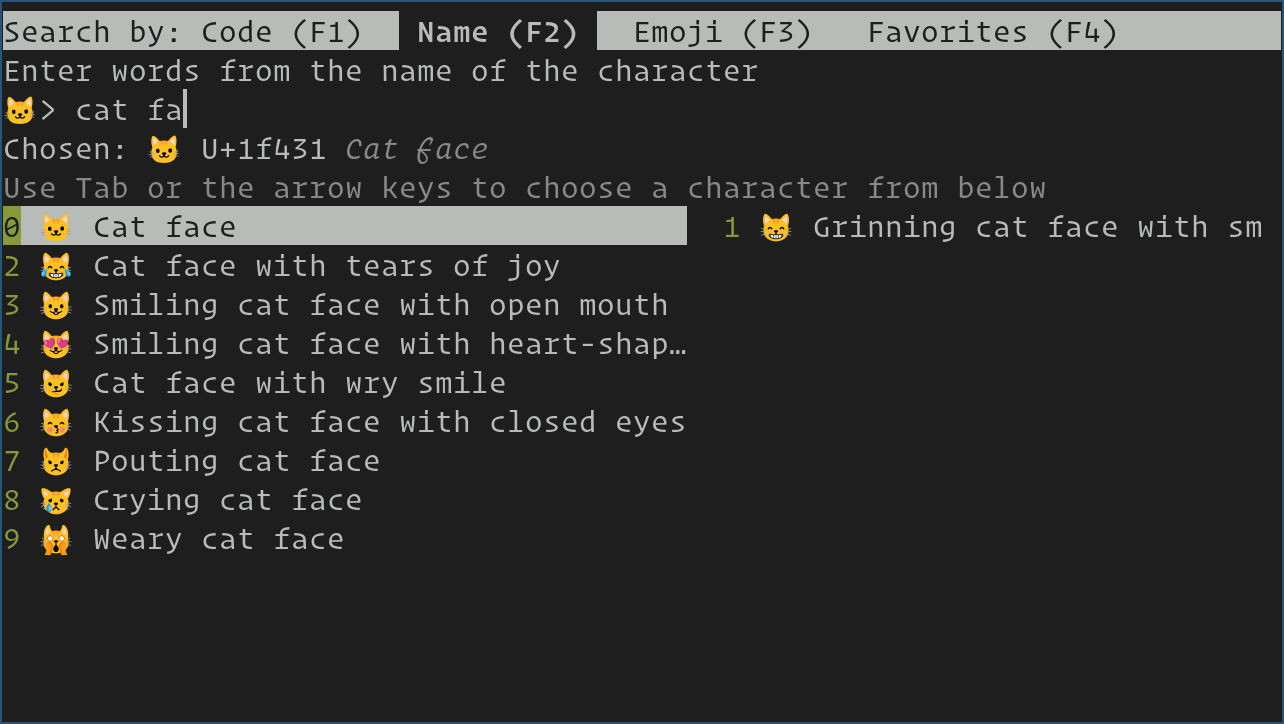
Command-line launch methods offer various options for different use cases:
# Launch with specific configuration
kitty --config ~/.config/kitty/kitty.conf
# Launch with custom session
kitty --session ~/.config/kitty/startup.confThese options provide flexibility for different usage scenarios and configuration requirements.
Basic Configuration Setup
Locating configuration files establishes the foundation for customization:
# Create configuration directory
mkdir -p ~/.config/kitty
# Copy default configuration
cp ~/.local/kitty.app/share/doc/kitty/kitty.conf ~/.config/kitty/The configuration directory houses all customization files, themes, and session configurations.
Creating initial kitty.conf provides basic customization options:
# Basic configuration example
echo "font_family JetBrains Mono" >> ~/.config/kitty/kitty.conf
echo "font_size 12" >> ~/.config/kitty/kitty.conf
echo "background_opacity 0.9" >> ~/.config/kitty/kitty.confThese basic settings configure font family, size, and transparency options for immediate customization.
Customization and Advanced Configuration
Kitty’s extensive customization capabilities allow users to create personalized terminal environments tailored to their specific workflows and preferences. Advanced configuration options provide fine-grained control over appearance, behavior, and functionality.
Configuration File Management
Understanding kitty.conf structure involves learning the syntax and organization of configuration options. The configuration file uses a simple key-value format with comments for documentation:
# Font configuration
font_family JetBrains Mono
font_size 12
bold_font auto
italic_font auto
# Window settings
window_padding_width 10
window_margin_width 0
single_window_margin_width 0Configuration file locations follow standard XDG directory conventions:
- Primary configuration:
~/.config/kitty/kitty.conf - Additional configs:
~/.config/kitty/ - System-wide config:
/etc/kitty/kitty.conf
Backup and version control best practices ensure configuration safety:
# Create configuration backup
cp ~/.config/kitty/kitty.conf ~/.config/kitty/kitty.conf.backup
# Initialize git repository for version control
cd ~/.config/kitty
git init
git add .
git commit -m "Initial kitty configuration"Hot-reloading configuration changes allows real-time customization without terminal restart:
# Reload configuration
kitty +kitten reload_configThis feature enables immediate testing of configuration changes during customization sessions.
Visual Customization
Font configuration and sizing significantly impact terminal readability and aesthetics:
# Font configuration options
font_family JetBrains Mono
bold_font JetBrains Mono Bold
italic_font JetBrains Mono Italic
font_size 12
# Font features
disable_ligatures never
font_features JetBrainsMono-Regular +zero +onumColor schemes and themes provide visual variety and customization options:
# Color scheme example
foreground #dddddd
background #000000
cursor #cccccc
# Named colors
color0 #000000
color1 #cc0000
color2 #4e9a06
color3 #c4a000
color4 #3465a4
color5 #75507b
color6 #06989a
color7 #d3d7cfTransparency and opacity settings create modern, visually appealing terminal environments:
# Transparency configuration
background_opacity 0.85
dynamic_background_opacity yesThese settings enable background transparency while maintaining text readability.
Keyboard Shortcuts and Behavior
Default keyboard shortcuts provide efficient navigation and window management:
Ctrl+Shift+T: New tabCtrl+Shift+W: Close tabCtrl+Shift+N: New windowCtrl+Shift+F: Search
Custom key binding configuration allows personalized shortcuts:
# Custom key bindings
map ctrl+alt+t new_tab
map ctrl+alt+w close_tab
map ctrl+alt+n new_window
map ctrl+alt+q quitTab and window management configurations enhance productivity:
# Tab configuration
tab_bar_edge top
tab_bar_style separator
tab_separator " ┇ "
tab_title_template "{index}: {title}"
# Window configuration
remember_window_size yes
initial_window_width 80c
initial_window_height 24cKey Features and Usage Guide
Kitty terminal emulator offers advanced features that distinguish it from traditional terminal applications. Understanding these capabilities maximizes productivity and enhances the overall terminal experience.
Advanced Terminal Features
GPU-accelerated rendering capabilities provide exceptional performance and visual quality. Kitty leverages modern graphics hardware to deliver smooth scrolling, fast text rendering, and reduced input latency. This acceleration particularly benefits users working with large files, extensive output, or multiple terminal sessions simultaneously.
Multi-window and tab management enables efficient workspace organization:
# Create new window
kitty +kitten new_window
# Create new tab
kitty +kitten new_tab
# Split window horizontally
kitty +kitten split_window --horizontal
# Split window vertically
kitty +kitten split_window --verticalTiling and layout options provide flexible workspace arrangements:
# Layout configuration
enabled_layouts tall, grid, horizontal
layout_opts grid:num_cols=3Image display and Unicode support enable rich content visualization directly within the terminal. Kitty can display images, Unicode symbols, and complex text rendering, making it suitable for diverse applications and international usage.
Productivity Features
Kittens framework and extensions extend functionality through specialized tools:
# Diff kitten for file comparison
kitty +kitten diff file1.txt file2.txt
# SSH kitten for remote connections
kitty +kitten ssh user@hostname
# Hyperlinked grep
kitty +kitten hyperlinked_grep patternSession management capabilities enable workspace persistence:
# Save current session
kitty +kitten save_session ~/.config/kitty/work_session.conf
# Load saved session
kitty --session ~/.config/kitty/work_session.confRemote access and SSH integration streamline remote system management:
# SSH with terminal forwarding
kitty +kitten ssh --kitten=terminal user@remote_hostScripting and automation features support advanced workflows:
# Remote control
kitty @ new-window --title "Development"
kitty @ send-text --match "title:Development" "cd /home/projects\n"Performance Optimization
Hardware acceleration settings maximize rendering performance:
# GPU acceleration configuration
vsync on
repaint_delay 10
input_delay 3
sync_to_monitor yesMemory and CPU optimization ensures efficient resource utilization:
# Memory management
scrollback_lines 10000
scrollback_pager less --chop-long-lines --RAW-CONTROL-CHARS +INPUT_LINE_NUMBERRendering performance tuning optimizes visual quality and speed:
# Rendering settings
background_image_layout scaled
background_image_opacity 0.3
background_tint 0.9Troubleshooting Common Issues
Despite careful installation and configuration, users may encounter various issues during Kitty setup or operation. Understanding common problems and their solutions ensures smooth terminal usage.
Installation Problems
Repository access issues may occur due to network connectivity or repository configuration problems. Verify internet connectivity and repository configuration:
# Test repository access
dnf repolist enabled
dnf clean all
dnf makecachePermission-related problems often result from insufficient user privileges or incorrect file permissions:
# Fix permission issues
sudo chown -R $USER:$USER ~/.local/kitty.app
chmod +x ~/.local/kitty.app/bin/kittyDependency resolution failures may require manual dependency installation or repository updates:
# Install missing dependencies
sudo dnf install python3-devel libX11-devel fontconfig-develNetwork connectivity issues during installation require troubleshooting network configuration and firewall settings. Verify DNS resolution and network connectivity to package repositories.
Runtime and Configuration Issues
Font rendering problems often stem from missing fonts or incorrect font configuration:
# Install additional fonts
sudo dnf install google-noto-fonts-common google-noto-sans-fonts
fc-cache -fvDesktop integration failures may require manual desktop file installation and permissions correction:
# Fix desktop integration
sudo cp ~/.local/kitty.app/share/applications/kitty.desktop /usr/share/applications/
sudo chmod 644 /usr/share/applications/kitty.desktopConfiguration file errors result from syntax mistakes or invalid configuration options:
# Validate configuration
kitty --debug-configPerformance and compatibility issues may require graphics driver updates or hardware acceleration adjustments:
# Check graphics capabilities
glxinfo | grep "OpenGL version"Best Practices and Security Considerations
Implementing security best practices and maintenance procedures ensures safe, reliable Kitty terminal operation while maximizing performance and functionality.
Security Best Practices
Installation source verification prevents malicious software installation. Always download Kitty from official sources and verify checksums when available:
# Verify installer checksum
curl -L https://sw.kovidgoyal.net/kitty/installer.sh.sha256 | sha256sum -cPermission management involves following the principle of least privilege. Avoid running Kitty with unnecessary elevated permissions and regularly review file permissions:
# Review installation permissions
ls -la ~/.local/kitty.app/bin/kittyConfiguration security requires protecting sensitive information in configuration files. Avoid storing passwords or sensitive data in configuration files, and use appropriate file permissions:
# Secure configuration files
chmod 600 ~/.config/kitty/kitty.confMaintenance and Updates
Keeping Kitty updated ensures access to latest features, security patches, and bug fixes:
# Update via installer script
curl -L https://sw.kovidgoyal.net/kitty/installer.sh | sh /dev/stdinConfiguration backup strategies protect customization work:
# Automated backup script
#!/bin/bash
cp ~/.config/kitty/kitty.conf ~/.config/kitty/kitty.conf.$(date +%Y%m%d)System integration maintenance involves periodic verification of desktop integration and system compatibility:
# Verify system integration
which kitty
kitty --versionCongratulations! You have successfully installed Kitty Terminal. Thanks for using this tutorial for installing the Kitty Terminal on your AlmaLinux OS 10 system. For additional help or useful information, we recommend you check the official Kitty Terminal website.