How To Install Kitty Terminal Emulator on Ubuntu 24.04 LTS

The terminal emulator is an essential tool for developers, system administrators, and Linux enthusiasts. Among the many options available, Kitty stands out due to its modern features and performance enhancements. This article provides a comprehensive guide on installing the Kitty terminal emulator on Ubuntu 24.04 LTS, covering everything from prerequisites to advanced configurations.
Introduction to Kitty Terminal Emulator
Kitty is a powerful, GPU-based terminal emulator that offers a rich set of features designed to enhance productivity and user experience. Unlike traditional terminal emulators, Kitty leverages the GPU for rendering, which results in smoother graphics and improved performance. It supports advanced features such as Unicode, true color, and OpenType ligatures, making it a favorite among developers.
Choosing Kitty for your Ubuntu 24.04 LTS installation can significantly improve your command-line experience. With its low resource usage and customizable interface, Kitty is not only efficient but also adaptable to various workflows.
Prerequisites
System Requirements
- Ubuntu 24.04 LTS installed on your machine.
- A minimum of 1 GB RAM (2 GB recommended).
- A compatible GPU (for optimal performance).
Basic Linux Knowledge
This guide assumes that you have a basic understanding of using the Linux terminal and commands like sudo.
Ensure System is Up-to-Date
Before installing any software, it’s crucial to ensure that your system is up-to-date. Open your terminal and run the following commands:
sudo apt update && sudo apt upgradeMethods to Install Kitty on Ubuntu 24.04 LTS
There are two primary methods for installing Kitty: using the APT package manager or downloading the binary directly from the official website. Each method has its advantages, which will be discussed in detail below.
Method 1: Installing via APT Package Manager
The APT package manager is a convenient way to install software on Ubuntu. Follow these steps to install Kitty using APT:
- Open your terminal.
- Update the package list:
sudo apt update - Install Kitty:
sudo apt install kitty - Verify the installation:
kittyThis command should launch the Kitty terminal emulator.
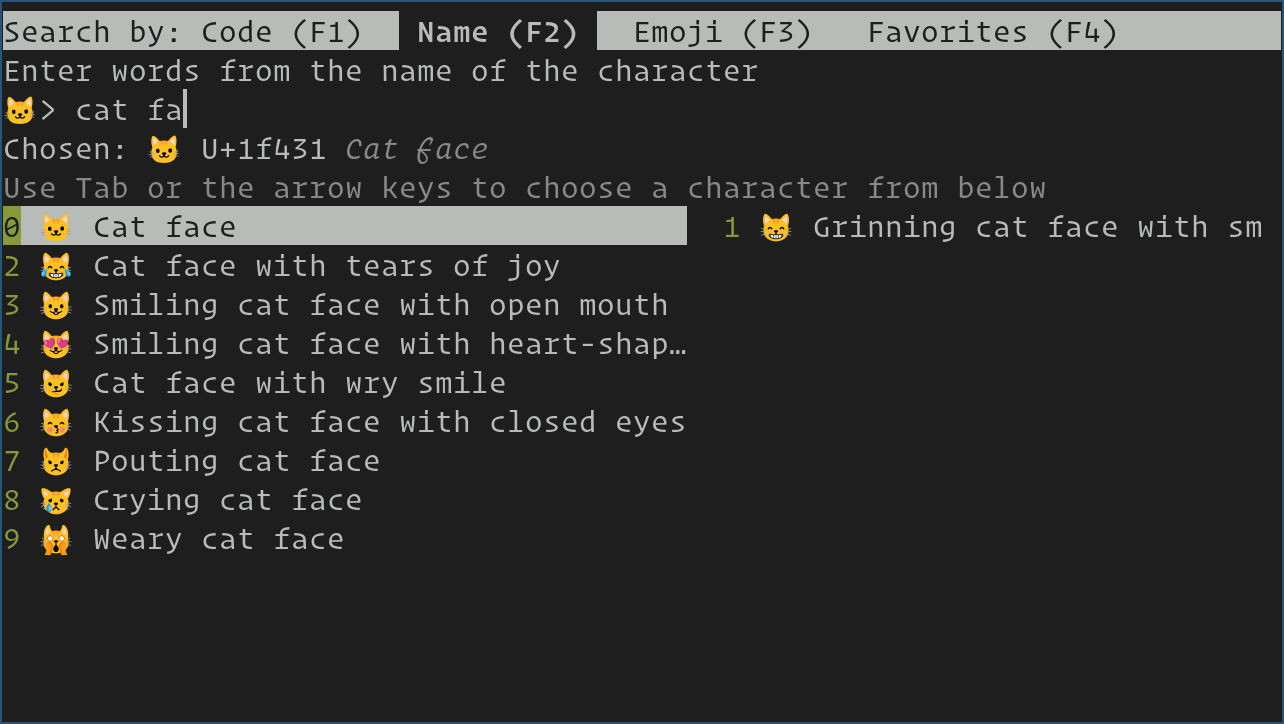
Pros and Cons of APT Installation
- Pros: Simple installation process; easy updates through APT.
- Cons: May not always provide the latest version of Kitty.
Method 2: Installing the Latest Version Using Binary
If you prefer having the latest features and updates, installing from the binary is recommended. Here’s how to do it:
- Install curl (if not already installed):
sudo apt install curl - Download and run the installation script:
curl -L https://sw.kovidgoyal.net/kitty/installer.sh | sh /dev/stdin - Add Kitty to your system PATH:
sudo ln -s ~/.local/kitty.app/bin/kitty /usr/local/bin/This command creates a symbolic link so that you can run Kitty from anywhere in your terminal.
Advantages of Binary Installation
- You always get the latest version of Kitty.
- You have more control over where it’s installed on your system.
Post-Installation Configuration
Setting Kitty as the Default Terminal
If you want to set Kitty as your default terminal emulator, you can do so by updating the alternatives system:
sudo update-alternatives --config x-terminal-emulatorThis command will present you with a list of installed terminal emulators. Select Kitty from this list by entering its corresponding number.
Customizing Kitty
The configuration file for Kitty is located at ~/.config/kitty/kitty.conf. You can customize various aspects of the terminal through this file. Here are some examples of what you can change:
-
- Change Font Size:
font_size 14.0 - Add Color Schemes:
- Change Font Size:
You can find various color schemes online or create your own by specifying colors in this file.
-
- Add Background Transparency:
[background_opacity 0.8]You can refer to the official documentation for more advanced configurations and options available in Kitty.
Exploring Key Features of Kitty
Tiling Windows and Tabs
A standout feature of Kitty is its ability to tile multiple terminal windows seamlessly. This allows users to manage multiple tasks efficiently without cluttering their workspace. Here are some useful keyboard shortcuts:
- Create a New Tab:
Ctrl+Shift+T - Close a Tab:
Ctrl+Shift+W - Create a Split Window:
Ctrl+Shift+E (horizontal) or Ctrl+Shift+O (vertical)
GPU Rendering for Performance
The use of GPU rendering in Kitty offers significant performance benefits over traditional CPU-based rendering methods. This results in smoother scrolling and faster rendering times, especially when handling complex graphics or multiple tabs.
Kittens Framework
The Kittens framework allows users to extend the functionality of Kitty through small programs known as “kittens.” These can perform various tasks such as Unicode input or side-by-side diffs between files. Users can easily access these kittens through command-line instructions within the terminal.
Troubleshooting Common Installation Issues
Dependency Issues During Installation
If you encounter dependency issues while installing via APT, you can resolve them with this command:
sudo apt --fix-broken installThis command attempts to fix broken dependencies automatically.
PATH Issues After Binary Installation
If you find that Kitty does not launch after installation, it may be due to PATH issues. Ensure that it’s correctly added by running:
echo 'export PATH=$PATH:$HOME/.local/kitty.app/bin' >> ~/.bashrc && source ~/.bashrcThis command adds Kitty’s binary path to your .bashrc file so that it loads every time you open a new terminal session.
Updating and Uninstalling Kitty
Updating via APT
If you installed Kitty using APT, updating it is straightforward. Simply run:
sudo apt update && sudo apt upgradeUpdating Binary Installation
If you opted for binary installation, updating is just as simple as re-running the installer script:
curl -L https://sw.kovidgoyal.net/kitty/installer.sh | sh /dev/stdin launch=nUninstalling Kitty
If you wish to uninstall Kitty that was installed via binary, execute the following command to remove its directory:
rm -rf ~/.local/kitty.app/If installed via APT, use this command instead:
sudo apt remove kittyThe installation of the Kitty Terminal Emulator on Ubuntu 24.04 LTS enhances your command-line experience with its modern features and performance optimizations. By following this guide, you can easily install, configure, and customize Kitty according to your preferences.
The flexibility offered by Kitty allows users to tailor their terminal environment perfectly suited for their workflows. Whether you choose to install via APT or download the binary directly, both methods are straightforward and effective.
Congratulations! You have successfully installed Kitty. Thanks for using this tutorial for installing the Kitty Terminal Emulator on the Ubuntu 24.04 LTS system. For additional help or useful information, we recommend you check the official Kitty website.