How To Install Kitty Terminal on Manjaro

Modern Linux users demand more from their terminal emulators than basic functionality. The choice of terminal can significantly impact daily productivity, development workflows, and overall system experience. Kitty Terminal emerges as a revolutionary GPU-accelerated terminal emulator that transforms how Manjaro users interact with their command-line environment.
This comprehensive guide walks through every aspect of installing Kitty Terminal on Manjaro Linux. Whether you’re a seasoned developer seeking performance optimization or a Linux enthusiast exploring advanced terminal features, this article provides detailed installation methods, configuration options, and troubleshooting solutions. The information covers multiple installation approaches, from simple package manager commands to advanced source compilation, ensuring every user finds their preferred method.
Manjaro users will discover how Kitty’s hardware acceleration capabilities can revolutionize their terminal experience. The following sections detail three distinct installation methods, essential configuration steps, and advanced features that set Kitty apart from conventional terminal emulators.
What is Kitty Terminal Emulator?
Kitty Terminal represents a paradigm shift in terminal emulator design. Unlike traditional terminal applications that rely heavily on CPU processing, Kitty leverages OpenGL-based rendering to offload text rendering tasks to the graphics processing unit. This architectural decision results in significantly improved performance, especially when handling large text outputs or complex terminal operations.
Technical Architecture and Design
The terminal emulator utilizes a combination of C and Python programming languages for optimal performance and flexibility. The core rendering engine is written in C to maximize speed, while Python handles extensibility and configuration management. This hybrid approach allows Kitty to maintain blazing-fast performance while offering extensive customization capabilities.
Kitty’s modular architecture eliminates dependencies on large UI toolkits like GTK or Qt. This design philosophy results in a lightweight application that launches quickly and consumes minimal system resources. The terminal supports multiple platforms including Linux distributions, macOS, and various BSD variants, making it an excellent choice for cross-platform development workflows.
The OpenGL-based rendering system enables features impossible with traditional terminal emulators. Hardware acceleration allows smooth scrolling through massive log files, efficient handling of Unicode characters, and support for modern terminal features like true color displays and font ligatures.
Open Source Foundation
Kitty operates under the GPL-3 license, ensuring complete transparency and community involvement in its development. The open-source nature allows users to examine the codebase, contribute improvements, and customize functionality according to specific requirements. Active community development means regular updates, bug fixes, and feature enhancements.
The project maintains comprehensive documentation and welcomes contributions from developers worldwide. This collaborative approach has resulted in a robust, well-tested terminal emulator that consistently receives positive feedback from the Linux community.
Unique Features and Capabilities
Kitty distinguishes itself through several innovative features. The terminal includes built-in tab management, window splitting capabilities, and multiple layout modes without requiring external tools like tmux or GNU Screen. These features are deeply integrated into the terminal’s core functionality rather than added as afterthoughts.
The “kittens” framework provides extensibility through Python-based plugins. Users can create custom functionality, integrate with external tools, and automate complex workflows. Built-in kittens include image display capabilities, enhanced diff viewing, and cross-platform clipboard management.
Native Wayland support ensures compatibility with modern Linux desktop environments. This forward-thinking approach positions Kitty as an excellent choice for users running the latest display server technology.
Why Choose Kitty Terminal for Manjaro?
Manjaro Linux users benefit significantly from Kitty’s advanced capabilities. The Arch-based distribution’s rolling release model pairs perfectly with Kitty’s frequent updates and cutting-edge features. Several compelling reasons make Kitty an ideal choice for Manjaro installations.
Performance Advantages
GPU acceleration provides substantial performance improvements over traditional terminal emulators. Complex terminal operations that would cause stuttering or lag in conventional terminals execute smoothly in Kitty. Large log file viewing, rapid text scrolling, and intensive command output display benefit from hardware-accelerated rendering.
The threaded rendering architecture minimizes input latency, ensuring responsive keyboard and mouse interactions even during intensive terminal operations. This performance advantage becomes particularly noticeable during development tasks, system administration, or data analysis workflows.
Kitty’s efficient memory management prevents the terminal crashes commonly experienced with other emulators when processing massive text outputs. System monitoring, log analysis, and build processes generate substantial terminal output that Kitty handles gracefully.
Manjaro-Specific Benefits
Manjaro’s package repositories include Kitty, simplifying installation through the familiar pacman package manager. The distribution’s excellent hardware support ensures optimal GPU acceleration functionality across various graphics card manufacturers and models.
The Arch User Repository (AUR) provides additional Kitty-related packages, themes, and extensions. Manjaro’s AUR helper tools like yay or pamac make installing these supplementary packages straightforward.
Manjaro’s community-driven support channels include extensive Kitty documentation, configuration examples, and troubleshooting resources. The distribution’s focus on user-friendliness extends to terminal emulator choices, with Kitty representing an excellent upgrade path from default terminals.
Developer and Power User Features
Advanced keyboard handling supports complex key combinations and custom shortcuts. Programmable window management allows users to create sophisticated workspace layouts tailored to specific development workflows. The terminal’s scriptable nature enables automation of repetitive tasks and integration with development tools.
True color support enhances syntax highlighting in text editors and development environments. Font ligature support improves code readability by displaying special character combinations as single glyphs. These features particularly benefit programmers working with modern code editors and development frameworks.
Built-in session management eliminates the need for external terminal multiplexers in many scenarios. Users can create, save, and restore complex window layouts, maintaining productivity across different work sessions.
Prerequisites and System Requirements
Successful Kitty installation requires meeting specific system and software prerequisites. Understanding these requirements prevents installation issues and ensures optimal performance after setup completion.
System Requirements
Manjaro Linux compatibility extends to all recent distribution versions. Users running Manjaro 20.0 or newer can install Kitty without compatibility concerns. Both stable and testing branch users can utilize Kitty effectively.
OpenGL support represents the most critical requirement for hardware acceleration functionality. Modern graphics cards from NVIDIA, AMD, and Intel provide adequate OpenGL capabilities. Users with older graphics hardware may experience reduced performance benefits but can still use Kitty successfully.
Python 3.6 or later must be available on the system. Modern Manjaro installations include recent Python versions by default, satisfying this requirement automatically. Users running custom or minimal installations should verify Python availability before proceeding.
Hardware Considerations
Graphics card compatibility directly impacts Kitty’s performance advantages. Dedicated graphics cards from NVIDIA or AMD provide optimal acceleration capabilities. Integrated graphics solutions from Intel or AMD also support hardware acceleration, though with potentially reduced performance gains.
Memory requirements remain modest, with 512MB RAM sufficient for typical usage scenarios. Users handling extremely large text files or maintaining numerous terminal sessions may benefit from additional memory allocation.
CPU requirements are minimal due to GPU offloading of rendering tasks. Even older processors can run Kitty effectively when paired with compatible graphics hardware. The terminal’s efficient design minimizes CPU usage during normal operations.
Software Dependencies
Updated Manjaro systems include all necessary dependencies for Kitty installation. The pacman package manager automatically resolves and installs required libraries during the installation process. Manual dependency management is typically unnecessary.
Terminal access and basic command-line familiarity are essential for installation and configuration. Users should understand fundamental Linux concepts like file permissions, directory structures, and text editing.
Optional text editor installation improves configuration file management. Popular choices include nano, vim, or visual editors like gedit or Kate. Advanced users may prefer feature-rich editors like Visual Studio Code or Atom for extensive configuration customization.
Installation Methods
Kitty offers multiple installation approaches to accommodate different user preferences and technical requirements. Each method provides distinct advantages and considerations, allowing users to select the most appropriate installation strategy.
Method 1: Official Repository Installation
The pacman package manager provides the simplest and most reliable Kitty installation method. This approach integrates seamlessly with Manjaro’s package management system, ensuring automatic updates and clean removal capabilities.
Step-by-Step Installation Process:
Begin by updating the system package database to ensure access to the latest package versions:
sudo pacman -SyuThis command synchronizes the local package database with remote repositories and upgrades any outdated packages. Completing system updates before installing new software prevents potential compatibility issues.
Install Kitty using the following command:
sudo pacman -S kittyThe package manager automatically resolves dependencies and installs all required components. The installation process typically completes within minutes, depending on internet connection speed and system performance.
Verify successful installation by checking the installed version:
kitty --versionThis command displays the installed Kitty version, confirming successful installation and proper system integration.
Launch and Initial Testing:
Access Kitty through multiple methods. Command-line users can simply type:
kittyDesktop environment users can locate Kitty in the application menu under the “System” or “Terminals” category. The application appears with its distinctive terminal icon for easy identification.
Repository Installation Benefits:
Package manager integration provides automatic dependency resolution, eliminating manual library installation requirements. System updates include Kitty updates, ensuring the terminal remains current with the latest features and security patches.
Uninstallation becomes straightforward through the same package manager interface. The command sudo pacman -R kitty removes the application and its dependencies cleanly.
Method 2: Official Installer Script
Kitty’s developers provide an official installer script for users requiring the latest version or preferring standalone installations. This method downloads and installs Kitty directly from the project’s official servers.
When to Use the Installer Script:
Repository versions may lag behind the latest Kitty releases. Users requiring cutting-edge features or bug fixes benefit from the installer script approach. Development environments that demand the newest functionality should consider this installation method.
Standalone installations avoid potential conflicts with system packages. Users maintaining multiple terminal emulators or testing different versions appreciate this isolation capability.
Installation Process:
Download and execute the installer script with a single command:
curl -L https://sw.kovidgoyal.net/kitty/installer.sh | sh /dev/stdinThe script downloads Kitty binaries and installs them in the user’s home directory under ~/.local/kitty.app/. This location prevents conflicts with system-wide applications while maintaining user-specific installations.
PATH Configuration:
Add Kitty to the system PATH for command-line access. Edit the shell configuration file (.bashrc, .zshrc, or equivalent) and add:
export PATH="$PATH:$HOME/.local/kitty.app/bin"Reload the shell configuration to apply changes:
source ~/.bashrcAlternatively, restart the terminal session to activate the new PATH configuration.
Desktop Integration:
Create a desktop entry for application menu integration:
~/.local/kitty.app/bin/kitty +kitten create_desktop_appThis command generates appropriate desktop files, making Kitty available through graphical application launchers.
Method 3: Building from Source
Advanced users seeking maximum customization or contributing to development may prefer compiling Kitty from source code. This method requires additional setup but provides complete control over the build process and feature selection.
Development Prerequisites:
Install essential development tools:
sudo pacman -S base-devel gitInstall Kitty’s build dependencies:
sudo pacman -S python python-setuptools harfbuzz zlib libpng liblcms2Optional dependencies for enhanced functionality:
sudo pacman -S imagemagick python-pygmentsSource Code Acquisition:
Clone the official Kitty repository:
git clone https://github.com/kovidgoyal/kitty.git
cd kittyCompilation Process:
Build Kitty using the included makefile:
makeThe compilation process may take several minutes depending on system performance. Monitor the output for any error messages indicating missing dependencies or compilation issues.
Installation and Testing:
Install the compiled binary:
sudo make installAlternatively, run Kitty directly from the build directory:
./kitty/launcher/kittySource Installation Benefits:
Source compilation provides access to the latest development features before official releases. Custom build configurations allow feature enabling or disabling according to specific requirements.
Development environment setup enables contribution to the Kitty project through bug fixes, feature additions, or documentation improvements.
Post-Installation Setup and Initial Configuration
Successful installation marks the beginning of the Kitty customization journey. Proper initial setup ensures optimal performance and prepares the foundation for advanced configuration options.
First Launch and Desktop Integration
Launch Kitty for the first time to verify installation success and basic functionality. The terminal should open with default settings, displaying a clean command prompt ready for user input.
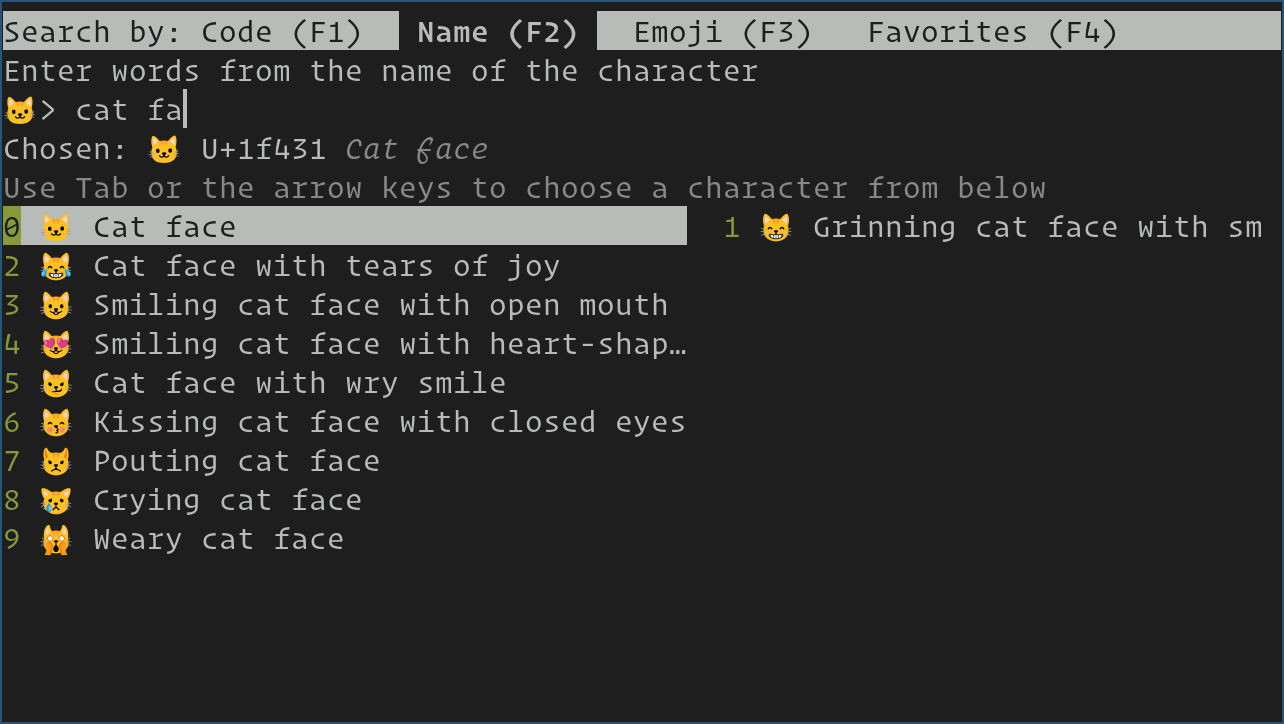
Test basic functionality by executing common commands:
ls -la
htop
neofetchThese commands verify terminal rendering, color support, and general responsiveness. Any issues during this initial testing phase indicate potential installation problems requiring resolution.
Setting as Default Terminal:
Configure Kitty as the system’s default terminal emulator through desktop environment settings. GNOME users can access default applications through Settings → Details → Default Applications. KDE users can configure defaults through System Settings → Applications → Default Applications.
Command-line users can set the TERMINAL environment variable:
export TERMINAL=kittyAdd this line to the shell configuration file for permanent application.
Configuration Directory Setup
Kitty stores configuration files in the user’s home directory under ~/.config/kitty/. Create this directory structure if it doesn’t exist:
mkdir -p ~/.config/kittyCopy the sample configuration file to establish a starting point for customization:
cp /usr/share/doc/kitty/examples/kitty.conf ~/.config/kitty/This sample file includes extensively commented configuration options, providing excellent learning material for new users.
Essential Initial Configurations
Font Size Adjustment:
Default font sizes often appear too small on high-resolution displays. Modify the font size setting:
font_size 14.0Experiment with different sizes to find the most comfortable reading experience for your display and viewing distance.
Font Family Selection:
Choose a programming-friendly font with good character distinction:
font_family JetBrains Mono
bold_font JetBrains Mono Bold
italic_font JetBrains Mono ItalicPopular alternatives include Fira Code, Source Code Pro, and Ubuntu Mono. Each font offers different characteristics regarding ligature support and readability.
Basic Color Scheme:
Apply a dark color scheme for reduced eye strain:
background_opacity 0.95
background #1e1e1e
foreground #d4d4d4These settings create a subtle transparency effect with a dark theme suitable for extended terminal usage.
Configuration Testing and Reload
Kitty supports configuration reloading without application restart. Press Ctrl+Shift+F5 to reload the configuration file and apply changes immediately. This feature enables rapid configuration testing and refinement.
Test configuration changes systematically, modifying one setting at a time to isolate the effects of each modification. This approach simplifies troubleshooting if unexpected behavior occurs.
Basic Configuration and Customization
Kitty’s configuration system provides extensive customization capabilities through a single, human-readable configuration file. Understanding the configuration structure enables users to tailor the terminal experience to their specific preferences and workflow requirements.
Configuration File Structure and Syntax
The main configuration file ~/.config/kitty/kitty.conf uses a simple key-value syntax. Comments begin with the # character, allowing extensive documentation within the configuration file.
Configuration sections organize related settings logically. Font settings, color schemes, keyboard shortcuts, and window management options each occupy distinct sections for easy navigation and modification.
Example configuration structure:
# Font configuration
font_family Source Code Pro
font_size 12.0
# Color scheme
background #282828
foreground #ebdbb2
# Window settings
window_padding_width 5Font Configuration and Typography
Typography significantly impacts terminal readability and user comfort. Kitty supports advanced font features including ligatures, emoji display, and international character sets.
Primary Font Settings:
font_family JetBrains Mono
bold_font JetBrains Mono Bold
italic_font JetBrains Mono Italic
bold_italic_font JetBrains Mono Bold ItalicSpecify different fonts for each style to optimize readability across various text formatting scenarios.
Font Rendering Options:
font_size 13.0
adjust_line_height 0
adjust_column_width 0
disable_ligatures neverThese settings control font rendering quality and appearance. Ligature support improves code readability by combining character sequences into single glyphs.
Color Schemes and Visual Appearance
Kitty supports extensive color customization through built-in themes and manual color specification. Users can create sophisticated visual themes tailored to their preferences and working conditions.
Background and Transparency:
background_opacity 0.85
dynamic_background_opacity yes
background #1d2021
foreground #fbf1c7Dynamic opacity allows runtime transparency adjustment using keyboard shortcuts, providing flexibility for different working environments.
Color Palette Configuration:
# Black colors
color0 #1d2021
color8 #928374
# Red colors
color1 #cc241d
color9 #fb4934
# Green colors
color2 #98971a
color10 #b8bb26Complete color palette specification ensures consistent appearance across all terminal applications and shell prompts.
Keyboard Shortcuts and Input Handling
Kitty’s keyboard handling system provides extensive customization options for shortcuts, key bindings, and input behavior. Users can create complex key combinations and automate frequent operations.
Essential Shortcuts:
map ctrl+shift+c copy_to_clipboard
map ctrl+shift+v paste_from_clipboard
map ctrl+shift+t new_tab
map ctrl+shift+w close_tab
map ctrl+shift+l next_layoutThese mappings establish familiar keyboard shortcuts for common terminal operations.
Advanced Key Bindings:
map ctrl+shift+enter new_window
map ctrl+shift+n new_os_window
map ctrl+shift+f5 load_config_file
map ctrl+shift+f6 debug_configAdvanced shortcuts enable sophisticated window management and configuration debugging capabilities.
Window and Layout Management
Kitty’s built-in window management eliminates the need for external terminal multiplexers in many scenarios. The system supports tabs, splits, and multiple layout modes through integrated functionality.
Tab Configuration:
tab_bar_edge bottom
tab_bar_style powerline
tab_powerline_style slanted
tab_title_template {title}{' :{}:'.format(num_windows) if num_windows > 1 else ''}These settings customize tab appearance and information display, creating an informative and visually appealing tab bar.
Window Management:
enabled_layouts tall, stack, horizontal
window_resize_step_cells 2
window_resize_step_lines 2Layout configuration determines available window arrangement options and resize behavior.
Advanced Features and Kitty Extensions
Kitty’s extensibility through the “kittens” framework sets it apart from conventional terminal emulators. This Python-based extension system enables sophisticated functionality that transforms the terminal into a powerful productivity platform.
Understanding the Kittens Framework
Kittens represent Python-based extensions that integrate seamlessly with Kitty’s core functionality. These extensions can access terminal content, manipulate display output, and interact with external systems. The framework provides a stable API for developing custom functionality.
Built-in kittens address common terminal enhancement needs, while the framework architecture allows users to develop custom solutions for specific requirements. The extensibility model encourages community development and sharing of useful extensions.
Essential Built-in Kittens
Image Display Capabilities:
The icat kitten transforms the terminal into a capable image viewer:
kitty +kitten icat /path/to/image.jpgThis functionality supports various image formats, animated GIFs, and even remote images through URL specification. The feature proves invaluable for system administrators, web developers, and content creators who need quick image preview capabilities.
Advanced icat usage includes size control and positioning:
kitty +kitten icat --scale-up --place 40x20@10x5 image.pngEnhanced Diff Viewing:
The diff kitten provides superior file comparison capabilities:
kitty +kitten diff file1.txt file2.txtThis tool supports syntax highlighting, side-by-side comparison, and even image diff functionality for visual content comparison. The enhanced viewing capabilities surpass traditional command-line diff tools.
Clipboard Integration:
Cross-platform clipboard access through the clipboard kitten:
echo "text content" | kitty +kitten clipboard
kitty +kitten clipboard --get-clipboardThis functionality enables seamless clipboard integration across different operating systems and remote sessions, including SSH connections.
Graphics Protocol Implementation
Kitty implements an innovative graphics protocol that enables applications to display images and visual content directly in the terminal. This capability opens possibilities for enhanced terminal applications and rich content display.
Applications like ranger (file manager) and neofetch (system information) can leverage this protocol to display images inline with text content. The protocol supports efficient image transmission and display without external dependencies.
Development tools can utilize the graphics protocol for data visualization, chart display, and interactive content presentation directly within the terminal environment.
Troubleshooting Common Installation Issues
Even straightforward installations occasionally encounter issues. Understanding common problems and their solutions ensures quick resolution and successful Kitty deployment.
Package Manager Installation Problems
Repository Synchronization Issues:
Outdated package databases can prevent successful installation:
sudo pacman -SyyuForce package database synchronization and system update before attempting Kitty installation. This approach resolves most package availability issues.
Dependency Conflicts:
Conflicting packages may prevent installation. Identify conflicts using:
pacman -Si kittyThis command displays package information including dependencies and potential conflicts. Resolve conflicts by updating or removing problematic packages before installation.
Insufficient Disk Space:
Package installation failures may result from insufficient disk space. Check available space:
df -h /Ensure adequate space for package downloads and installation. Clear package cache if necessary:
sudo pacman -ScGraphics and Performance Issues
OpenGL Driver Problems:
Hardware acceleration requires proper graphics drivers. Verify OpenGL support:
glxinfo | grep "direct rendering"Install appropriate graphics drivers for your hardware:
- NVIDIA:
sudo pacman -S nvidia nvidia-utils - AMD:
sudo pacman -S xf86-video-amdgpu mesa - Intel:
sudo pacman -S xf86-video-intel mesa
GPU Acceleration Not Working:
Test hardware acceleration functionality:
kitty +kitten show_key_mappingsThis command exercises graphics capabilities while displaying key bindings. Poor performance or rendering issues indicate acceleration problems.
Force software rendering for testing:
kitty --config ~/.config/kitty/kitty.conf --override background_opacity=1.0Compare performance between hardware and software rendering to isolate acceleration issues.
Configuration and Integration Problems
Configuration File Syntax Errors:
Invalid configuration syntax prevents proper startup. Test configuration validity:
kitty --debug-configThis command validates configuration syntax and reports any errors with specific line numbers for easy correction.
Default Terminal Setting Issues:
Desktop environment integration problems may prevent Kitty from becoming the default terminal. Manual configuration may be required:
update-alternatives --install /usr/bin/x-terminal-emulator x-terminal-emulator /usr/bin/kitty 50This command registers Kitty with the alternatives system for default terminal selection.
Permission and Access Issues:
Configuration directory permission problems can prevent settings application:
chmod 755 ~/.config/kitty
chmod 644 ~/.config/kitty/kitty.confThese commands establish proper permissions for configuration file access.
Congratulations! You have successfully installed Kitty Terminal. Thanks for using this tutorial for installing the Kitty Terminal on your Manjaro Linux system. For additional help or useful information, we recommend you check the official Kitty Terminal website.