How To Install Kitty Terminal on Rocky Linux 10

Rocky Linux 10 stands as a premier enterprise-grade operating system that demands equally sophisticated tools for system administration and development work. Among the various terminal emulators available for Linux systems, Kitty Terminal emerges as a revolutionary solution that combines GPU acceleration with advanced functionality. This comprehensive guide explores the complete installation process, configuration options, and optimization techniques for implementing Kitty Terminal on Rocky Linux 10 systems.
Modern terminal emulators have evolved far beyond simple command-line interfaces. Kitty represents the next generation of terminal technology, leveraging GPU acceleration to deliver unprecedented performance and visual capabilities. Rocky Linux 10 users seeking enhanced productivity will discover that Kitty’s advanced features perfectly complement the robust foundation provided by this enterprise-focused distribution.
Prerequisites and System Requirements
Rocky Linux 10 System Requirements
Rocky Linux 10 introduces significant architectural improvements that require careful consideration before installing additional software packages. The operating system mandates x86_64-v3 architecture support as the minimum baseline, representing a substantial upgrade from previous versions. This architectural requirement ensures optimal performance with modern processors while maintaining compatibility with enterprise hardware standards.
Memory allocation plays a crucial role in system performance, particularly when running GPU-accelerated applications like Kitty Terminal. Rocky Linux 10 requires a minimum of 2GB RAM for basic operations, though 4GB or more is recommended for environments running multiple applications simultaneously. The enhanced memory management capabilities of Rocky Linux 10 work synergistically with Kitty’s efficient resource utilization patterns.
Storage requirements vary depending on the intended use case and desktop environment selection. A minimum of 20GB disk space provides adequate room for the base system and essential applications, including terminal emulators and development tools. Network connectivity remains essential for package downloads, updates, and accessing remote repositories during the installation process.
User Prerequisites and Access Requirements
Administrative privileges through sudo access represent a fundamental requirement for installing system-wide packages and modifying system configurations. Rocky Linux 10 maintains strict security protocols that require explicit permission elevation for software installation and system modifications. Understanding these permission structures prevents common installation obstacles and ensures smooth deployment procedures.
Basic command-line proficiency enables users to navigate installation procedures effectively and troubleshoot potential issues independently. Familiarity with package management concepts, file system navigation, and text editing commands significantly enhances the installation experience. Rocky Linux 10’s command-line environment provides powerful tools that complement Kitty’s advanced terminal capabilities.
GUI environment availability ensures proper integration between Kitty Terminal and the desktop environment. Rocky Linux 10 supports various desktop environments including GNOME, KDE Plasma, XFCE, and others, each offering different integration possibilities with terminal emulators. Desktop environment selection influences configuration options and visual customization capabilities.
Understanding Kitty Terminal Features
Core Features Overview
Kitty Terminal revolutionizes the terminal experience through GPU-accelerated rendering that eliminates traditional performance bottlenecks associated with text display and scrolling operations. Unlike conventional terminal emulators that rely heavily on CPU processing for rendering operations, Kitty leverages modern graphics hardware to achieve superior responsiveness and visual quality. This architectural approach delivers measurable performance improvements, particularly noticeable during high-throughput operations like log file analysis or rapid text processing.
Advanced tab and window management capabilities distinguish Kitty from traditional terminal solutions by providing sophisticated organization tools that rival dedicated window managers. Multiple tab support enables efficient workflow management, while customizable layouts accommodate diverse working styles and project requirements. The integrated tiling functionality eliminates the need for external multiplexers like tmux in many scenarios, streamlining the development environment.
Image preview and rendering support extends Kitty’s functionality beyond traditional text-based interactions. Built-in image display capabilities enable direct visualization of graphics files, charts, and diagrams without launching separate applications. This feature proves particularly valuable for developers working with visual assets, data scientists analyzing charts, and system administrators reviewing system diagrams.
Performance Advantages and Technical Innovations
Threaded rendering architecture enables Kitty to maintain responsiveness even during intensive operations that would typically cause other terminal emulators to become unresponsive. Background processing ensures that user interactions remain smooth while large amounts of data are being processed or displayed. This threading model particularly benefits users working with log files, database outputs, or automated script executions.
SIMD vector CPU instructions optimization leverages modern processor capabilities to accelerate text processing and display operations beyond what traditional terminal emulators achieve. These low-level optimizations compound with GPU acceleration to create a terminal experience that responds instantaneously to user input while handling complex display requirements efficiently.
True color support provides access to the complete 16 million color spectrum, enabling rich visual presentations and enhanced code syntax highlighting that improves readability and reduces eye strain during extended coding sessions. Color accuracy becomes particularly important for designers, developers working with branded assets, and professionals requiring precise color matching capabilities.
Installation Methods
Method 1: Package Manager Installation (DNF)
Installing EPEL Repository
The Extra Packages for Enterprise Linux (EPEL) repository provides access to additional software packages not included in the standard Rocky Linux 10 repositories. EPEL installation requires root privileges and establishes connections to trusted package sources that maintain compatibility with enterprise Linux standards.
Execute the following command to install the EPEL repository:
sudo dnf install -y epel-releaseAfter EPEL installation, update the package cache to ensure access to the latest package information:
sudo dnf updateSome installations may require enabling the CodeReady Builder (CRB) repository to access development tools and libraries necessary for advanced software packages:
sudo dnf config-manager --set-enabled crbInstalling Kitty via DNF
Package manager installation through DNF provides the most straightforward approach for most Rocky Linux 10 users. This method ensures automatic dependency resolution, system integration, and compatibility with future system updates. DNF manages installation paths, desktop integration files, and system-wide accessibility automatically.
Verify Kitty package availability in the configured repositories:
dnf search kittyInstall Kitty Terminal using the package manager:
sudo dnf install kitty -yThe installation process automatically resolves dependencies, downloads required packages, and configures system integration components including desktop menu entries and file associations. Package manager installations integrate seamlessly with system update mechanisms, ensuring Kitty remains current with security updates and feature enhancements.
Verification and Testing
Post-installation verification confirms successful installation and basic functionality. Version checking provides immediate confirmation that Kitty installed correctly and displays the installed version information:
kitty --versionLocation verification ensures the executable installed in the expected system path:
which kittyBasic functionality testing involves launching Kitty and verifying core features operate correctly:
kittyDesktop integration confirmation involves checking menu entries and application shortcuts to ensure proper desktop environment integration occurred during installation.
Method 2: Official Installer Script
Downloading and Running the Installer
The official installer script provides access to the latest Kitty releases directly from the development team, often including features and bug fixes not yet available through distribution repositories. This installation method downloads pre-compiled binaries optimized for various system architectures and installs them in user-specific directories.
Download and execute the official installer script:
curl -L https://sw.kovidgoyal.net/kitty/installer.sh | sh /dev/stdinThe installer automatically detects system architecture, downloads appropriate binaries, and installs Kitty in the ~/.local/kitty.app directory. This approach provides user-specific installations that don’t require administrative privileges while maintaining separation from system-wide package management.
Alternative download method for security-conscious users who prefer to inspect scripts before execution:
curl -L https://sw.kovidgoyal.net/kitty/installer.sh -o kitty_installer.sh
chmod +x kitty_installer.sh
./kitty_installer.shPATH Configuration
Local installations require PATH configuration to enable system-wide accessibility. Creating symbolic links provides convenient access without modifying global environment variables:
sudo ln -sf ~/.local/kitty.app/bin/kitty /usr/local/bin/kittyAlternative approach using shell profile modification for user-specific PATH updates:
echo 'export PATH="$HOME/.local/kitty.app/bin:$PATH"' >> ~/.bashrc
source ~/.bashrcDesktop integration setup enables menu entries and application launcher accessibility:
cp ~/.local/kitty.app/share/applications/kitty.desktop ~/.local/share/applications/
update-desktop-database ~/.local/share/applications/Post-Installation Configuration
Initial Setup and Configuration
Kitty Terminal launches with sensible default settings that provide immediate functionality while offering extensive customization possibilities. First launch creates necessary configuration directories and initializes default settings files that users can subsequently modify to match specific requirements and preferences.
Launch Kitty Terminal for initial setup:
kitty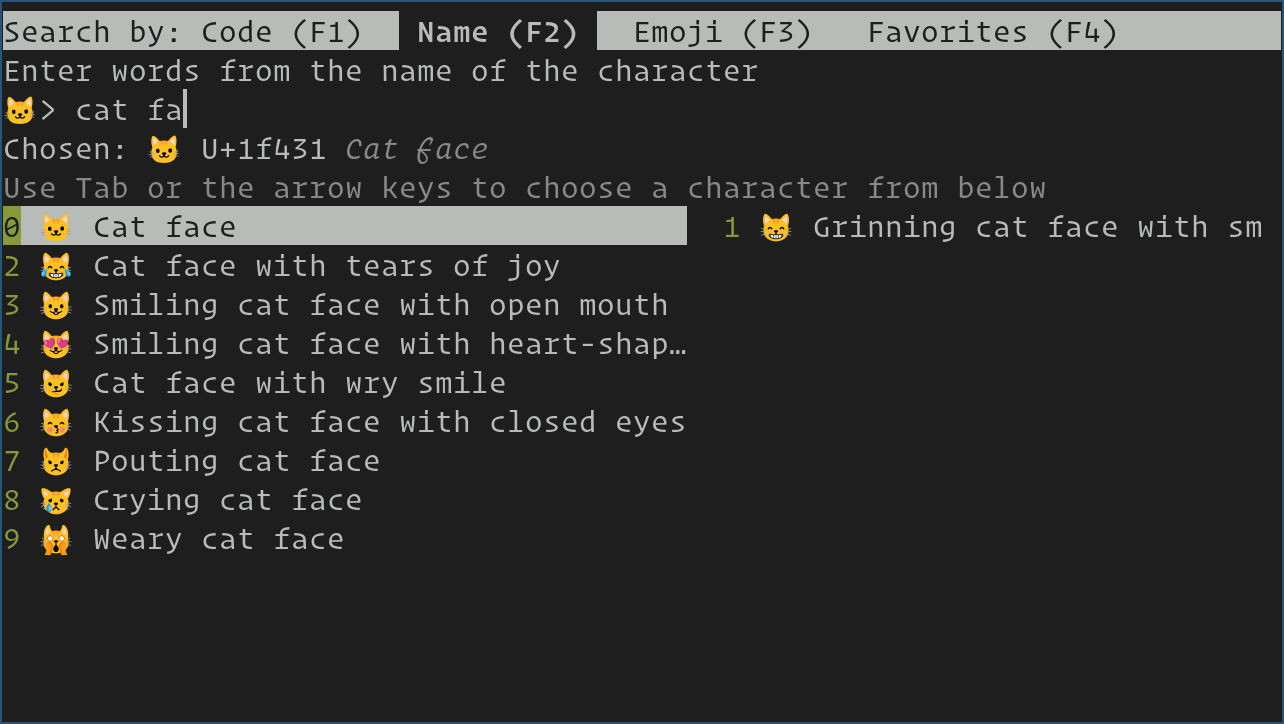
Configuration file location follows XDG Base Directory Specification standards:
$HOME/.config/kitty/kitty.confAccess configuration editor directly from within Kitty using the built-in shortcut:
Ctrl + Shift + F2This approach opens the configuration file in the default system editor, typically nano or vim depending on system configuration. The configuration file uses a simple key-value format that enables straightforward customization without complex syntax requirements.
Essential Keyboard Shortcuts
Kitty Terminal provides an extensive set of keyboard shortcuts that enhance productivity and streamline common operations. These shortcuts follow consistent patterns that experienced terminal users will find intuitive while remaining accessible to newcomers transitioning from other terminal emulators.
Tab management shortcuts enable efficient workspace organization:
- Create new tab:
Ctrl + Shift + T - Close current tab:
Ctrl + Shift + WorCtrl + Shift + Q - Navigate between tabs:
Ctrl + Shift + Left/Right Arrow - Move to specific tab:
Ctrl + Shift + [1-9]
Window and pane management shortcuts provide powerful layout capabilities:
- Create new window:
Ctrl + Shift + Enter - Switch between layout modes:
Ctrl + Shift + L - Navigate between panes:
Ctrl + Shift + [ or ] - Resize panes:
Ctrl + Shift + Rfollowed by arrow keys
Text selection and clipboard operations:
- Select text: Click and drag or
Shift + Arrow Keys - Copy selection:
Ctrl + Shift + C - Paste clipboard:
Ctrl + Shift + V - Select entire line: Triple-click
Advanced Features and Customization
Theme and Appearance Customization
Kitty’s appearance customization system provides granular control over visual elements while maintaining simplicity in configuration syntax. Color schemes, font selections, and visual effects can be precisely tuned to match individual preferences or organizational branding requirements.
Font configuration supports modern typography features including ligatures, variable fonts, and advanced rendering options:
font_family JetBrains Mono
font_size 12.0
disable_ligatures neverColor scheme customization allows complete control over terminal colors:
background_opacity 0.9
background #1e1e1e
foreground #d4d4d4
cursor #d4d4d4Window appearance settings control borders, margins, and visual effects:
window_border_width 1
window_margin_width 0
window_padding_width 0
hide_window_decorations yesAdvanced Functionality
SSH integration through Kitty’s kitten system provides enhanced remote access capabilities that surpass traditional SSH client functionality. The SSH kitten automatically copies terminfo data to remote systems, ensuring consistent terminal behavior across different environments:
kitty +kitten ssh user@remote-hostImage display capabilities enable direct visualization of graphics files within the terminal environment:
kitty +kitten icat image.pngSession management and layout saving preserve complex window arrangements across Kitty restarts:
kitty --session session_file.confPython extensibility through the kitten system enables custom functionality development for specific use cases and workflow requirements.
Troubleshooting Common Issues
Terminal Compatibility Issues
Terminal compatibility problems frequently manifest as “Error opening terminal: xterm-kitty” messages when connecting to remote systems or running applications that expect specific terminal types. These issues typically occur because remote systems lack Kitty-specific terminfo entries required for proper terminal emulation.
Install kitty-terminfo package on remote systems:
sudo dnf install kitty-terminfoAlternatively, configure TERM environment variable for broader compatibility:
export TERM=xterm-256colorFor persistent TERM variable configuration, add the export statement to shell profile files:
echo 'export TERM=xterm-256color' >> ~/.bashrcSSH compatibility solutions involve copying terminfo data to remote systems:
infocmp xterm-kitty | ssh user@remote-host tic -x -Display and Rendering Problems
GPU acceleration issues may occur on systems with older graphics hardware or incompatible drivers. Disable GPU acceleration for compatibility with legacy hardware:
linux_display_server x11Font rendering problems often result from missing font files or incorrect font paths. Verify font installation and accessibility:
fc-list | grep -i "font-name"Color display problems may indicate terminal color capability limitations. Verify color support:
curl -s https://raw.githubusercontent.com/JohnMorales/dotfiles/master/colors/24-bit-color.sh | bashPerformance optimization for resource-constrained systems:
repaint_delay 10
input_delay 3
sync_to_monitor yesConfiguration and Shell Integration
Missing hostname and username display problems often relate to PS1 environment variable configuration rather than Kitty-specific issues. Verify shell prompt configuration:
echo $PS1Shell compatibility issues may require specific configuration adjustments for different shell environments. Zsh users might need additional configuration:
enable_audio_bell no
visual_bell_duration 0.0
window_alert_on_bell yesReset to default configuration for troubleshooting:
kitty --config /dev/nullBest Practices and Optimization
Performance tuning recommendations focus on balancing visual quality with system resource constraints. Adjust rendering settings based on hardware capabilities and usage patterns:
scrollback_lines 10000
wheel_scroll_multiplier 5.0
touch_scroll_multiplier 1.0Security considerations for SSH usage involve understanding terminfo data transmission and ensuring remote systems receive only necessary configuration data. Avoid transmitting sensitive configuration information through SSH connections.
Backup and configuration management practices include version control for configuration files and documentation of customization choices:
git init ~/.config/kitty
git add ~/.config/kitty/kitty.conf
git commit -m "Initial Kitty configuration"Integration with development workflows enhances productivity through customized key bindings, project-specific profiles, and automated session management for complex development environments.
Resource usage optimization involves monitoring system performance and adjusting Kitty settings to maintain optimal balance between functionality and resource consumption across different hardware configurations.
Congratulations! You have successfully installed Kitty Terminal. Thanks for using this tutorial for installing the Kitty terminal emulator on your Rocky Linux 10 system. For additional help or useful information, we recommend you check the official Kitty Terminal website.