How To Install Kodi on Fedora 39

In this tutorial, we will show you how to install Kodi on Fedora 39. Kodi, formerly known as XBMC, is a free and open-source media player that has revolutionized the way we consume media. It’s a versatile platform that supports almost every media format, allowing you to organize and play your music, movies, TV shows, and photos with ease. Moreover, Kodi’s customizability and extensive add-on support make it a powerful tool for creating the perfect entertainment setup.
This article assumes you have at least basic knowledge of Linux, know how to use the shell, and most importantly, you host your site on your own VPS. The installation is quite simple and assumes you are running in the root account, if not you may need to add ‘sudo‘ to the commands to get root privileges. I will show you the step-by-step installation of the Kodi free media player on a Fedora 39.
Prerequisites
Before diving into the installation process, let’s ensure that you have everything you need:
- A server running one of the following operating systems: Fedora 39.
- It’s recommended that you use a fresh OS install to prevent any potential issues.
- You will need access to the terminal to execute commands. Fedora 39 provides the Terminal application for this purpose. It can be found in your Applications menu.
- You’ll need an active internet connection to download Kodi and its dependencies.
- A
non-root sudo useror access to theroot user. We recommend acting as anon-root sudo user, however, as you can harm your system if you’re not careful when acting as the root.
Install Kodi on Fedora 39
Step 1. First, update the system packages to ensure that you have the latest versions. This can be done using the following command:
sudo dnf clean all sudo dnf update
Step 2. Importing the RPM Fusion Repository.
Before we can install Kodi, we need to add the RPM Fusion repository to our Fedora Linux system. To import the RPM Fusion repository, open a terminal window and execute the following command:
sudo dnf install https://mirrors.rpmfusion.org/free/fedora/rpmfusion-free-release-$(rpm -E %fedora).noarch.rpm sudo dnf install https://mirrors.rpmfusion.org/nonfree/fedora/rpmfusion-nonfree-release-$(rpm -E %fedora).noarch.rpm
This command downloads and installs the RPM Fusion free and non-free repositories on your Fedora system.
Step 3. Installing Kodi on Fedora 39.
With RPM Fusion enabled, we can now install Kodi using the dnf package manager. Run the following command in your terminal:
sudo dnf install kodi
This will install the latest available Kodi version along with any required dependencies and libraries from the repositories.
The installation process will take a few minutes to complete. Enter y when prompted to confirm installing the Kodi package and dependencies.
Step 4. Accessing Kodi on Fedora.
You can launch Kodi using either the Command Line Interface (CLI) or the Graphical User Interface (GUI) method. To launch Kodi using the CLI method, open a terminal window and enter the following command:
kodi
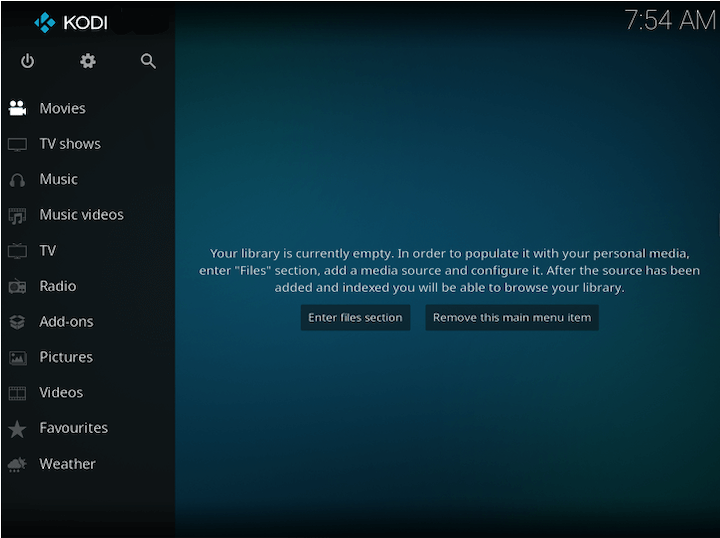
After launching Kodi on your Fedora Linux system, you’ll want to familiarize yourself with its features and capabilities. You can explore its features, customize the interface, and enjoy your media content. Kodi allows you to stream videos from Netflix, YouTube, Hulu, Prime Video, and more by installing them as add-ons.
Step 5. Troubleshooting Common Kodi Issues on Fedora 39.
Although Kodi is generally stable, you may encounter problems like crashing, freezing, or struggling to play media files. Here are some common Kodi issues on Fedora and potential solutions:
Kodi Won’t Launch
- Check for conflicting software packages and remove them, like older Kodi versions.
- Delete
~/.kodiconfiguration folder and try re-launching Kodi to reset settings.
Black Screen on Launch
- Boot into CLI, rename
~/.kodia folder, and then re-launch to generate a fresh config. - Disable hardware acceleration under System > Settings if graphics drivers are buggy.
Add-ons Not Working
- Verify internet connectivity and restart Kodi.
- Disable/re-enable the failing add-on.
- Remove the add-on and unsupported repositories, then re-install fresh.
Videos Not Playing
- Confirm supported codecs are installed from the RPM Fusion repository.
- Adjust the hardware acceleration method or switch video output.
- Lower resolution/bitrate of media files.
Congratulations! You have successfully installed Kodi. Thanks for using this tutorial for installing the Kodi free media player on your Fedora 39 system. For additional or useful information, we recommend you check the official Kodi website.