How To Install Kodi on Linux Mint 20

In this tutorial, we will show you how to install Kodi Media Player on Linux Mint 20. For those of you who didn’t know, Kodi formerly and popularly known as XBMC is a free media player that is designed to look great on your big screen TV but is just as at home on a small screen. It means that it is designed in such a way that it looks equally appealing no matter which device you are using it.
This article assumes you have at least basic knowledge of Linux, know how to use the shell, and most importantly, you host your site on your own VPS. The installation is quite simple and assumes you are running in the root account, if not you may need to add ‘sudo‘ to the commands to get root privileges. I will show you the step-by-step installation of Kodi on a Linux Mint 20 (Ulyana).
Prerequisites
- A server running one of the following operating systems: Linux Mint 20 (Ulyana).
- It’s recommended that you use a fresh OS install to prevent any potential issues.
- A
non-root sudo useror access to theroot user. We recommend acting as anon-root sudo user, however, as you can harm your system if you’re not careful when acting as the root.
Install Kodi on Linux Mint 20 Ulyana
Step 1. Before running the tutorial below, it’s important to make sure your system is up to date by running the following apt commands in the terminal:
sudo apt update sudo apt install software-properties-common
Step 2. Install Kodi on Linux Mint 20.
Now we add Kodi’s official PPA repository:
sudo add-apt-repository ppa:team-xbmc/ppa
Finally, we can install Kodi on Linux Mint using the command:
sudo apt update sudo apt install kodi
Step 3. Launch Kodi Media Server on Linux Mint.
Once successfully installed, you can now launch Kodi from the GUI or from the terminal. When launching from Gui, open your menu file and search for Kodi. Click the Kodi icon to launch. From your terminal, type kodi and press Enter to launch.
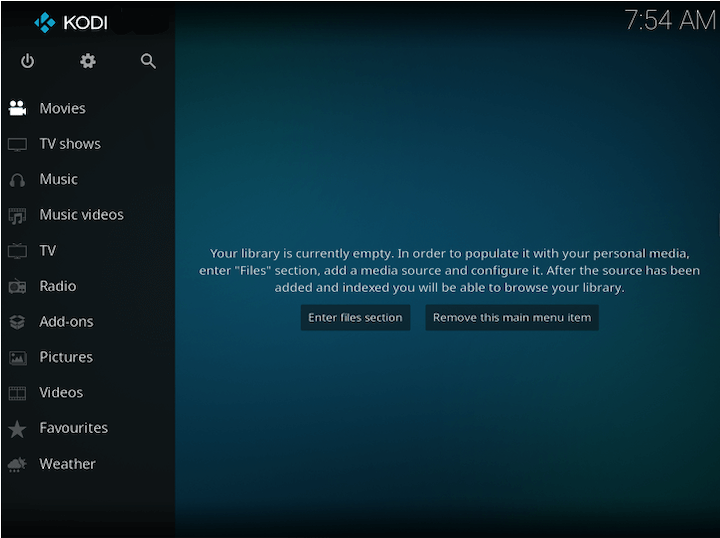
Congratulations! You have successfully installed Kodi. Thanks for using this tutorial for installing the latest version of the Kodi Media Player on the Linux Mint system. For additional help or useful information, we recommend you check the official Kodi website.