How To Install Kodi on Linux Mint 22

Kodi, the powerful open-source media player, has become a go-to choice for streaming enthusiasts who want to enjoy their favorite content on various devices. With its extensive features and customization options, Kodi transforms your Linux Mint 22 system into a comprehensive media center. In this step-by-step guide, we’ll walk you through the process of installing Kodi on Linux Mint 22, ensuring a seamless setup that allows you to dive into a world of entertainment.
Prerequisites
Before embarking on the installation journey, make sure your Linux Mint 22 system meets the following requirements:
- Up-to-date Linux Mint 22 installation
- Administrative privileges (sudo access)
- Stable internet connection for downloading Kodi
Understanding Kodi and Its Features
Kodi is more than just a media player; it’s a versatile media center that supports a wide range of formats and integrates with numerous streaming services. Some of the key features that make Kodi stand out include:
- Centralized Media Management: Kodi allows you to organize your movies, TV shows, music, and photos in a user-friendly library, making it easy to access and enjoy your media collection.
- Extensive Add-on Support: Kodi’s functionality can be greatly extended through a vast repository of add-ons, enabling you to stream content from popular services like Netflix, YouTube, and various sports channels.
- Cross-Platform Compatibility: Kodi runs seamlessly on multiple operating systems, including Linux, Windows, macOS, Android, and more, ensuring a consistent media experience across devices.
- Customizable Interface: With its highly customizable interface, Kodi lets you tailor the look and feel of your media center to match your preferences and create a personalized viewing experience.
Methods to Install Kodi on Linux Mint 22
1. Using the Official PPA Repository
The most straightforward method to install Kodi on Linux Mint 22 is by using the official Personal Package Archive (PPA). This approach ensures you get the latest stable version directly from the Kodi development team.
Step 1: Open Terminal
Start by opening the terminal on your Linux Mint 22 system. You can do this by pressing Ctrl + Alt + T on your keyboard or by searching for “Terminal” in the application menu.
Step 2: Add the Kodi PPA
To add the official Kodi PPA repository, enter the following command in the terminal:
sudo add-apt-repository ppa:team-xbmc/ppaPress Enter when prompted to confirm the addition of the PPA.
Step 3: Update System Packages
After adding the PPA, it’s crucial to update your system’s package list to include the newly added repository. Run the following command:
sudo apt updateStep 4: Install Kodi
With the PPA added and the package list updated, you can now proceed with installing Kodi. Execute the following command in the terminal:
sudo apt install kodiConfirm the installation when prompted, and wait for the process to complete. Once finished, you’ll find Kodi in your application menu, ready to launch.
2. Installing via Flatpak
Flatpak is a universal package management system that allows you to install applications in isolated environments, ensuring they run smoothly regardless of system dependencies. Here’s how to install Kodi using Flatpak on Linux Mint 22:
Step 1: Install Flatpak
If you don’t have Flatpak installed on your system, you can install it by running the following command:
sudo apt install flatpakStep 2: Add Flathub Repository
Flathub is a popular repository for Flatpak applications. To enable installation from Flathub, add the repository using the following command:
flatpak remote-add --if-not-exists flathub https://flathub.org/repo/flathub.flatpakrepoStep 3: Install Kodi via Flatpak
With Flatpak and Flathub set up, you can now install Kodi using the following command:
flatpak install flathub tv.kodi.KodiFlatpak will handle the installation process, ensuring all necessary dependencies are met. Once the installation is complete, you can launch Kodi from your application menu.
3. Alternative Methods and Considerations
While using the official PPA or Flatpak are the recommended method for installing Kodi on Linux Mint 22, there are alternative approaches for advanced users who prefer more control over the installation process.
One such method is compiling Kodi from the source code. This approach allows for greater customization and the ability to include specific features or patches. However, compiling from source requires more technical expertise and can be time-consuming.
If you choose to compile Kodi from source, make sure to download the source code from the official Kodi website and follow the provided compilation instructions carefully. Keep in mind that you may need to manually manage dependencies and updates when using this method.
Post-Installation Setup and Configuration
After successfully installing Kodi on your Linux Mint 22 system, it’s time to configure it to suit your media consumption preferences. Here’s a step-by-step guide to get you started:
Step 1: Launch Kodi
Open Kodi from your application menu or by searching for it in the system’s application launcher.
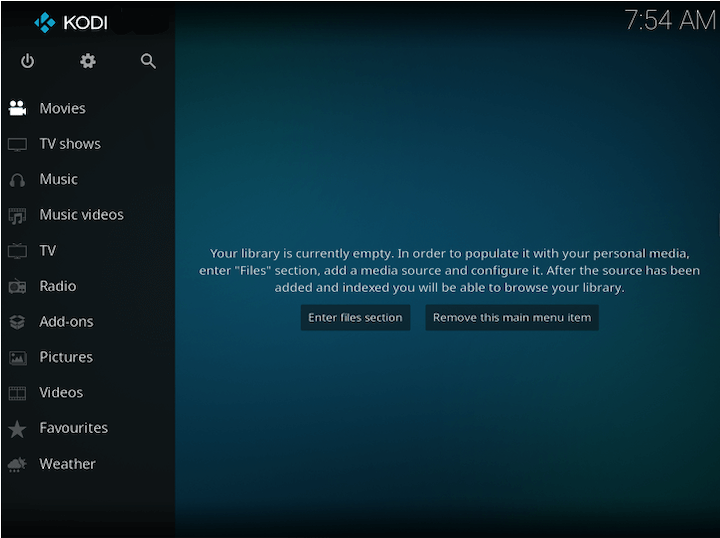
Step 2: Navigate the Setup Wizard
Upon launching Kodi for the first time, you’ll be greeted by a setup wizard. Follow the on-screen instructions to configure basic settings such as language preferences, display settings, and audio output.
Step 3: Add Media Sources
To start building your media library, you need to add your media sources to Kodi. Navigate to the “Videos” or “Music” section in Kodi’s main menu and select “Files.” From there, choose “Add Videos” or “Add Music” and browse to the directories where your media files are stored. Kodi will scan and organize your media library based on the added sources.
Step 4: Customize with Add-ons
One of Kodi’s greatest strengths lies in its extensive add-on ecosystem. Add-ons allow you to extend Kodi’s functionality and access a wide range of streaming services and content providers. To explore and install add-ons, navigate to the “Add-ons” section in Kodi’s main menu.
You can browse through various categories such as video add-ons, music add-ons, and program add-ons. Popular add-ons include Netflix, YouTube, Spotify, and various live TV and sports streaming services. Simply select an add-on and click on the install button to add it to your Kodi setup.
Troubleshooting Common Issues
While installing Kodi on Linux Mint 22 is generally a smooth process, you may encounter some common issues. Here are a few troubleshooting tips to help you resolve them:
- Dependency Errors: If you encounter errors related to missing dependencies during the installation process, ensure that your Linux Mint 22 system is up to date. Run the commands
sudo apt updateandsudo apt upgradeto update your system packages and resolve dependency issues. - Slow Performance: If Kodi feels sluggish or experiences frequent buffering, consider optimizing your system’s performance. Close unnecessary background applications, ensure you have sufficient RAM and storage space, and update your graphics drivers to improve Kodi’s performance.
- Add-on Issues: If an add-on fails to install or function properly, check the Kodi forums or the add-on’s official website for any known issues or updates. Sometimes, add-ons may become outdated or incompatible with the latest version of Kodi, requiring manual intervention or an alternative add-on.
Congratulations! You have successfully installed Kodi. Thanks for using this tutorial for installing the latest version of the Kodi Media Player on the Linux Mint 22 system. For additional help or useful information, we recommend you check the official Kodi website.