How To Install Kontact on Debian 12

In this tutorial, we will show you how to install Kontact on Debian 12. Kontact is a powerful, integrated suite of applications that brings together diverse tools for personal information management (PIM). It’s a product of KDE, a free and open-source software community. Kontact’s features include email, calendar, contacts, notes, and more, all in one place. This makes it an excellent choice for users seeking a comprehensive solution for managing their digital lives.
This article assumes you have at least basic knowledge of Linux, know how to use the shell, and most importantly, you host your site on your own VPS. The installation is quite simple and assumes you are running in the root account, if not you may need to add ‘sudo‘ to the commands to get root privileges. I will show you the step-by-step installation of the Kontact information manager on a Debian 12 (Bookworm).
Prerequisites
- A server running one of the following operating systems: Debian 12 (Bookworm).
- It’s recommended that you use a fresh OS install to prevent any potential issues.
- SSH access to the server (or just open Terminal if you’re on a desktop).
- You will need an active internet connection to download the Kontact package.
- A
non-root sudo useror access to theroot user. We recommend acting as anon-root sudo user, however, as you can harm your system if you’re not careful when acting as the root.
Install Kontact on Debian 12 Bookworm
Step 1. Before we dive into the installation process, it’s crucial to ensure that your Debian system is up to date. This not only ensures that you have the latest security patches and bug fixes but also that you have the most recent versions of software dependencies that Kontact might need. To update your system, open your terminal and enter the following command:
sudo apt update sudo apt upgrade
Step 2. Installing Necessary Dependencies.
Before installing Kontact, it’s essential to ensure that all necessary dependencies are installed. These are the libraries and other software that Kontact needs to function correctly. To install these dependencies, use the following command:
sudo apt install libkf5kontactinterface-data libkf5kontactinterface5
Step 3. Installing Kontact on Debian 12.
With the system updated and the necessary dependencies in place, you’re now ready to install Kontact. To do this, use the following command:
sudo apt install kontact
This command will fetch Kontact from the Debian repositories and install it on your system.
After the installation process is complete, it’s a good practice to verify that Kontact has been installed correctly. You can do this by running the following command:
kontact --version
Step 4. Accessing Kontact on Debian Linux.
Once the installation is complete, you can launch Kontact from the application menu or by running:
kontact
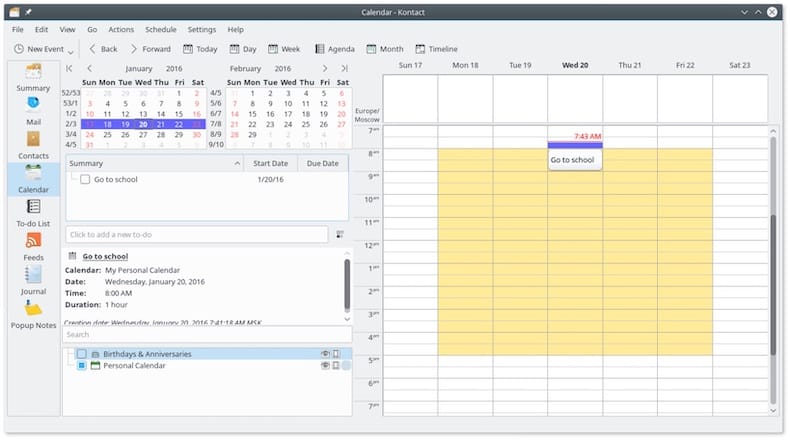
This command opens the Kontact application. You can now configure your email accounts, add calendar events, manage contacts, create notes, and organize tasks using the integrated applications within Kontact.
Congratulations! You have successfully installed Kontact. Thanks for using this tutorial to install the latest version of the Kontact on Debian 12 Bookworm. For additional help or useful information, we recommend you check the official Kontact website.