How To Install Kooha Screen Recorder on Ubuntu 22.04 LTS

In this tutorial, we will show you how to install Kooha Screen Recorder on Ubuntu 22.04 LTS. For those of you who didn’t know, Kooha stands out among the various screen recording options available for Linux users, thanks to its intuitive and minimalistic user interface. Designed with simplicity in mind, Kooha allows you to quickly start recording your screen without the need for complex configuration. One of the significant advantages of Kooha is its native support for both X11 and Wayland display servers, ensuring compatibility with modern Linux distributions like Ubuntu 22.04.
With Kooha, you can effortlessly record your microphone audio, desktop audio, or both simultaneously, providing flexibility for different recording scenarios. The application supports a range of output formats, including WebM, MP4, GIF, and MKV, giving you the freedom to choose the most suitable format for your needs. Additionally, Kooha offers the ability to select a specific monitor, window, or screen area to record, allowing you to focus on the relevant content.
This article assumes you have at least basic knowledge of Linux, know how to use the shell, and most importantly, you host your site on your own VPS. The installation is quite simple and assumes you are running in the root account, if not you may need to add ‘sudo‘ to the commands to get root privileges. I will show you the step-by-step installation of the Kooha Screen Recorder on Ubuntu 22.04 (Jammy Jellyfish). You can follow the same instructions for Ubuntu 22.04 and any other Debian-based distribution like Linux Mint, Elementary OS, Pop!_OS, and more as well.
Prerequisites
- A server running one of the following operating systems: Ubuntu 22.04, 20.04, and any other Debian-based distribution like Linux Mint.
- It’s recommended that you use a fresh OS install to prevent any potential issues.
- SSH access to the server (or just open Terminal if you’re on a desktop).
- An active internet connection. You’ll need an internet connection to download the necessary packages and dependencies.
- A
non-root sudo useror access to theroot user. We recommend acting as anon-root sudo user, however, as you can harm your system if you’re not careful when acting as the root.
Install Kooha Screen Recorder on Ubuntu 22.04 LTS Jammy Jellyfish
Step 1. First, make sure that all your system packages are up-to-date by running the following apt commands in the terminal.
sudo apt update sudo apt upgrade
Step 2. Installing Kooha Screen Recorder on Ubuntu 22.04.
There are multiple methods to install Kooha on your Ubuntu 22.04 system, each with its own advantages. Let’s explore the recommended Flatpak method, along with alternative options like Snap packages and building from source.
- Method 1: Flatpak (Recommended)
Flatpak is a universal packaging system that allows you to install applications in a sandboxed environment, ensuring better security and portability across different Linux distributions. To install Kooha using Flatpak, follow these steps:
sudo apt install flatpak
Enable the Flathub repository, which hosts a wide range of Flatpak applications, including Kooha. Execute the following command in the terminal:
flatpak remote-add --if-not-exists flathub https://flathub.org/repo/flathub.flatpakrepo
Install Kooha using the Flatpak package manager by running the following command:
flatpak install flathub io.github.seadve.Kooha
Once the installation is complete, you can launch Kooha from your application menu or by executing the following command in the terminal:
flatpak run io.github.seadve.Kooha
- Method 2: Build from Source
If you prefer to have more control over the installation process or want to use the latest development version of Kooha, you can build it from source. Here’s how:
git clone https://github.com/SeaDve/Kooha.git
Install the necessary build dependencies by running the following command:
sudo apt install meson ninja-build libgstreamer1.0-dev libgstreamer-plugins-base1.0-dev libgtk-4-dev libpipewire-0.3-dev
Navigate to the cloned Kooha directory and build the application using Meson and Ninja:
cd Kooha meson _build --prefix=/usr/local sudo ninja -C _build install
Once the installation is complete, you can launch Kooha from your application menu or by executing the kooha command in the terminal.
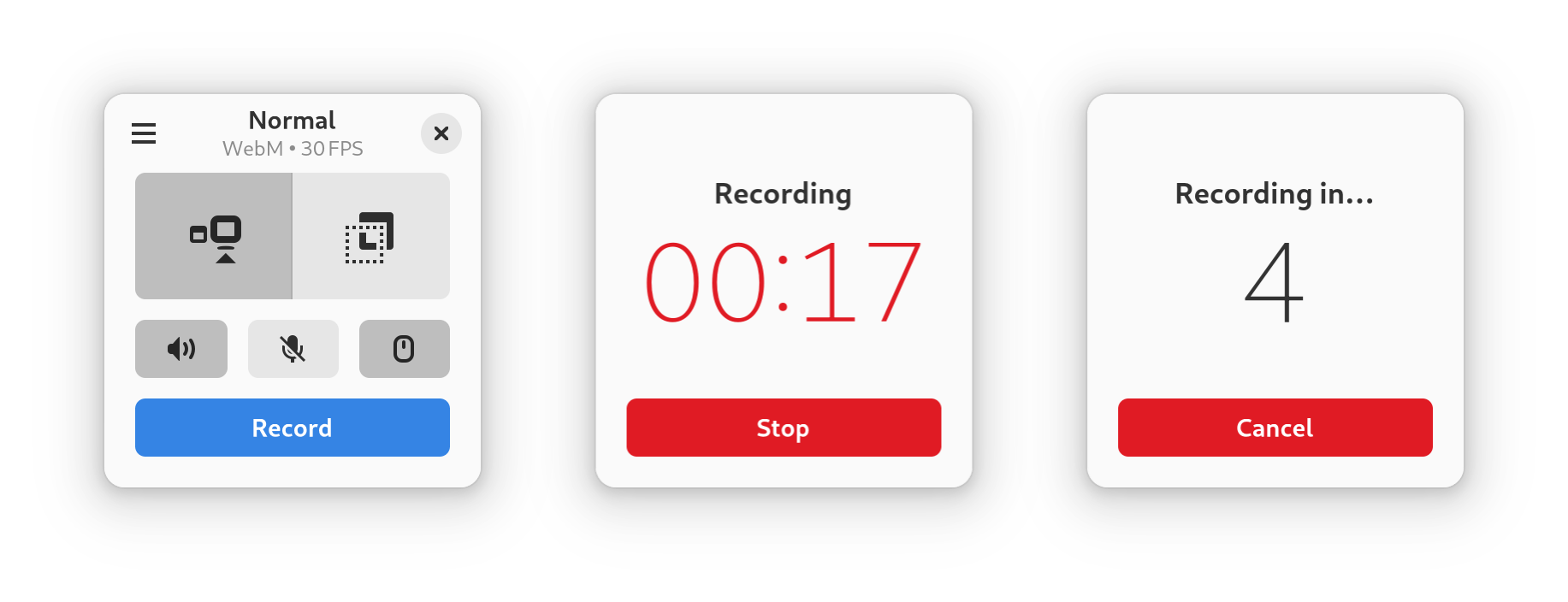
Step 3. Tips and Tricks.
To make the most out of Kooha, consider the following tips and tricks:
- Familiarize yourself with the useful keyboard shortcuts, such as Ctrl+R to start and stop recordings quickly.
- If you encounter any issues or want to access experimental features, you can enable hidden settings by modifying the configuration file or using command-line flags.
- Experiment with different configurations to find the optimal balance between performance and quality for your specific needs.
- If you encounter any problems or the recording doesn’t work as expected, refer to the troubleshooting section in the Kooha documentation or seek assistance from the community forums.
Congratulations! You have successfully installed Kooha. Thanks for using this tutorial for installing Kooha Screen Recorder on Ubuntu 22.04 LTS Jammy Jellyfish system. For additional help or useful information, we recommend you check the Kooha website.