How To Install Kotlin on AlmaLinux 10
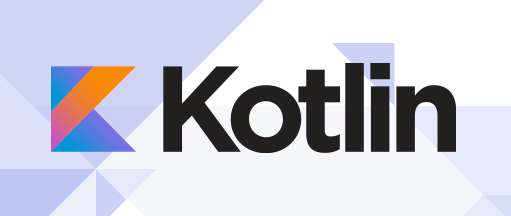
Installing Kotlin on AlmaLinux 10 opens up powerful development opportunities for modern application creation. Kotlin’s seamless Java interoperability and enterprise-grade stability make it an excellent choice for developers working on AlmaLinux systems. This comprehensive guide explores multiple installation methods, ensuring you can choose the approach that best fits your development environment and requirements.
AlmaLinux 10 “Purple Lion” represents the latest evolution in enterprise Linux distributions, offering enhanced performance optimizations and long-term support benefits. The distribution’s x86-64-v2 and x86-64-v3 architecture support provides optimal compatibility for Kotlin development workflows.
You’ll learn four distinct installation approaches: SDKMAN for flexible version management, Snap packages for simplified deployment, manual installation for complete control, and DNF package manager integration. Each method includes detailed verification steps, troubleshooting guidance, and best practice recommendations to ensure successful Kotlin deployment.
Prerequisites and System Requirements
AlmaLinux 10 system requirements form the foundation for successful Kotlin installation. Your system needs minimum 2GB RAM for basic development tasks, though 4GB or more is recommended for complex projects. The x86-64-v2 architecture represents the baseline requirement, while x86-64-v3 support offers enhanced performance benefits for modern processors.
User privileges and access requirements demand either root access or sudo privileges throughout the installation process. Security considerations include ensuring your user account has appropriate permissions for software installation and system configuration modifications.
Network connectivity requirements include stable internet access for downloading packages and accessing repositories. Verify your system can reach external package sources by testing basic connectivity before proceeding with installation procedures.
System Preparation and Updates
Updating AlmaLinux 10 system packages ensures compatibility and security before Kotlin installation. Execute comprehensive system updates using the DNF package manager:
sudo dnf update -y
sudo dnf upgrade -yThis process updates all installed packages to their latest versions, resolving potential dependency conflicts and security vulnerabilities that might interfere with Kotlin installation.
Installing essential development tools requires the Development Tools group and Java Development Kit. AlmaLinux 10 includes modern development toolchains optimized for the latest kernel features:
sudo dnf groupinstall "Development Tools" -y
sudo dnf install java-17-openjdk java-17-openjdk-devel -yVerifying Java installation confirms the prerequisite environment for Kotlin deployment. Check your Java installation status and version information:
java -version
javac -version
echo $JAVA_HOMEConfigure the JAVA_HOME environment variable if not automatically set during installation. Add the following line to your shell profile:
echo 'export JAVA_HOME=/usr/lib/jvm/java-17-openjdk' >> ~/.bashrc
source ~/.bashrcInstallation Method 1: Using SDKMAN (Software Development Kit Manager)
SDKMAN provides comprehensive SDK management capabilities for Kotlin and other development tools. This approach offers superior version management and isolated installations that don’t interfere with system components.
Installing SDKMAN on AlmaLinux 10 begins with downloading and executing the installation script. Ensure your system has the necessary dependencies:
sudo dnf install zip unzip curl -yDownload and install SDKMAN using the official installation script:
curl -s "https://get.sdkman.io" | bash
source "$HOME/.sdkman/bin/sdkman-init.sh"Verifying SDKMAN installation confirms successful deployment before proceeding with Kotlin installation:
sdk versionThis command should display the current SDKMAN version information, indicating successful installation and proper shell integration.
Installing Kotlin via SDKMAN provides access to multiple Kotlin versions and simplified management commands:
sdk list kotlin
sdk install kotlinThe installation process downloads the latest stable Kotlin release and configures it automatically. For specific version requirements, specify the desired version number:
sdk install kotlin 2.1.10
sdk default kotlin 2.1.10Verifying Kotlin installation ensures proper deployment and accessibility:
kotlin -version
kotlinc -versionThese commands should return version information, confirming successful Kotlin compiler installation and PATH configuration.
Installation Method 2: Using Snap Packages
Snap packages provide universal application deployment across Linux distributions, including AlmaLinux 10. This method offers automatic updates and containerized security for Kotlin installations.
Installing Snapd on AlmaLinux 10 enables Snap package support through the DNF package manager:
sudo dnf install snapd -y
sudo systemctl enable --now snapd.socket
sudo ln -s /var/lib/snapd/snap /snapRestart your system or reload your shell to ensure proper Snap integration with system PATH variables.
Installing Kotlin via Snap uses the classic confinement mode for full system integration:
sudo snap install core
sudo snap install kotlin --classicThe classic confinement allows Kotlin complete access to system resources, ensuring compatibility with development workflows and file system operations.
Verifying Snap-based Kotlin installation confirms successful deployment:
kotlin -version
snap list kotlinSnap automatically handles updates through the system update mechanism, maintaining current Kotlin versions without manual intervention.
Installation Method 3: Manual Installation from Official Sources
Manual installation provides complete control over Kotlin deployment location and configuration. This approach suits production environments and custom deployment scenarios requiring specific version control.
Downloading Kotlin compiler manually begins with acquiring the latest release from official sources:
cd /tmp
wget https://github.com/JetBrains/kotlin/releases/download/v2.2.0/kotlin-compiler-2.2.0.zipVerify the download integrity using checksums when available from the official release page.
Setting up manual installation requires extracting the compiler and configuring system paths:
sudo mkdir -p /opt/kotlin
sudo unzip kotlin-compiler-2.2.0.zip -d /opt/kotlin
sudo chown -R root:root /opt/kotlin
sudo chmod +x /opt/kotlin/kotlinc/bin/*Environment variable configuration ensures system-wide Kotlin accessibility:
sudo tee /etc/profile.d/kotlin.sh > /dev/null <<EOF
export KOTLIN_HOME="/opt/kotlin/kotlinc"
export PATH="\$PATH:\$KOTLIN_HOME/bin"
EOF
sudo chmod +x /etc/profile.d/kotlin.sh
source /etc/profile.d/kotlin.shSystem-wide vs user-specific installations offer different advantages depending on deployment requirements. User-specific installations provide isolated environments:
mkdir -p ~/kotlin
unzip kotlin-compiler-2.1.10.zip -d ~/kotlin
echo 'export PATH="$HOME/kotlin/kotlinc/bin:$PATH"' >> ~/.bashrc
source ~/.bashrcInstallation Method 4: Using DNF Package Manager
Exploring available repositories for AlmaLinux 10 reveals limited native Kotlin packages in default repositories. However, third-party repositories and community-maintained packages may provide alternative installation paths.
EPEL repository considerations include enabling additional package sources:
sudo dnf install epel-release -y
sudo dnf search kotlinAlternative package sources might include COPR repositories adapted for AlmaLinux compatibility. Exercise caution with third-party sources and verify package authenticity before installation.
Direct DNF installation attempts may succeed with community packages:
sudo dnf search "*kotlin*"
sudo dnf info kotlin-compilerIf available packages exist, install using standard DNF procedures with dependency resolution.
Post-Installation Configuration and Verification
Comprehensive installation verification ensures Kotlin functions correctly across all installation methods. Test basic compiler functionality:
kotlin -version
kotlinc -helpCreating your first Kotlin project demonstrates practical installation success. Create a project directory and basic program file:
mkdir ~/kotlin-projects
cd ~/kotlin-projectsCreate a simple “Hello World” program to test compilation:
tee hello-world.kt <<EOF
fun main() {
println("Hello, World from Kotlin on AlmaLinux 10!")
println("System: \${System.getProperty("os.name")}")
println("Architecture: \${System.getProperty("os.arch")}")
}
EOFCompilation and execution testing verifies complete Kotlin functionality:
kotlinc hello-world.kt -include-runtime -d hello-world.jar
java -jar hello-world.jarSuccessful execution displays the hello world message along with system information, confirming proper Kotlin installation and Java integration.
IDE integration preparation enhances development productivity. IntelliJ IDEA provides seamless Kotlin support, while VS Code offers lightweight alternatives with Kotlin plugins.
Troubleshooting Common Issues
Java-related installation problems represent the most frequent Kotlin deployment challenges. Verify Java installation and version compatibility:
alternatives --display java
update-alternatives --config javaJAVA_HOME misconfiguration causes compiler failures. Ensure proper environment variable setup:
echo $JAVA_HOME
find /usr/lib/jvm -name "java" -type fPath and environment variable issues prevent command recognition. Debug PATH configuration:
echo $PATH | tr ':' '\n' | grep -i kotlin
which kotlin
which kotlincPermission-related access issues occur with improper file permissions. Fix executable permissions:
sudo chmod +x /opt/kotlin/kotlinc/bin/*
ls -la /opt/kotlin/kotlinc/bin/Network and download problems affect package-based installations. Configure proxy settings if required:
export http_proxy=http://proxy.company.com:8080
export https_proxy=https://proxy.company.com:8080AlmaLinux 10 specific considerations include SELinux policy interactions and architecture compatibility. Check SELinux status and policies:
sestatus
setsebool -P allow_execstack onPerformance and compatibility issues may arise on older hardware. Monitor resource usage during compilation:
free -h
top -p `pgrep kotlinc`Best Practices and Recommendations
Choosing the optimal installation method depends on your specific requirements and environment constraints. SDKMAN excels for development environments requiring version flexibility and easy updates. Snap packages provide simplicity for desktop installations with automatic maintenance.
Manual installation suits production systems needing precise version control and custom configurations. DNF integration works best when available packages meet your requirements and update schedules.
Version management strategies ensure project compatibility and development workflow efficiency. SDKMAN enables multiple concurrent versions:
sdk list kotlin
sdk install kotlin 1.9.21
sdk use kotlin 1.9.21Security considerations include package source verification and regular security updates. Verify package signatures when available and maintain current versions to address security vulnerabilities.
Development workflow optimization enhances productivity through proper tool integration. Configure build tools like Gradle and Maven for Kotlin projects:
gradle init --type kotlin-application
./gradlew buildProject-specific version selection maintains compatibility across different development contexts. Use SDKMAN’s local configuration features:
echo "kotlin=1.9.21" > .sdkmanrc
sdk envAdvanced Configuration and Integration
IDE configuration recommendations maximize development efficiency. IntelliJ IDEA offers superior Kotlin integration with advanced debugging and refactoring capabilities. Configure project SDKs to match your installed Kotlin version.
Build tool integration streamlines project compilation and dependency management. Gradle provides excellent Kotlin support with dedicated DSL syntax:
plugins {
kotlin("jvm") version "2.1.10"
}
repositories {
mavenCentral()
}
dependencies {
implementation(kotlin("stdlib"))
}Testing framework setup ensures code quality and reliability. Configure JUnit 5 for Kotlin testing:
dependencies {
testImplementation("org.junit.jupiter:junit-jupiter:5.9.2")
testImplementation(kotlin("test"))
}Continuous integration preparation enables automated builds and testing. Configure GitHub Actions or Jenkins for Kotlin projects with proper AlmaLinux 10 compatibility.
Performance Optimization and Monitoring
Memory requirements for compilation increase with project complexity. Monitor system resources during large project builds:
kotlinc -J-Xmx2g large-project.ktCPU architecture optimizations leverage AlmaLinux 10’s x86-64-v3 support for enhanced performance. Modern processors benefit from architecture-specific optimizations in the JVM and Kotlin compiler.
Legacy hardware support considerations include memory constraints and processing limitations. Adjust JVM parameters for resource-constrained environments:
export KOTLIN_OPTS="-J-Xmx1g -J-Xms512m"Congratulations! You have successfully installed Kotlin. Thanks for using this tutorial for installing Kotlin programming language on your AlmaLinux OS 10 system. For additional help or useful information, we recommend you check the official Kotlin website.