How To Install Kotlin on AlmaLinux 9
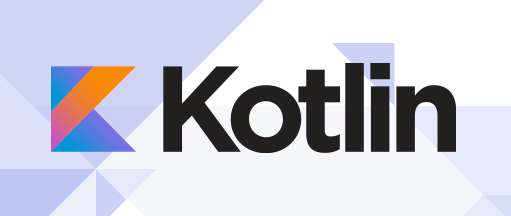
Kotlin, a modern and expressive programming language, has gained significant popularity among developers for its concise syntax, enhanced safety features, and seamless interoperability with Java. As a result, many developers are eager to start using Kotlin for their projects. In this article, we will guide you through the process of installing Kotlin on AlmaLinux 9, a stable and enterprise-grade Linux distribution.
AlmaLinux 9, a community-driven and free alternative to Red Hat Enterprise Linux, provides a reliable and secure platform for software development. Its compatibility with a wide range of development tools and libraries makes it an excellent choice for Kotlin developers. By following the steps outlined in this guide, you’ll be able to set up Kotlin on your AlmaLinux 9 system and start building powerful applications in no time.
Prerequisites
Before proceeding with the installation of Kotlin on AlmaLinux 9, ensure that you have the following prerequisites in place:
- Access to a terminal on your AlmaLinux 9 system
- Root or sudo privileges to execute administrative commands
- An active internet connection to download necessary packages
- Basic knowledge of the Linux command-line interface
Understanding Kotlin and AlmaLinux 9
Kotlin is a statically-typed programming language developed by JetBrains. It combines object-oriented and functional programming paradigms, offering developers a pragmatic and expressive way to write code. Kotlin’s key features include null safety, data classes, extension functions, and seamless Java interoperability. These features contribute to more concise and readable code, reduced boilerplate, and enhanced productivity.
AlmaLinux 9, on the other hand, is a community-driven, free, and open-source Linux distribution that aims to provide a stable and secure platform for enterprise-level deployments. It is binary-compatible with Red Hat Enterprise Linux (RHEL) and offers a familiar environment for developers and system administrators. AlmaLinux 9’s long-term support, regular security updates, and extensive package repositories make it an ideal choice for hosting Kotlin development environments.
Preparing Your System
Before installing Kotlin, it’s essential to ensure that your AlmaLinux 9 system is up to date. Open a terminal and execute the following command to update the system packages:
sudo dnf updateOnce the update process is complete, you can proceed with installing the necessary dependencies for Kotlin. AlmaLinux 9 comes with most of the required packages pre-installed, so you can skip this step and move on to the Kotlin installation.
Installing Kotlin Using SDKMAN!
SDKMAN! is a popular tool for managing parallel versions of multiple Software Development Kits (SDKs) on Unix-based systems. It provides an easy and convenient way to install and switch between different versions of Kotlin. Follow these steps to install Kotlin using SDKMAN! on AlmaLinux 9:
- Install SDKMAN! by running the following command in your terminal:
curl -s "https://get.sdkman.io" | bash- Open a new terminal or source the SDKMAN! script:
source "$HOME/.sdkman/bin/sdkman-init.sh"- Verify the SDKMAN! installation by checking its version:
sdk version- Install the latest stable version of Kotlin using SDKMAN!:
sdk install kotlin- Verify the Kotlin installation by checking its version:
kotlin -versionCongratulations! You have successfully installed Kotlin using SDKMAN! on your AlmaLinux 9 system.
Installing Kotlin Manually
If you prefer a manual installation or want more control over the installation process, you can download and install the Kotlin compiler directly from the official website. Follow these steps for a manual installation:
- Visit the Kotlin official website and navigate to the downloads section.
- Download the latest release of the Kotlin compiler (kotlin-compiler-X.X.X.zip) suitable for your system.
- Extract the downloaded ZIP file to a directory of your choice. For example:
unzip kotlin-compiler-X.X.X.zip -d /opt/kotlin- Add the Kotlin
bindirectory to your system’sPATHvariable. Open the~/.bashrcfile in a text editor:
nano ~/.bashrc- Append the following line at the end of the file:
export PATH=$PATH:/opt/kotlin/bin- Save the changes and exit the text editor.
- Reload the
~/.bashrcfile to apply the changes:
source ~/.bashrc- Verify the Kotlin installation by checking its version:
kotlinc -versionYou have now manually installed Kotlin on your AlmaLinux 9 system.
Setting Up Your First Kotlin Project
With Kotlin installed on your AlmaLinux 9 system, you’re ready to create your first Kotlin project. Let’s create a simple “Hello, World!” application to verify that everything is set up correctly.
- Create a new directory for your Kotlin project:
mkdir hello-kotlin
cd hello-kotlin- Create a new file named
Main.ktusing a text editor:
nano Main.kt- Add the following Kotlin code to the
Main.ktfile:
fun main() {
println("Hello, World!")
}- Save the file and exit the text editor.
- Compile the Kotlin code using the Kotlin compiler:
kotlinc Main.kt -include-runtime -d hello.jar- Run the compiled application using Java:
java -jar hello.jarYou should see the output “Hello, World!” in your terminal, indicating that your Kotlin project is set up correctly.
Troubleshooting Common Issues
While installing Kotlin on AlmaLinux 9 is generally a straightforward process, you may encounter some common issues. Here are a few troubleshooting tips to help you resolve them:
- If you encounter a “command not found” error when running Kotlin or SDKMAN! commands, ensure that the respective directories are properly added to your system’s
PATHvariable. - If you face issues with SDKMAN! installation or usage, refer to the official SDKMAN! documentation for detailed troubleshooting steps.
- If you experience difficulties compiling or running Kotlin code, double-check that you have the latest version of Kotlin installed and that your code is free of syntax errors.