How To Install Kotlin on Linux Mint 22
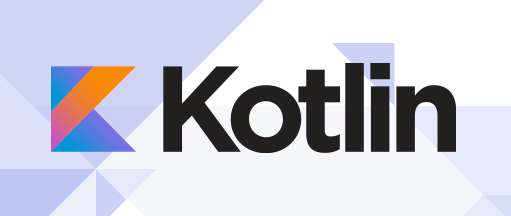
Installing Kotlin on Linux Mint 22 opens up a world of modern programming possibilities. This comprehensive guide walks you through three proven installation methods, ensuring you can start developing with this powerful programming language regardless of your experience level.
Kotlin has emerged as a versatile programming language that runs seamlessly on the Java Virtual Machine (JVM), making it an excellent choice for Android development, server-side applications, and cross-platform projects. Linux Mint 22, based on Ubuntu 24.04 LTS, provides a stable foundation for Kotlin development with its user-friendly interface and robust package management system.
This tutorial covers installation via SDKMAN! (the recommended approach), Snap packages, and manual installation from source. Each method offers unique advantages, from automated version management to complete control over your development environment. By the end of this guide, you’ll have a fully functional Kotlin setup and the knowledge to create your first program.
Prerequisites and System Requirements
Before installing Kotlin on Linux Mint 22, verify that your system meets the necessary requirements. Linux Mint 22 requires at least 2GB of RAM and 20GB of free disk space, though 4GB of RAM is recommended for optimal development performance.
Check your current Linux Mint version by opening a terminal and running:
lsb_release -aThe output should confirm you’re running Linux Mint 22. If you’re on an older version, consider upgrading to ensure compatibility with the latest Kotlin releases.
Essential Dependencies Overview
Kotlin requires the Java Development Kit (JDK) to function properly. Most installation methods will handle Java installation automatically, but understanding this dependency is crucial for troubleshooting. The JDK provides the runtime environment and compilation tools necessary for Kotlin programs.
You’ll also need terminal access and basic command-line knowledge. Linux Mint 22 includes the GNOME Terminal by default, accessible through the application menu or by pressing Ctrl+Alt+T. A stable internet connection is essential for downloading packages and dependencies during installation.
Recommended Tools and Utilities
Consider installing a suitable text editor for Kotlin development. Visual Studio Code offers excellent Kotlin support through extensions, while IntelliJ IDEA Community Edition provides the most comprehensive Kotlin development experience. For lightweight editing, Nano and Vim are pre-installed on Linux Mint 22.
The APT package manager handles most software installations on Linux Mint 22, while Snap provides access to containerized applications. Both package managers will be utilized in different installation methods covered in this guide.
Understanding Kotlin Installation Options
Linux Mint 22 offers three primary methods for installing Kotlin, each with distinct advantages and use cases. Understanding these options helps you choose the most suitable approach for your development needs.
SDKMAN! (Software Development Kit Manager) represents the most comprehensive solution for Kotlin installation and management. This tool specializes in handling multiple SDK versions simultaneously, making it invaluable for developers working on different projects with varying Kotlin requirements. SDKMAN! automatically manages dependencies, simplifies version switching, and provides seamless updates.
Snap package management offers a streamlined installation process with automatic dependency resolution. Snap packages are containerized, ensuring consistent behavior across different Linux distributions. This method is ideal for users who prefer minimal configuration and automatic updates.
Manual installation from source provides complete control over the Kotlin installation process. This approach is suitable for advanced users who need custom configurations or want to install specific Kotlin versions not available through package managers.
Comparison of Installation Methods
SDKMAN! excels in professional development environments where version management is crucial. It supports easy switching between Kotlin versions using simple commands, making it perfect for maintaining legacy projects alongside current development.
Snap installation requires minimal user intervention and provides automatic security updates. However, it offers limited version control and may consume more disk space due to its containerized nature.
Manual installation offers maximum flexibility but requires more technical knowledge and manual maintenance. This method is recommended when specific customizations are necessary or when working in restricted environments where package managers are unavailable.
For most users, SDKMAN! is the recommended approach due to its balance of ease-of-use and powerful features, particularly its superior version management capabilities.
Method 1: Installing Kotlin via SDKMAN! (Recommended)
SDKMAN! has established itself as the gold standard for managing software development kits on Unix-based systems. This powerful tool streamlines the installation, management, and switching of multiple Kotlin versions, making it indispensable for serious Kotlin development.
The primary advantage of SDKMAN! lies in its comprehensive version management. Developers can maintain multiple Kotlin versions simultaneously, switch between them instantly, and keep different projects isolated with their respective Kotlin versions. This flexibility proves invaluable when maintaining legacy applications or testing compatibility across Kotlin releases.
Installing Java Development Kit (JDK)
Begin by installing the Java Development Kit, which serves as the foundation for Kotlin execution. Open your terminal and update the package database:
sudo apt update
sudo apt upgrade -yInstall the default JDK package:
sudo apt install default-jdk -yVerify the Java installation by checking the version:
java -version
javac -versionBoth commands should return version information, confirming successful JDK installation. The default JDK package typically installs OpenJDK 21 or later, which fully supports current Kotlin versions.
Installing SDKMAN! Dependencies
SDKMAN! requires several utilities for proper operation. Install these dependencies using the following command:
sudo apt install curl unzip zip -yThese tools enable SDKMAN! to download, extract, and manage SDK packages effectively. The curl utility handles secure downloads, while unzip and zip manage archive operations.
Downloading and Installing SDKMAN!
Execute the SDKMAN! installation script using curl:
curl -s "https://get.sdkman.io" | bashThis command downloads and executes the official SDKMAN! installation script. The installation process creates a .sdkman directory in your home folder and configures the necessary environment variables.
After installation completes, source the SDKMAN! environment:
source "$HOME/.sdkman/bin/sdkman-init.sh"Alternatively, restart your terminal session to automatically load SDKMAN!. Verify the installation by checking the SDKMAN! version:
sdk versionA successful installation displays the SDKMAN! version number and basic usage information.
Installing Kotlin through SDKMAN!
With SDKMAN! properly configured, installing Kotlin becomes remarkably simple:
sdk install kotlinSDKMAN! automatically downloads and installs the latest stable Kotlin release. The installation process includes setting up environment variables and creating command-line shortcuts. During installation, SDKMAN! displays progress information and confirms successful completion.
Verify your Kotlin installation:
kotlin -versionThe command should display the installed Kotlin version, confirming successful installation. SDKMAN! also installs the Kotlin compiler (kotlinc) and other development tools automatically.
Managing Kotlin Versions with SDKMAN!
SDKMAN! excels at version management, allowing you to install multiple Kotlin versions simultaneously. List available Kotlin versions:
sdk list kotlinInstall a specific version:
sdk install kotlin 1.9.10Switch between installed versions:
sdk use kotlin 1.9.10Set a default version for new terminal sessions:
sdk default kotlin 1.9.10View currently installed versions:
sdk current kotlinThis powerful version management system enables seamless project switching and compatibility testing across different Kotlin releases.
Method 2: Installing Kotlin via Snap Package
Snap packages provide a convenient alternative for installing Kotlin on Linux Mint 22. This containerized approach offers simplified installation with automatic dependency resolution, making it attractive for users who prefer minimal configuration overhead.
Snap packages are self-contained software bundles that include all necessary dependencies. This isolation ensures consistent behavior across different Linux distributions while simplifying the installation process. However, this convenience comes with trade-offs in terms of disk usage and version management flexibility.
Ensuring Snap is Installed
Linux Mint 22 includes snapd (the Snap daemon) by default. Verify Snap availability by checking its status:
snap versionIf Snap is not installed, add it using the APT package manager:
sudo apt update
sudo apt install snapd -yAfter installation, restart your system or reload the systemd daemon:
sudo systemctl enable snapd
sudo systemctl start snapdCreate the symbolic link for classic snap support:
sudo ln -s /var/lib/snapd/snap /snapInstalling Kotlin via Snap
Install Kotlin using the Snap package manager:
sudo snap install --classic kotlinThe --classic flag is essential for Kotlin installation as it grants the snap access to system resources outside its confined environment. This access is necessary for Kotlin to interact with the broader development ecosystem, including file system operations and network access.
The installation process downloads the Kotlin snap package and its dependencies automatically. Snap handles all configuration requirements, creating the necessary command-line tools and environment variables.
Verifying Snap-based Kotlin Installation
Confirm successful installation by checking the Kotlin version:
kotlin -versionThe output should display version information confirming the installation. Additionally, verify that the Kotlin compiler is available:
kotlinc -helpCheck the installation location to understand how Snap manages the Kotlin installation:
which kotlin
which kotlincThese commands typically return paths under /snap/bin/, indicating successful Snap-based installation.
Advantages and Limitations of Snap Installation
Snap installation offers automatic updates as a significant advantage. The Snap system automatically downloads and installs Kotlin updates in the background, ensuring you always have access to the latest stable release without manual intervention.
The containerized nature of Snap packages provides enhanced security through isolation. Each snap runs in its own confined environment, reducing potential security risks from malicious code or dependency conflicts.
However, Snap installations have limitations. Version control is more restricted compared to SDKMAN!, as you typically have access only to the latest stable release. Performance overhead may be noticeable due to the containerization layer, particularly during application startup.
Storage consumption is generally higher with Snap packages because each package includes its own set of dependencies, even if other applications use identical libraries.
Despite these limitations, Snap installation remains an excellent choice for users prioritizing simplicity and automatic maintenance over fine-grained version control.
Method 3: Manual Installation from Source
Manual installation provides complete control over the Kotlin setup process, making it ideal for advanced users who require specific configurations or work in environments with restricted package manager access. This method involves downloading the official Kotlin compiler directly from JetBrains and configuring it manually.
When to Consider Manual Installation
Choose manual installation when you need precise control over Kotlin versions, when package managers are unavailable, or when integrating Kotlin into custom build systems. This approach is also valuable for understanding the underlying structure of Kotlin installations and for creating portable development environments.
Manual installation becomes necessary in corporate environments with strict security policies that restrict automatic package downloads, or when working with cutting-edge Kotlin versions not yet available through package managers.
Downloading Kotlin Compiler from GitHub
Navigate to the official Kotlin releases page on GitHub. Access the latest release or select a specific version based on your requirements. Each release provides several download options, with the kotlin-compiler-x.x.x.zip file containing the complete standalone compiler.
Download the compiler using wget or curl:
wget https://github.com/JetBrains/kotlin/releases/download/v2.2.10/kotlin-compiler-2.2.10.zipReplace the version number with your desired Kotlin release. The download includes the Kotlin compiler, standard library, and command-line tools necessary for development.
Manual Installation Steps
Create a dedicated directory for Kotlin installation:
sudo mkdir -p /opt/kotlinExtract the downloaded archive:
sudo unzip kotlin-compiler-2.2.10.zip -d /opt/kotlinThe extraction creates a kotlinc directory containing the compiler binaries, libraries, and documentation. Verify the extraction by listing the contents:
ls -la /opt/kotlin/kotlinc/bin/You should see executable files including kotlin, kotlinc, kotlinc-jvm, and other tools.
Set appropriate permissions:
sudo chmod -R 755 /opt/kotlin/kotlinc/Setting up Environment Variables
Configure environment variables to make Kotlin accessible system-wide. Create or edit the /etc/environment file:
sudo nano /etc/environmentAdd the following lines:
KOTLIN_HOME="/opt/kotlin/kotlinc"
PATH="/opt/kotlin/kotlinc/bin:$PATH"For user-specific installation, edit your shell profile instead:
nano ~/.bashrcAdd these lines at the end of the file:
export KOTLIN_HOME="/opt/kotlin/kotlinc"
export PATH="$KOTLIN_HOME/bin:$PATH"Reloading Shell Configuration
Apply the changes by reloading your shell configuration:
source ~/.bashrcOr restart your terminal session to ensure all environment variables are properly loaded.
Verification of Manual Installation
Test the installation by checking Kotlin availability:
kotlin -version
kotlinc -helpBoth commands should execute successfully, displaying version information and help text respectively. If the commands are not found, verify that the PATH variable includes the Kotlin binary directory and that permissions are set correctly.
Check the installation path:
which kotlin
which kotlincThese should return paths pointing to your manual installation directory, confirming successful configuration.
Manual installation requires periodic manual updates to newer Kotlin versions. Monitor the official Kotlin releases page and repeat the installation process with newer versions as needed, updating the environment variables accordingly.
Post-Installation Configuration and Setup
After successfully installing Kotlin through any of the three methods, proper configuration ensures optimal development experience. This section covers essential setup steps that enhance productivity and prepare your system for serious Kotlin development.
Configuring Your Development Environment
Verify that environment variables are correctly configured across all shell sessions. Test this by opening a new terminal window and running:
echo $PATH | grep -o kotlin
kotlin -versionBoth commands should execute without errors. If issues arise, ensure your shell configuration files (.bashrc, .zshrc, or .profile) contain the correct PATH modifications.
For users with multiple shell environments, configure each shell’s profile file accordingly. ZSH users should modify ~/.zshrc, while Bash users work with ~/.bashrc. Fish shell users need to update ~/.config/fish/config.fish.
IDE and Editor Setup Recommendations
IntelliJ IDEA Community Edition provides the most comprehensive Kotlin development experience. Download it from the official JetBrains website or install via Snap:
sudo snap install intellij-idea-community --classicIntelliJ IDEA offers intelligent code completion, debugging tools, and seamless integration with Kotlin build systems. The Community Edition includes full Kotlin support without licensing costs.
Visual Studio Code offers excellent Kotlin support through extensions. Install VS Code:
sudo snap install code --classicAdd the Kotlin extension by searching for “Kotlin” in the VS Code Extensions marketplace. This setup provides syntax highlighting, code completion, and basic debugging capabilities.
For lightweight development, configure Vim or Nano with Kotlin syntax highlighting. Vim users can install kotlin.vim plugin, while Nano users can enable syntax highlighting by adding:
echo 'include "/usr/share/nano/*.nanorc"' >> ~/.nanorcCreating Your First Kotlin Project Structure
Establish a standardized project structure for Kotlin development. Create a workspace directory:
mkdir -p ~/kotlin-projects
cd ~/kotlin-projectsFor each project, follow the standard Kotlin directory structure:
project-name/
├── src/
│ └── main/
│ └── kotlin/
│ └── Main.kt
├── build/
└── README.mdCreate this structure for a sample project:
mkdir -p hello-kotlin/src/main/kotlin
cd hello-kotlin
touch src/main/kotlin/Main.kt
touch README.mdThis organization follows industry conventions and facilitates integration with build tools like Gradle and Maven when projects grow in complexity.
Essential Kotlin Development Tools
Consider integrating Gradle for build automation and dependency management. Install Gradle through SDKMAN! if you used that installation method:
sdk install gradleGradle simplifies project compilation, testing, and packaging, especially for larger Kotlin projects. It also manages external dependencies efficiently.
ktlint provides code formatting and style checking for Kotlin projects. Install it via SDKMAN!:
sdk install ktlintUse ktlint to maintain consistent code style across your projects:
ktlint --format src/main/kotlin/Main.ktFor projects targeting multiple platforms, consider Kotlin Multiplatform Mobile (KMM) tools. These require additional setup but enable code sharing between Android and iOS applications.
Creating and Running Your First Kotlin Program
With Kotlin properly installed and configured, create your first program to verify everything works correctly. This practical exercise demonstrates the complete development workflow from code creation to execution.
Writing Your First “Hello World” Program
Navigate to your project directory and create a new Kotlin file:
cd ~/kotlin-projects/hello-kotlin/src/main/kotlin
nano Main.ktEnter the following Kotlin code:
fun main() {
println("Hello, Linux Mint 22!")
println("Welcome to Kotlin development!")
// Demonstrate basic Kotlin features
val message = "Kotlin is running successfully"
println(message)
// Simple function demonstration
greetUser("Developer")
}
fun greetUser(name: String) {
println("Hello, $name! Enjoy coding with Kotlin.")
}This program demonstrates basic Kotlin syntax including function definitions, string interpolation, and variable declarations. The main() function serves as the entry point, similar to other programming languages.
Save the file and return to your project root directory:
cd ~/kotlin-projects/hello-kotlinCompiling Kotlin Code
Compile your Kotlin program using the Kotlin compiler:
kotlinc src/main/kotlin/Main.kt -include-runtime -d Hello.jarUnderstanding compiler options:
kotlinc: The Kotlin compiler commandsrc/main/kotlin/Main.kt: Path to your source file-include-runtime: Bundles the Kotlin runtime with your program-d Hello.jar: Specifies the output JAR file name
The compilation process generates a JAR file containing your compiled Kotlin code and the necessary runtime components. This self-contained JAR can run on any system with Java installed.
For larger projects with multiple source files, compile entire directories:
kotlinc src/main/kotlin/ -include-runtime -d MyProject.jarRunning Compiled Kotlin Programs
Execute your compiled Kotlin program using Java:
java -jar Hello.jarThe output should display:
Hello, Linux Mint 22!
Welcome to Kotlin development!
Kotlin is running successfully
Hello, Developer! Enjoy coding with Kotlin.This confirms that your Kotlin installation is working correctly and can compile and execute programs successfully.
Alternative execution methods:
For development and testing, you can also run Kotlin files directly without creating JAR files:
kotlin -cp . MainKtHowever, this method requires the Kotlin runtime to be available on the target system.
Interactive Kotlin REPL Usage
The Kotlin REPL (Read-Eval-Print Loop) provides an interactive environment for experimenting with Kotlin code. Launch the REPL:
kotlinThe REPL prompt (>>>) appears, allowing you to enter Kotlin expressions interactively:
>>> val greeting = "Hello from REPL"
>>> println(greeting)
Hello from REPL
>>> fun square(x: Int) = x * x
>>> square(5)
25
>>> :quitThe REPL is invaluable for testing small code snippets, learning Kotlin syntax, and debugging specific functions without creating full programs.
Common REPL commands:
:help– Display available commands:quit– Exit the REPL:load <file>– Load and execute a Kotlin file:type <expression>– Show the type of an expression
Use the REPL for rapid prototyping and to familiarize yourself with Kotlin language features before incorporating them into larger projects.
Troubleshooting Common Installation Issues
Even with careful installation, you may encounter issues that prevent Kotlin from working correctly. This comprehensive troubleshooting section addresses the most common problems and provides practical solutions.
Java-related Problems
JDK not found errors represent the most frequent installation issue. If you receive “java: command not found” or similar errors, verify Java installation:
java -version
javac -versionIf Java is missing, install it:
sudo apt update
sudo apt install default-jdk -yVersion compatibility issues can occur when using incompatible Java versions. Kotlin requires Java 8 or higher. Check your Java version and upgrade if necessary:
sudo apt install openjdk-11-jdk -yJAVA_HOME configuration problems prevent Kotlin from locating the Java installation. Set JAVA_HOME manually:
export JAVA_HOME=/usr/lib/jvm/default-java
echo 'export JAVA_HOME=/usr/lib/jvm/default-java' >> ~/.bashrcFind your Java installation path:
sudo update-alternatives --config javaPermission and Path Issues
Command not found errors typically indicate PATH configuration problems. Verify that Kotlin binaries are in your PATH:
echo $PATH | grep kotlinIf Kotlin paths are missing, re-source your shell configuration:
source ~/.bashrcFor persistent issues, manually add Kotlin to PATH:
echo 'export PATH="/path/to/kotlin/bin:$PATH"' >> ~/.bashrcFile permission problems can prevent execution. Fix permissions on Kotlin installation directories:
sudo chmod -R 755 /opt/kotlinFor SDKMAN! installations, ensure proper ownership:
chown -R $USER:$USER ~/.sdkmanSDKMAN! Specific Troubleshooting
Installation script failures often result from network issues or incomplete downloads. Re-run the installation with verbose output:
curl -s "https://get.sdkman.io" | bash -s -- --verboseNetwork connectivity issues can prevent SDKMAN! from downloading packages. Test connectivity:
curl -I https://api.sdkman.io/2/candidates/kotlin/defaultConfigure proxy settings if necessary:
export HTTPS_PROXY=http://proxy.company.com:8080
export HTTP_PROXY=http://proxy.company.com:8080Shell integration problems occur when SDKMAN! isn’t properly sourced. Manually source SDKMAN!:
source "$HOME/.sdkman/bin/sdkman-init.sh"Add the source command to your shell profile if it’s missing:
echo 'source "$HOME/.sdkman/bin/sdkman-init.sh"' >> ~/.bashrcSnap Package Troubleshooting
Classic confinement issues prevent Snap packages from accessing system resources. Ensure the --classic flag was used:
sudo snap install --classic kotlinSnap daemon problems can prevent package installation. Restart snapd:
sudo systemctl restart snapdUpdate and refresh complications may require manual intervention:
sudo snap refresh
sudo snap refresh kotlinGeneral Debugging Approaches
Check system logs for detailed error information:
journalctl -u snapd | tail -20
tail -f ~/.sdkman/var/log/sdkman.logVerify installations step by step by testing each component individually:
which java
which kotlin
which kotlincCommunity resources provide additional support:
- Kotlin Slack community (#getting-started channel)
- Stack Overflow with [kotlin] tag
- Official Kotlin documentation forum
- Linux Mint forums for system-specific issues
Create minimal test cases to isolate problems and provide clear error descriptions when seeking community help.
Version Management and Updates
Maintaining current Kotlin versions ensures access to the latest language features, performance improvements, and security patches. Different installation methods require specific approaches to version management.
Keeping Kotlin Up-to-Date
SDKMAN! update procedures provide the most straightforward upgrade path. List available Kotlin versions:
sdk list kotlinUpdate to the latest version:
sdk install kotlin 1.9.20
sdk default kotlin 1.9.20SDKMAN! allows you to maintain multiple versions simultaneously, facilitating gradual migration and compatibility testing.
Snap automatic updates occur in the background without user intervention. However, you can manually trigger updates:
sudo snap refresh kotlinCheck current Snap version:
snap list kotlinSnap updates provide the latest stable release but don’t offer version choice flexibility.
Manual installation updates require downloading new compiler versions and replacing the existing installation:
wget https://github.com/JetBrains/kotlin/releases/download/v1.9.20/kotlin-compiler-1.9.20.zip
sudo unzip kotlin-compiler-1.9.20.zip -d /opt/kotlinUpdate environment variables if the installation path changes.
Managing Multiple Kotlin Versions
SDKMAN! version switching enables seamless transitions between Kotlin versions:
Switch to a specific version for current session:
sdk use kotlin 1.8.22Set a project-specific version:
echo "kotlin=1.8.22" > .sdkmanrc
sdk envList installed versions:
sdk current kotlinProject-specific version management ensures consistency across team development. Create .sdkmanrc files in project roots specifying exact Kotlin versions:
kotlin=1.9.10
gradle=7.6Team members can synchronize environments using:
sdk env installBest Practices for Version Management
Stay current with stable releases while avoiding bleeding-edge versions in production environments. Monitor Kotlin release notes for breaking changes and new features that might benefit your projects.
Test compatibility before major updates by running existing code against new Kotlin versions in isolated environments. Use SDKMAN!’s version switching capability to perform this testing safely.
Backup strategies protect against installation issues. For SDKMAN! installations, the tool automatically maintains version archives. Manual installations should be backed up before updates:
sudo cp -r /opt/kotlin/kotlinc /opt/kotlin/kotlinc-backup-$(date +%Y%m%d)Version pinning ensures reproducible builds. Document specific Kotlin versions in project documentation and build scripts. For Gradle projects, specify exact Kotlin versions:
plugins {
kotlin("jvm") version "1.9.10"
}Regular version maintenance prevents compatibility issues and ensures optimal development experiences while maintaining project stability.
Performance Optimization and Best Practices
Optimizing Kotlin performance on Linux Mint 22 involves configuring both the Java Virtual Machine and development environment for maximum efficiency. These optimizations become increasingly important as projects grow in size and complexity.
Optimizing Kotlin Performance on Linux Mint 22
JVM tuning significantly impacts Kotlin application performance. Configure heap memory allocation based on your system’s available RAM:
export JAVA_OPTS="-Xmx4g -Xms2g -XX:+UseG1GC"These options allocate 2GB initial heap space, 4GB maximum heap space, and enable the G1 garbage collector for better performance with large applications.
Memory allocation considerations depend on your development workload. For large Kotlin projects, increase compiler heap size:
export KOTLINC_OPTS="-J-Xmx2g"Compilation optimization reduces build times significantly. Enable parallel compilation in Gradle projects by adding to gradle.properties:
org.gradle.parallel=true
org.gradle.daemon=true
kotlin.compiler.execution.strategy=in-processDevelopment Environment Best Practices
Project organization strategies improve both performance and maintainability. Structure projects with clear separation of concerns:
src/
├── main/kotlin/
│ ├── domain/
│ ├── data/
│ └── presentation/
└── test/kotlin/
├── unit/
└── integration/Build automation recommendations streamline development workflows. Configure Gradle wrapper for consistent builds across team members:
gradle wrapper --gradle-version 7.6Use build caching to accelerate subsequent builds:
buildCache {
local {
isEnabled = true
}
}Testing framework integration ensures code quality while maintaining development velocity. Configure JUnit 5 for Kotlin projects:
dependencies {
testImplementation("org.junit.jupiter:junit-jupiter:5.9.0")
testImplementation("org.jetbrains.kotlin:kotlin-test-junit5")
}Security Considerations
Package verification protects against malicious software. Always verify GPG signatures when downloading Kotlin releases manually:
gpg --verify kotlin-compiler-1.9.10.zip.asc kotlin-compiler-1.9.10.zipSafe installation practices minimize security risks. Use official repositories and trusted sources:
- SDKMAN! official installation script
- Official Snap Store packages
- JetBrains GitHub releases for manual installation
Regular security updates maintain system integrity. Keep your Linux Mint system updated:
sudo apt update && sudo apt upgrade -yMonitor Kotlin security advisories through official channels and apply patches promptly.
Configure firewall rules if developing network applications:
sudo ufw allow 8080/tcp # Example for development serverUse dependency scanning tools to identify vulnerable libraries in your projects and maintain updated dependency versions in build configurations.
Advanced Configuration Options
Advanced users can customize Kotlin installations beyond basic setup to optimize development workflows and integrate with sophisticated build systems.
Custom Kotlin Compiler Configurations
Compiler flags and options enable fine-tuned control over compilation behavior. Create custom compilation scripts for specialized needs:
kotlinc -verbose -classpath custom-libs/ -d output/ src/*.ktCustom build scripts integrate Kotlin compilation into complex build pipelines:
#!/bin/bash
KOTLIN_VERSION="1.9.10"
CLASSPATH="libs/*:custom-deps/*"
kotlinc -cp $CLASSPATH -d build/classes src/main/kotlin/*.kt
jar cf myapp.jar -C build/classes .Integration with build systems like Maven requires specific plugin configurations:
<plugin>
<groupId>org.jetbrains.kotlin</groupId>
<artifactId>kotlin-maven-plugin</artifactId>
<version>1.9.10</version>
<configuration>
<jvmTarget>11</jvmTarget>
<compilerPlugins>
<plugin>kotlinx-serialization</plugin>
</compilerPlugins>
</configuration>
</plugin>Environment-specific Optimizations
Development vs. production configurations require different optimization strategies. Development environments prioritize fast compilation:
kotlin {
compilerOptions {
jvmTarget.set(JvmTarget.JVM_11)
freeCompilerArgs.add("-Xdebug")
}
}Production configurations emphasize runtime performance:
kotlin {
compilerOptions {
jvmTarget.set(JvmTarget.JVM_11)
freeCompilerArgs.addAll(listOf(
"-Xopt-in=kotlin.RequiresOptIn",
"-Xno-call-assertions"
))
}
}Resource allocation tuning optimizes system resource usage based on available hardware and workload requirements.
Congratulations! You have successfully installed Kotlin. Thanks for using this tutorial for installing the latest version of Kotlin Programming Language on Linux Mint 22 system. For additional help or useful information, we recommend you check the official Kotlin website.