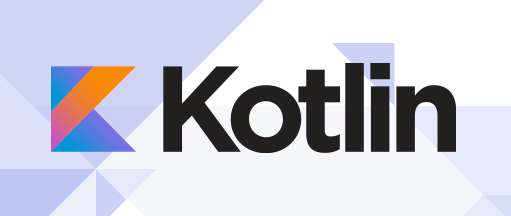
In this tutorial, we will show you how to install Kotlin Programming Language on Debian 10. For those of you who didn’t know, Kotlin is a free and open-source statically-typed programming language. It runs on the JVM, and one can compile JavaScript source code. Kotlin is similar to Apple’s Swift. Kotlin was recently open-sourced and the compiler was made accessible through Github.
This article assumes you have at least basic knowledge of Linux, know how to use the shell, and most importantly, you host your site on your own VPS. The installation is quite simple and assumes you are running in the root account, if not you may need to add ‘sudo‘ to the commands to get root privileges. I will show you through the step-by-step installation of the Kotlin Programming Language on a Debian 10 (Buster).
Prerequisites
- A server running one of the following operating systems: Debian 10 (Buster).
- It’s recommended that you use a fresh OS install to prevent any potential issues.
- A
non-root sudo useror access to theroot user. We recommend acting as anon-root sudo user, however, as you can harm your system if you’re not careful when acting as the root.
Install Kotlin Programming Language on Debian 10 Buster
Step 1. Before running the tutorial below, it’s important to make sure your system is up to date by running the following apt commands in the terminal:
sudo apt update
Step 2. Installing Kotlin Programming Language on Debian 10.
- Install Kotlin using Snap.
To install Kotlin, simply use the following command:
sudo apt install snapd sudo snap install core sudo snap install kotlin --classic
- Install Kotlin using SDKMAN.
Now we run the following command to install SDK:
wget -O sdk.install.sh "https://get.sdkman.io" vi sdk.install.sh bash sdk.install.sh
Output:
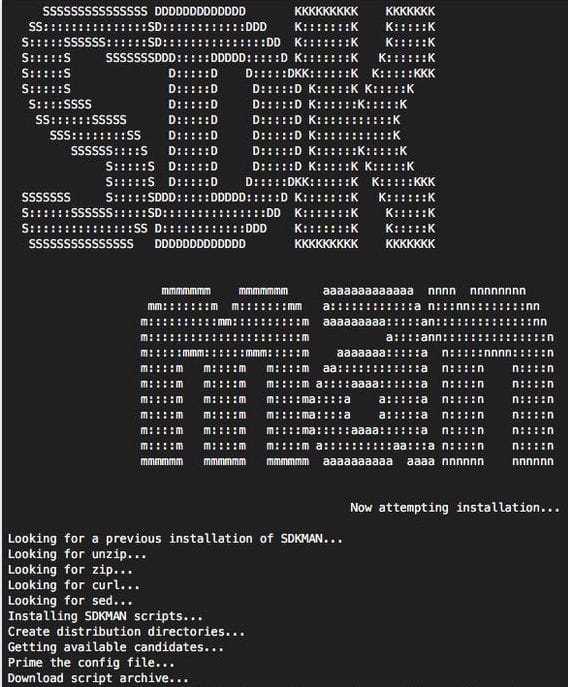
Then, run the following commands to install Kotlin:
source ~/.sdkman/bin/sdkman-init.sh sdk install kotlin
Checking Kotlin version installed:
kotlin -version
Step 3. Write Kotlin with Hello World Program.
First, create a file called hello.kt:
tee hello-world.kt <<EOF
fun main() {
println("Hello, World!")
}
EOF
Next, compiled using the Kotlin compiler before execution:
kotlinc hello.kt -include-runtime -d hello-world.jar
Once done, generated .jar an application which you can run with:
$ java -jar hello-world.jar Hello, World!
Congratulations! You have successfully installed Kotlin. Thanks for using this tutorial for installing the latest version of the Kotlin Programming Language on the Debian system. For additional help or useful information, we recommend you check the official Kotlin website.