
In this tutorial, we will show you how to install KPhotoAlbum on Ubuntu 20.04 LTS. For those of you who didn’t know, KPhotoAlbum is an image viewer and organizer for Unix-like systems. This application makes it easy for users to annotate images and videos taken with a digital camera. Another unique feature of KPhotoAlbum is how it categorizes photos and time-based browsing. Instead of showing you thumbnails directly, it gives you options to see photos from a category.
This article assumes you have at least basic knowledge of Linux, know how to use the shell, and most importantly, you host your site on your own VPS. The installation is quite simple and assumes you are running in the root account, if not you may need to add ‘sudo‘ to the commands to get root privileges. I will show you the step-by-step installation of the KPhotoAlbum image organization on Ubuntu 20.04 (Focal Fossa). You can follow the same instructions for Ubuntu 18.04, 16.04, and any other Debian-based distribution like Linux Mint.
Prerequisites
- A server running one of the following operating systems: Ubuntu 20.04, 18.04, 16.04, and any other Debian-based distribution like Linux Mint.
- It’s recommended that you use a fresh OS install to prevent any potential issues.
- SSH access to the server (or just open Terminal if you’re on a desktop).
- An active internet connection. You’ll need an internet connection to download the necessary packages and dependencies.
- A
non-root sudo useror access to theroot user. We recommend acting as anon-root sudo user, however, as you can harm your system if you’re not careful when acting as the root.
Install KPhotoAlbum on Ubuntu 20.04 LTS Focal Fossa
Step 1. First, make sure that all your system packages are up-to-date by running the following apt commands in the terminal.
sudo apt update sudo apt upgrade
Step 2. Installing KPhotoAlbum on Ubuntu 20.04.
By default, KPhotoAlbum is not available on Ubuntu 20.04 base repository. Now run the following command below to install the KPhotoAlbum package to your Ubuntu system:
sudo apt install kphotoalbum
Step 3. Accessing KPhotoAlbum on Ubuntu Linux.
Once successfully installed, run the following path on your desktop to open the path: Activities -> Show Applications -> KPhotoAlbum or launching it through the terminal with the command shown below:
kphotoalbum
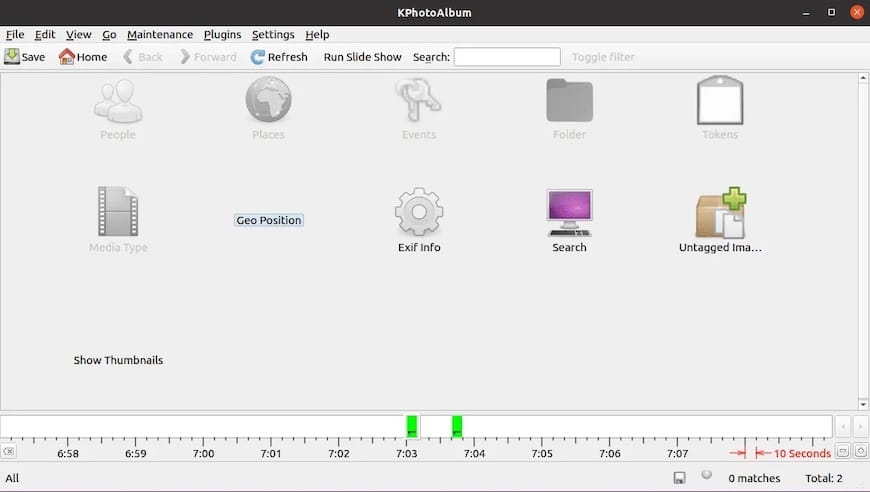
Congratulations! You have successfully installed KPhotoAlbum. Thanks for using this tutorial for installing the KPhotoAlbum image viewer and organizer on Ubuntu 20.04 LTS Focal Fossa system. For additional help or useful information, we recommend you check the official KPhotoAlbum website.