How To Install Krita on Debian 13

Krita stands as one of the most powerful open-source digital painting applications available today, offering professional-grade tools for digital artists, illustrators, and concept designers. This comprehensive guide will walk through every method to install Krita on Debian 13 “Trixie,” ensuring optimal performance and seamless integration with the system.
Whether you’re a digital artist transitioning to Linux or an experienced Debian user looking to expand your creative toolkit, this tutorial provides multiple installation approaches to meet different user preferences and system configurations.
Prerequisites and System Requirements
Debian 13 System Requirements
Before installing Krita, verify that your Debian 13 system meets the necessary hardware specifications. Debian 13 requires a minimum of 2GB RAM and a 1GHz processor, though desktop environments demand additional resources.
The recommended configuration includes 8GB RAM or more, a dual-core 2GHz processor, and 50GB of SSD storage for optimal performance. Debian 13 supports multiple architectures including amd64 (64-bit Intel/AMD), arm64 (64-bit ARM), and i386 (32-bit legacy systems).
Storage requirements vary depending on the desktop environment chosen, with GNOME and KDE Plasma requiring 4GB minimum memory, while lighter environments like Xfce function adequately with 2GB.
Krita System Requirements
Krita’s minimum system requirements include 2GB RAM, though 4GB represents the practical minimum for smooth operation. Professional digital art workflows benefit significantly from 16GB RAM or more, particularly when working with large canvases or multiple layers.
Graphics requirements include OpenGL 3.0 support, which most modern integrated graphics cards provide. Dedicated graphics cards enhance performance, especially when utilizing GPU-accelerated features and filters.
Storage needs begin at 300MB for the base installation, though additional space accommodates brushes, textures, and project files. Graphics tablet support includes Wacom, Huion, Yiynova, and Surface Pro devices for pressure-sensitive input.
Pre-Installation Setup
System Preparation
Begin by updating the package database and installed packages to ensure system stability and security. Open a terminal and execute the update commands to refresh package information.
sudo apt update && sudo apt upgrade -yThis command combination updates the package list and upgrades installed packages, providing a stable foundation for Krita installation.
Repository Configuration
Debian 13 installations may require additional repository configuration for optimal software availability. Edit the sources configuration to include contrib and non-free-firmware components.
The default APT configuration utilizes Debian’s CDN service for automatic mirror selection. Verify repository accessibility by testing the update command after configuration changes.
Add user accounts to the sudoers group if not configured during installation, enabling administrative privileges for package management.
Method 1: Installing via APT (Default Repository)
Installation Process
The APT package manager provides the most straightforward installation method, integrating Krita seamlessly with the Debian package management system. Execute the installation command to download and install Krita from official repositories.
sudo apt install kritaThe installation process automatically resolves dependencies, downloading required libraries and components. This method typically installs Krita version available in Debian 13 repositories, which may not represent the absolute latest release.
Verify the installation by checking the installed version and testing application launch:
krita --versionLaunch Krita through the desktop menu or execute krita from the terminal to begin using the application.
Advantages and Limitations
APT installation offers several advantages including automatic dependency management, system-wide integration, and streamlined updates through the standard package management workflow. Security updates arrive through official Debian channels, maintaining system stability and security.
However, repository versions may lag behind the latest Krita releases, potentially missing newest features and improvements. Users requiring cutting-edge functionality should consider alternative installation methods described in subsequent sections.
Method 2: Flatpak Installation
Flatpak Setup
Flatpak provides sandboxed application distribution, offering newer software versions while maintaining system security. Install Flatpak and configure the Flathub repository for access to the latest Krita builds.
sudo apt install flatpakAdd the Flathub repository to access the comprehensive Flatpak application catalog:
flatpak remote-add --if-not-exists flathub https://flathub.org/repo/flathub.flatpakrepoSystem integration improves with desktop environment support, enabling proper menu entries and file associations.
Krita Flatpak Installation
Install Krita through Flatpak using the official package identifier:
flatpak install flathub org.kde.kritaThe installation downloads the complete application bundle including all dependencies, ensuring consistent behavior across different Linux distributions. Flatpak applications run in sandboxed environments, providing enhanced security through permission-based file access.
Launch Krita using the desktop menu or command-line execution:
flatpak run org.kde.kritaPermission configuration may require adjustment for accessing external directories or devices, particularly for graphics tablets and custom brush installations.
Method 3: Snap Package Installation
Snapd Installation
Snap packages offer another universal application distribution method, providing automatic updates and rollback capabilities. Install snapd to enable Snap package management on Debian 13.
sudo apt install snapdEnable and start the snapd service to activate Snap package functionality:
sudo systemctl enable --now snapd.socketThe snap core installation provides essential components for running Snap applications.
Krita Snap Installation
Install Krita through the Snap package manager using the official package:
sudo snap install kritaSnap packages update automatically, ensuring access to recent Krita versions without manual intervention. The installation creates desktop menu entries and file associations automatically.
Launch Krita from the applications menu or execute directly from the terminal. Snap packages typically consume more storage space than traditional packages due to bundled dependencies.
Method 4: AppImage Installation
Download Process
AppImage provides portable application distribution, requiring no installation process and minimal system integration. Download the latest Krita AppImage from the official website.
Navigate to krita.org and locate the Linux download section to access the current AppImage release. Choose the appropriate architecture (typically x86_64 for modern systems) and download the AppImage file.
Verify the download integrity using provided checksums when available, ensuring file authenticity and completeness.
Setup and Execution
AppImage files require executable permissions before launching. Navigate to the download directory and modify file permissions:
chmod +x krita-*.appimageExecute Krita directly by double-clicking the file or running from terminal:
./krita-*.appimageDesktop integration improves user experience through menu entries and file associations. Create desktop files manually or use AppImage integration tools for system-wide accessibility.
Icon installation and MIME type registration enhance workflow integration, enabling Krita to appear in applications menus and handle associated file types.
Method 5: Building from Source
Development Dependencies
Source compilation provides access to the absolute latest features and customization options, though requiring significant technical expertise. Install essential build tools and development libraries.
sudo apt install build-essential cmake gitQt development libraries form Krita’s foundation, requiring Qt5 or Qt6 components depending on the version being compiled. Additional libraries support graphics processing, codec functionality, and plugin systems.
Graphics libraries including OpenGL development packages ensure proper rendering capability. Python development headers enable scripting functionality within Krita.
Compilation Process
Clone the Krita source repository or download source archives from official channels. Configure the build environment using CMake with appropriate parameters for system optimization.
git clone https://invent.kde.org/graphics/krita.git
cd krita
mkdir build && cd build
cmake .. -DCMAKE_INSTALL_PREFIX=/usr/localCompile Krita using make with parallel processing to reduce build time:
make -j$(nproc)Install the compiled application system-wide or locally depending on configuration preferences.
Comparison of Installation Methods
Performance Analysis
Different installation methods exhibit varying performance characteristics affecting startup times, resource usage, and system integration quality. APT installations typically demonstrate fastest startup times due to native system integration and optimized binary distribution.
Flatpak and Snap applications show slightly increased startup delays due to sandboxing overhead, though runtime performance remains comparable to native installations. AppImage execution involves minor overhead from bundle mounting and library resolution.
Memory usage varies between methods, with native APT installations consuming minimal additional resources, while sandboxed solutions require extra memory for isolation mechanisms.
Maintenance Considerations
Update mechanisms differ significantly across installation methods, affecting long-term maintenance requirements. APT installations receive updates through standard system maintenance procedures, integrating with overall system security practices.
Flatpak and Snap packages update automatically in background processes, ensuring current versions without user intervention. AppImage updates require manual download and replacement, offering complete user control over version management.
Security implications vary with sandboxing implementations providing enhanced isolation at the cost of potential functionality limitations. Troubleshooting complexity increases with abstraction layers, though improved isolation reduces system-wide impact of application issues.
Post-Installation Configuration
Initial Setup
First launch triggers Krita’s configuration wizard, guiding users through essential settings including interface preferences, performance optimization, and resource allocation. Configure memory usage limits based on available system RAM, typically allocating 50-75% of total memory for optimal performance.
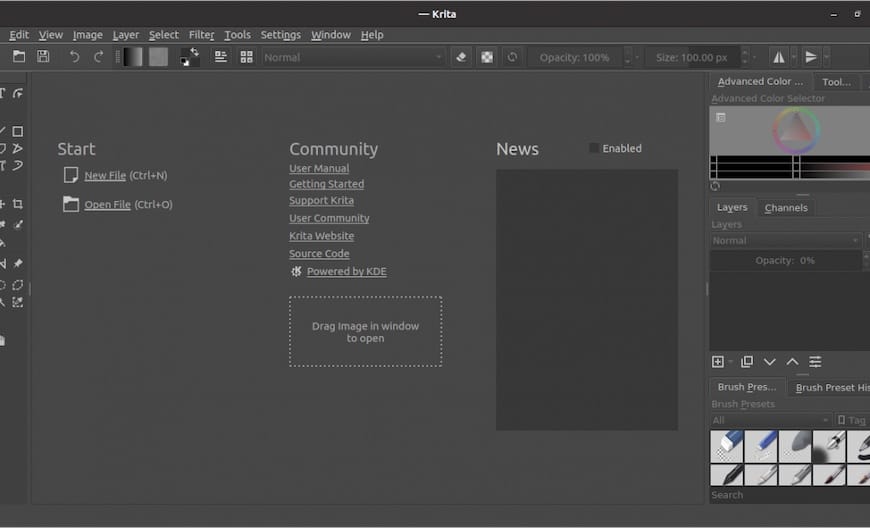
GPU acceleration settings enhance rendering performance when compatible hardware exists. Enable OpenGL rendering for improved brush performance and canvas manipulation, particularly beneficial with dedicated graphics cards.
Resource directory configuration determines storage locations for brushes, textures, and user-created content. Consider dedicated storage for large resource collections to maintain system organization.
Graphics Tablet Configuration
Graphics tablet integration significantly enhances digital art workflows, requiring proper configuration for pressure sensitivity and button mapping. Krita supports major tablet manufacturers including Wacom, Huion, and XP-Pen devices.
Configure pressure sensitivity curves to match personal drawing preferences and tablet characteristics. Test tablet functionality using Krita’s built-in pressure testing tools to verify proper operation.
Button mapping customization enables efficient workflow optimization through programmable shortcut assignments. Configure tablet settings within Krita’s tablet configuration panel for application-specific optimization.
Troubleshooting Common Issues
Installation Problems
Dependency conflicts occasionally arise during installation, particularly when mixing installation methods or using third-party repositories. Resolve conflicts by removing conflicting packages or using package manager’s automatic resolution features.
Repository access issues may prevent package downloads due to network configuration or mirror availability. Verify internet connectivity and consider switching repository mirrors if problems persist.
Permission errors during installation typically indicate insufficient user privileges or sudo configuration problems. Ensure user accounts belong to appropriate groups and possess necessary administrative rights.
Runtime Issues
Graphics problems frequently stem from inadequate OpenGL support or outdated graphics drivers. Verify OpenGL version compatibility and update graphics drivers through distribution-specific mechanisms.
Performance issues often relate to insufficient memory allocation or suboptimal system configuration. Adjust Krita’s memory settings and consider system upgrades for demanding workflows.
File access restrictions affect Flatpak installations due to sandboxing limitations. Configure application permissions through Flatpak permission management tools to enable access to required directories and devices.
Congratulations! You have successfully installed Krita. Thanks for using this tutorial to install the latest version of the Krita free and open source digital painting on Debian 13 “Trixie” system. For additional help or useful information, we recommend you check the official Krita website.