How To Install Krita on Fedora 40

Krita is a powerful, open-source digital painting software that offers a wide range of features for artists and designers. With its intuitive interface and advanced tools, Krita has become a popular choice among digital art enthusiasts. If you’re running Fedora 40 and want to harness the full potential of Krita, this guide will walk you through the installation process step by step.
Understanding Krita and Fedora 40
What is Krita?
Krita is a professional-grade digital painting application that provides artists with a comprehensive set of tools for creating stunning artwork. It supports various file formats, offers a customizable workspace, and includes features like layers, brushes, filters, and color management. Krita’s versatility makes it suitable for a wide range of digital art projects, from concept art and illustrations to texture painting and comic book creation.
Overview of Fedora 40
Fedora 40 is the latest release of the popular Linux distribution known for its stability, security, and cutting-edge features. This version brings several improvements and updates to enhance the user experience. Fedora 40 offers a modern and user-friendly desktop environment, making it an excellent choice for both beginners and experienced Linux users.
Prerequisites for Installing Krita
System Requirements
Before installing Krita on Fedora 40, ensure that your system meets the minimum hardware and software requirements. Krita requires a modern processor, at least 4GB of RAM, and a graphics card with OpenGL 3.0 support. Additionally, make sure you have sufficient disk space to accommodate the software and any additional resources you may need.
Preparing Your System
To ensure a smooth installation process, it’s essential to update your Fedora 40 system and install any necessary dependencies. Open the terminal and run the following command to update your system:
sudo dnf updateThis command will fetch and install the latest updates for your Fedora 40 installation, ensuring that you have the most recent versions of the required packages.
Installation Methods
Using DNF Package Manager
The most straightforward method to install Krita on Fedora 40 is by using the DNF package manager. Follow these steps:
- Open the terminal.
- Run the following command to install Krita:
sudo dnf install kritaDNF will handle the installation process, resolving any dependencies and ensuring that Krita is properly installed on your system. The advantage of using DNF is that it integrates seamlessly with Fedora’s package management system, making it easy to update and maintain Krita in the future. However, the version available through DNF may not always be the latest release.
Installing via Flatpak
Flatpak is a universal packaging system that allows you to install applications across different Linux distributions. To install Krita using Flatpak on Fedora 40, follow these steps:
- Install the Flatpak runtime if it’s not already installed:
sudo dnf install flatpak- Add the Flathub repository:
flatpak remote-add --if-not-exists flathub https://flathub.org/repo/flathub.flatpakrepo- Install Krita using Flatpak:
flatpak install flathub org.kde.kritaFlatpak installations offer the benefit of running Krita in a sandboxed environment, isolating it from the rest of your system. This approach provides an additional layer of security and allows you to run multiple versions of Krita simultaneously. However, Flatpak applications may have slightly slower startup times compared to native packages.
Using Snap Package
Snap is another universal packaging system that simplifies the installation process across different Linux distributions. To install Krita using Snap on Fedora 40, follow these steps:
- Install Snapd if it’s not already installed:
sudo dnf install snapd- Enable the Snapd socket:
sudo systemctl enable --now snapd.socket- Install Krita using Snap:
sudo snap install kritaSnap packages are self-contained and include all the necessary dependencies, making the installation process straightforward. However, like Flatpak, Snap applications may have slightly slower startup times compared to native packages.
AppImage Method
AppImage is a portable format that allows you to run applications without the need for installation. To use Krita as an AppImage on Fedora 40, follow these steps:
- Download the Krita AppImage from the official website.
- Make the AppImage file executable:
chmod +x krita-x.x.x-x86_64.appimageReplace “x.x.x” with the actual version number of the downloaded AppImage.
- Run the AppImage:
./krita-x.x.x-x86_64.appimageAppImages offer the advantage of portability, allowing you to run Krita without affecting your system’s package manager. However, you’ll need to manually update the AppImage when new versions are released.
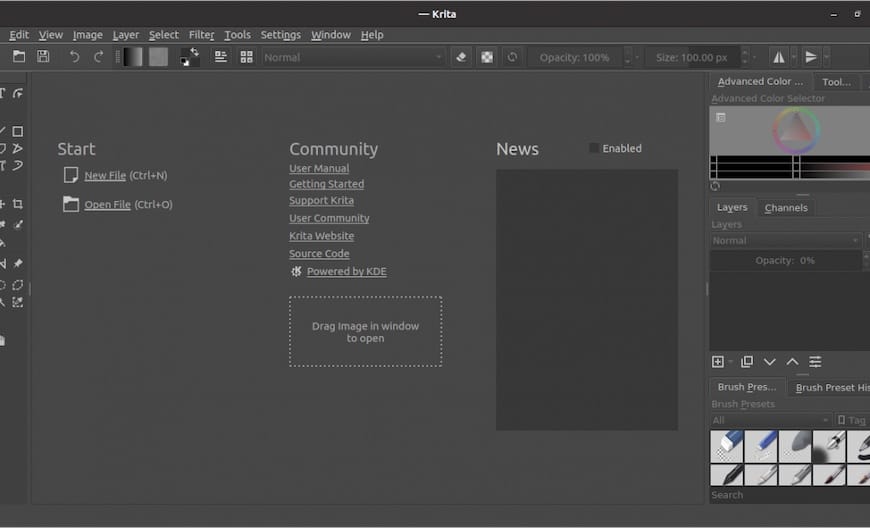
Troubleshooting Common Issues
Common Installation Problems
If you encounter issues during the installation process, such as freezing or a non-responsive user interface, try the following solutions:
- Ensure that your system meets the minimum requirements for running Krita.
- Close any unnecessary applications and restart the installation process.
- Verify that you have the latest graphics drivers installed.
Switching Display Servers
If you experience compatibility issues or suboptimal performance with Krita on Fedora 40, consider switching from the default Wayland display server to X11. To do this, log out of your current session and select the “GNOME on Xorg” option from the login screen. X11 tends to have better compatibility with certain graphics drivers and applications.
Congratulations! You have successfully installed Krita. Thanks for using this tutorial for installing the Krita graphics editor on your Fedora 40 system. For additional help or useful information, we recommend you check the official Krita website.