How To Install Krita on Fedora 42

Krita stands as one of the premier open-source digital painting applications available for Linux users today. This powerful software offers professional-grade tools for digital artists, illustrators, and designers who need robust capabilities without proprietary restrictions. Fedora 42, with its cutting-edge features and stability, provides an excellent platform for running Krita. This comprehensive guide explores multiple installation methods, system optimization techniques, and troubleshooting steps to ensure you can get Krita running smoothly on your Fedora 42 system.
Understanding Krita and Its Capabilities
Krita offers a feature-rich environment specifically designed for digital artists. The application includes advanced brush engines, layer management, filter effects, and support for various file formats. Artists appreciate Krita for its intuitive interface and specialized tools for concept art, texture painting, illustrations, and comics. On Fedora 42, users can take advantage of the operating system’s performance optimizations while enjoying Krita’s full creative potential.
Before diving into installation processes, understanding what makes Krita valuable helps clarify why proper installation matters. The software utilizes OpenGL for hardware acceleration, supports graphics tablets with pressure sensitivity, and offers non-destructive editing features. These capabilities demand correct installation and configuration to function optimally on Fedora 42’s environment.
Prerequisites and System Requirements
Hardware Requirements
For a smooth experience with Krita on Fedora 42, your system should meet certain minimum specifications. The application performs best on modern processors with multiple cores. A minimum of 4GB RAM is necessary, though 8GB or more is recommended for working with larger files and complex projects. Graphics support requires a card with OpenGL 3.0 capabilities, with dedicated GPUs offering better performance than integrated solutions. Additionally, allocate at least 500MB for the base installation, with additional space needed for projects and resource files.
Storage type affects performance significantly, with SSDs providing noticeably faster file operations than traditional hard drives. The difference becomes particularly apparent when working with large canvas sizes or multiple layers.
Software Requirements
Before installing Krita, ensure your Fedora 42 system is fully updated. This step prevents dependency conflicts and security vulnerabilities. Open a terminal and run:
sudo dnf updateThis command updates all installed packages to their latest versions, ensuring compatibility with newly installed software. Allow the process to complete fully before proceeding with Krita installation.
Certain dependencies must be present for Krita to function correctly. While package managers typically handle these automatically, understanding the requirements helps when troubleshooting. Krita depends on Qt libraries, KDE Frameworks, and various multimedia libraries. The specific method of installation determines how these dependencies are managed.
Installation Method 1: Using DNF Package Manager
Why Choose This Method
The DNF package manager represents the native and recommended way to install software on Fedora systems. This approach integrates Krita fully into the operating system, ensuring proper placement of files and automatic updates through the system update process. The version available through DNF receives official testing and validation by Fedora maintainers, providing stability and reliability.
Users with limited disk space benefit from DNF installations since shared libraries aren’t duplicated across applications. System administrators often prefer this method for its compliance with Fedora’s package management policies and security practices.
Step-by-Step Installation Process
Installing Krita through DNF requires minimal effort. Open a terminal window and execute the following command:
sudo dnf install kritaThe system will calculate dependencies and display a list of packages to be installed. Review this information and confirm by typing ‘y’ when prompted. DNF downloads and installs all required packages, displaying progress information throughout the process.
The installation typically completes within a few minutes, depending on your internet connection speed and system performance. The terminal displays a completion message once finished, indicating successful installation.
Verification of Installation
After installation completes, verify that Krita installed correctly by launching it from the Applications menu or by typing krita in a terminal. The application should start without errors, displaying the welcome screen or a new document dialog. First-time startup may take longer as Krita initializes configuration files and caches.
Check the version information by navigating to Help > About Krita. This information helps when seeking support or troubleshooting compatibility issues with specific features or file formats.
Installation Method 2: Using Flatpak
Understanding Flatpak Benefits
Flatpak offers distinct advantages for application installation on Linux systems. This technology creates sandboxed environments that isolate applications from the host system, improving security and reducing conflicts between packages. For Krita users, Flatpak provides access to the latest versions quickly after release, often ahead of distribution repositories.
The containerized nature of Flatpak installations means all dependencies package with the application itself. This approach prevents the “dependency hell” problem that sometimes occurs with traditional package managers. Artists who need cutting-edge features benefit from this installation method.
Setting Up Flatpak on Fedora 42
Fedora includes Flatpak by default, but verification ensures proper functionality. Open a terminal and check if Flatpak is installed:
flatpak --versionIf not installed, add it using:
sudo dnf install flatpakNext, add the Flathub repository, which hosts numerous applications including Krita:
flatpak remote-add --if-not-exists flathub https://flathub.org/repo/flathub.flatpakrepoThis command adds Flathub as a source for Flatpak packages. The --if-not-exists flag prevents duplicate repository entries if you’ve previously added Flathub.
Installing Krita via Flatpak
With Flatpak configured, install Krita using:
flatpak install flathub org.kde.kritaThe system will download and install Krita along with all required dependencies. The initial download might be larger than a DNF installation because it includes all libraries rather than using system-shared versions.
Launch Krita after installation completes using:
flatpak run org.kde.kritaAlternatively, Krita appears in the Applications menu like traditionally installed software. Flatpak integrates with desktop environments to provide a seamless experience despite the underlying technology differences.
Installation Method 3: Using Snap
Snap Package System Overview
The Snap package format, developed by Canonical, provides another containerized application delivery method. Like Flatpak, Snap packages run in isolated environments with bundled dependencies. This isolation prevents conflicts with other installed software and ensures consistent behavior across different Linux distributions.
Snap packages receive automatic updates, keeping Krita current without manual intervention. This feature particularly benefits users who want the latest bug fixes and features without tracking release announcements. The tradeoff comes in slightly larger disk space requirements and potentially longer initial startup times.
Setting Up Snap on Fedora 42
Fedora doesn’t include Snap by default, requiring manual installation. Open a terminal and run:
sudo dnf install snapdAfter installation completes, enable the snapd system service:
sudo systemctl enable --now snapd.socketThis command both enables the service to start at boot and activates it immediately. Creating a symbolic link improves compatibility with some applications:
sudo ln -s /var/lib/snapd/snap /snapLog out and back in to ensure the system recognizes all changes correctly.
Installing Krita via Snap
With Snap configured properly, install Krita using:
sudo snap install kritaThe installation proceeds automatically, downloading and configuring Krita and its dependencies. After completion, launch Krita from the Applications menu or by typing krita in a terminal. The first launch may take longer than subsequent starts as the system finalizes the installation.
Snap provides isolation from the host system, which occasionally affects integration with certain system features. If issues occur with tablet support or file access, consider the permissions model that Snap implements.
Installation Method 4: Using AppImage
Benefits of AppImage Format
AppImage provides a distribution-agnostic package format that requires no installation process. Applications bundle as single executable files containing all necessary dependencies. This approach offers several advantages: no need for admin privileges, no system modifications, and perfect portability between different Linux distributions.
Artists who work across multiple systems particularly appreciate AppImage’s portability. The same file runs on any compatible Linux system without configuration differences or dependency issues. This consistency ensures predictable behavior regardless of the host environment.
Downloading Krita AppImage
To use Krita as an AppImage:
- Visit the official Krita website at https://krita.org/en/download/
- Navigate to the Linux section and select the AppImage download option
- Choose the appropriate version (typically 64-bit for modern systems)
- Save the file to your preferred location, such as the Downloads folder
Verify the download integrity by checking the provided SHA256 sum against the downloaded file. This step ensures the file wasn’t corrupted during transfer and protects against potentially compromised downloads.
Making AppImage Executable and Running Krita
After downloading, make the AppImage executable. Open a terminal, navigate to the download location, and run:
chmod +x krita-*.appimageThis command adds execution permissions to the file. The asterisk wildcard matches the version number in the filename, simplifying the process.
Launch Krita by double-clicking the AppImage in your file manager or by executing it from the terminal:
./krita-*.appimageThe application runs directly without extraction or installation. Consider creating a desktop shortcut for easier access in the future. AppImages also support integration with the system through optional installation tools.
Resolving Display Server Issues
Wayland vs. X11 Considerations
Fedora 42 uses Wayland as its default display server, which occasionally presents compatibility issues with graphics-intensive applications like Krita. Problems may manifest as screen flickering, input lag, or rendering artifacts. These issues often relate to how Wayland handles graphics acceleration differently from traditional X11.
For optimal performance, consider switching to the X11/Xorg session when working with Krita. At the login screen, select the gear icon and choose “GNOME on Xorg” before logging in. This change applies only to the current session without permanent modifications to system settings.
Graphics Driver Optimization
Graphics drivers significantly impact Krita’s performance. Check your current driver status using:
glxinfo | grep "OpenGL renderer"For NVIDIA graphics cards, the proprietary drivers typically offer better performance than open-source alternatives. Install them using:
sudo dnf install akmod-nvidiaAMD and Intel graphics often work well with the default open-source drivers but may benefit from updates. Ensure your system has the latest versions:
sudo dnf update mesa\*After driver changes, restart your system to apply all modifications properly.
Post-Installation Configuration
Setting Up Tablet Support
Digital artists frequently use graphics tablets with Krita. Fedora 42 includes basic tablet support through the libinput system, but additional configuration maximizes functionality. For Wacom tablets, install the appropriate packages:
sudo dnf install libwacom xorg-x11-drv-wacomLaunch the GNOME Settings application and navigate to the “Devices” or “Wacom Tablet” section to configure pressure sensitivity, button mapping, and other tablet-specific settings. Test the tablet in Krita by creating a new document and using brush tools that support pressure sensitivity.
Huion, XP-Pen, and other tablet brands may require additional configuration steps or drivers. Consult the manufacturer’s documentation for Linux compatibility information.
Optimizing Krita Performance
Krita includes several settings that affect performance. Open Krita and navigate to Settings > Configure Krita. Under the Performance section, adjust the following:
- Memory allocation – Set according to your system’s available RAM
- Swap file location – Place on an SSD if available
- Number of threads – Typically set to match processor core count
- Advanced OpenGL features – Enable if your graphics card supports them
These settings balance performance and stability based on your hardware capabilities. Test different configurations to find the optimal balance for your specific system and workflow.
First Launch and Basic Setup
Navigating the Welcome Screen
Upon first launch, Krita displays a welcome screen with options for creating new documents, opening existing files, or accessing recent projects. The interface follows KDE design principles, with toolbars, dockers, and a central canvas area.
Create your first document by selecting “New Document” and choosing from preset templates or custom dimensions. The template selection includes common formats for digital painting, comic creation, animation, and texture design. Each template comes with appropriate resolution and color settings for its intended purpose.
The default workspace arranges tools logically for painting workflows. Familiarize yourself with the brush selector, layer manager, and color selection tools before diving into complex projects.
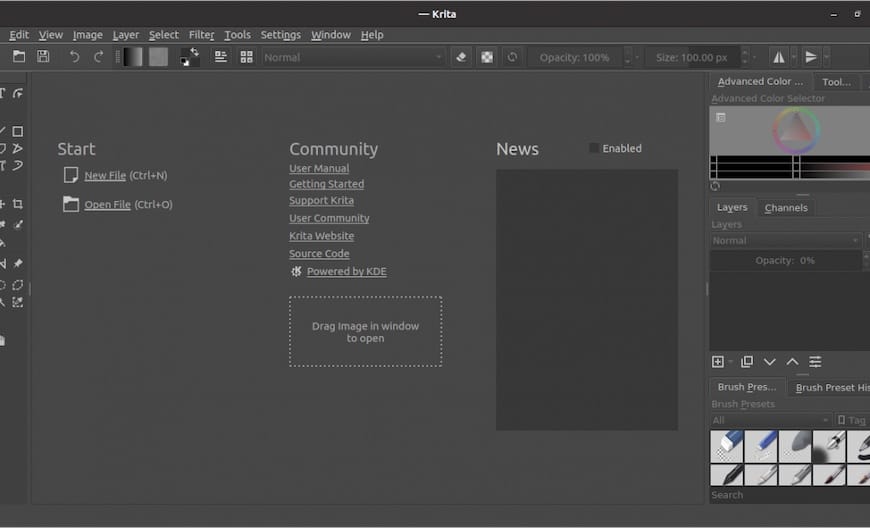
Troubleshooting Common Installation Issues
Dependency Problems
If DNF installation fails with dependency errors, try the following solutions:
- Update the package database:
sudo dnf clean all sudo dnf update - Check for conflicting repositories:
sudo dnf repolist - Install missing dependencies manually:
sudo dnf install kf5-kitemmodels kf5-kguiaddons
For Flatpak or Snap installation issues, ensure the respective systems are properly configured. Occasionally, rebooting resolves transient installation problems by clearing cached data and refreshing system services.
Interaction Issues with Canvas
If the canvas displays incorrectly or behaves erratically:
- Check if you’re using Wayland or X11 (as discussed previously)
- Verify OpenGL support:
krita --opengl - Try disabling advanced features in Krita’s configuration settings
These steps address the most common display-related issues. For persistent problems, consider creating a new user profile in Krita to eliminate configuration problems.
Updating Krita
Update Methods for Different Installation Types
Each installation method uses different update mechanisms:
For DNF installations, update alongside other system packages:
sudo dnf updateFlatpak installations update using:
flatpak updateSnap packages update automatically by default, but can be manually updated:
sudo snap refresh kritaFor AppImage, download the latest version from the official website and replace the existing file. No additional steps are necessary, though backing up your configuration is recommended before major version upgrades.
Congratulations! You have successfully installed Krita. Thanks for using this tutorial for installing the Krita graphics editor on your Fedora 42 Linux system. For additional help or useful information, we recommend you check the official Krita website.