How To Install Krita on Manjaro

In this tutorial, we will show you how to install Krita on Manjaro. Krita is a powerful, open-source digital painting and illustration application that has gained popularity among artists and designers. Its extensive feature set, customizable interface, and support for various file formats make it an excellent choice for creative professionals.
This article assumes you have at least basic knowledge of Linux, know how to use the shell, and most importantly, you host your site on your own VPS. The installation is quite simple and assumes you are running in the root account, if not you may need to add ‘sudo‘ to the commands to get root privileges. I will show you the step-by-step installation of the Krita open-source painting program on a Manjaro Linux.
Prerequisites
- A server or desktop running one of the following operating systems: Manjaro, and other Arch-based distributions.
- It’s recommended that you use a fresh OS install to prevent any potential issues.
- SSH access to the server (or just open Terminal if you’re on a desktop).
- A stable internet connection is crucial for downloading and installing packages. Verify your connection before proceeding.
- Access to a Manjaro Linux system with a non-root sudo user or root user.
Install Krita on Manjaro
Step 1. Before we dive into the installation process, ensure that your Manjaro Linux system is up to date. Open a terminal and run the following command to update your system:
sudo pacman -Syu
Step 2. Installing Krita on Manjaro.
- Method 1: Install Krita from Official Manjaro Repositories
The simplest and most straightforward method to install Krita on Manjaro Linux is using the official repositories. Manjaro maintains a stable version of Krita in its repositories, ensuring a smooth and reliable installation process. Here’s how to install Krita using this method:
sudo pacman -S krita
Once the installation is complete, you can launch Krita from the application menu or by typing krita in the terminal.
- Method 2: Install Krita from AUR using an AUR Helper
The Arch User Repository (AUR) is a community-driven repository that contains a wide range of packages not found in the official Manjaro repositories. Installing Krita from the AUR allows you to access the latest version of the software. To make the process easier, we’ll use an AUR helper called yay. Here’s how to install Krita using yay:
yay -Ss krita
After the installation is complete, you can launch Krita from the application menu or by typing krita in the terminal.
To update Krita installed from the AUR, simply run yay -Syu to update all installed packages, including those from the AUR. If you need to remove Krita installed from the AUR, use the following command:
yay -Rs krita
- Method 3: Install Krita as a Snap Package
Snap is a package management system developed by Canonical, the company behind Ubuntu. Snap packages are self-contained and include all the necessary dependencies, making them easy to install and use across different Linux distributions. Here’s how to install Krita as a Snap package on Manjaro Linux:
First, install the snapd package from the official Manjaro repositories:
sudo pacman -S snapd
Enable the snapd systemd unit:
sudo systemctl enable --now snapd.socket
Now install Krita using the snap command:
sudo snap install krita
Wait for the installation to complete. Once finished, you can launch Krita from the application menu or by typing krita in the terminal.
- Method 4: Install Krita as a Flatpak
Flatpak is another popular package management system that allows you to install and run applications in a sandboxed environment. Flatpaks are widely supported across various Linux distributions, including Manjaro. Here’s how to install Krita as a Flatpak:
First, install the flatpak package from the official Manjaro repositories:
sudo pacman -S flatpak
Add the Flathub repository, which hosts a large collection of Flatpak applications:
flatpak remote-add --if-not-exists flathub https://dl.flathub.org/repo/flathub.flatpakrepo
Install Krita from the Flathub repository:
flatpak install flathub org.kde.krita
Once the installation is complete, you can launch Krita from the application menu or by running the following command in the terminal:
flatpak run org.kde.krita
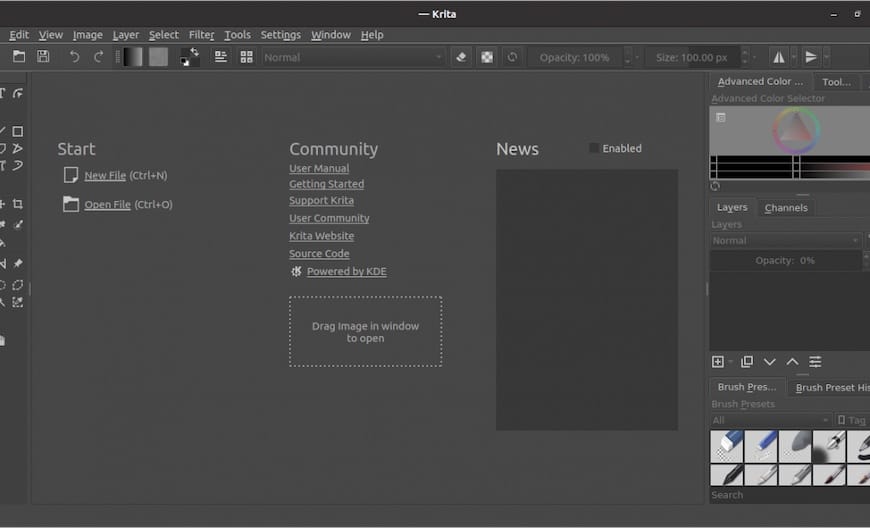
Step 3. Troubleshooting Common Issues.
If you encounter any issues while installing or running Krita on Manjaro Linux, here are a few troubleshooting tips:
- Segmentation faults or crashes: If Krita crashes or experiences segmentation faults, try updating your system and graphics drivers to the latest versions. You can also try installing Krita from a different source, such as the AUR or Flatpak, to see if the issue persists.
- Missing dependencies: If you encounter missing dependencies during installation, ensure that your system is up to date by running sudo
pacman -Syu. If the issue persists, try installing the missing dependencies manually usingsudo pacman -S <package-name>. - Conflicting packages: In some cases, conflicting packages may cause issues with Krita. For example, the
deepin-terminalpackage is known to conflict with Krita. If you havedeepin-terminalinstalled, remove it usingsudo pacman -Rs deepin-terminaland try installing Krita again.
Congratulations! You have successfully installed Krita. Thanks for using this tutorial to install the latest version of Krita open-source painting apps on the Manjaro system. For additional help or useful information, we recommend you check the official Krita website.