How To Install Krita on Ubuntu 22.04 LTS

In this tutorial, we will show you how to install Krita on Ubuntu 22.04 LTS. For those of you who didn’t know, Krita is free drawing software that also lets you create animations and export them as videos. Its wide range of features and ease of use make it an excellent choice for both beginners and professionals. Krita is available on Windows, macOS, Linux, Android and Chrome OS systems.
This article assumes you have at least basic knowledge of Linux, know how to use the shell, and most importantly, you host your site on your own VPS. The installation is quite simple and assumes you are running in the root account, if not you may need to add ‘sudo‘ to the commands to get root privileges. I will show you the step-by-step installation of the Krita graphics editing program on Ubuntu 22.04 (Jammy Jellyfish). You can follow the same instructions for Ubuntu 22.04 and any other Debian-based distribution like Linux Mint, Elementary OS, Pop!_OS, and more as well.
Prerequisites
- A server running one of the following operating systems: Ubuntu 22.04, 20.04, and any other Debian-based distribution like Linux Mint.
- It’s recommended that you use a fresh OS install to prevent any potential issues.
- SSH access to the server (or just open Terminal if you’re on a desktop).
- A
non-root sudo useror access to theroot user. We recommend acting as anon-root sudo user, however, as you can harm your system if you’re not careful when acting as the root.
Install Krita on Ubuntu 22.04 Jammy Jellyfish
Step 1. First, make sure that all your system packages are up-to-date by running the following apt commands in the terminal.
sudo apt update sudo apt upgrade sudo apt install wget apt-transport-https gnupg2
Step 2. Installing Krita on Ubuntu 22.04.
By default, Krita is not available on Ubuntu 22.04 base repository. Now run the following command below to add the Krita repository to your Ubuntu system:
sudo add-apt-repository ppa:kritalime/ppa
After the repository is enabled, now install the latest version of Krita using the below command:
sudo apt update sudo apt install krita
Step 3. Accessing Sublime Text on Ubuntu 22.04.
Once successfully installed on your Ubuntu system, run the following path on your desktop to open the path: Activities -> Show Applications -> Krita or launching it through the terminal with the command shown below:
krita
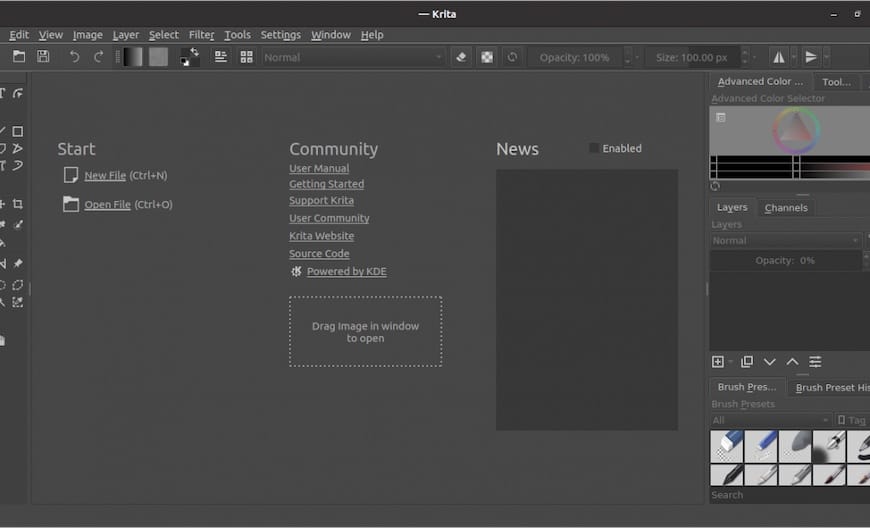
Congratulations! You have successfully installed Krita. Thanks for using this tutorial for installing the Krita graphics editor on Ubuntu 22.04 LTS Jammy Jellyfish system. For additional help or useful information, we recommend you check the official Krita website.