How To Install KTorrent on Ubuntu 22.04 LTS
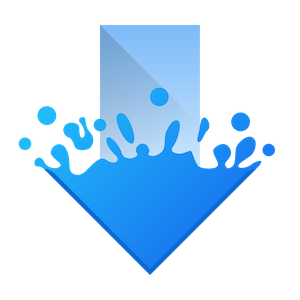
In this tutorial, we will show you how to install KTorrent on Ubuntu 22.04 LTS. For those of you who didn’t know, KTorrent is a full-featured BitTorrent application that allows you to download files using the BitTorrent protocol. Also enables you to run multiple torrents at the same time and comes with extended features to make it a full-featured client for BitTorrent. KTorrent is available on Windows, macOS, and Linux operating systems.
This article assumes you have at least basic knowledge of Linux, know how to use the shell, and most importantly, you host your site on your own VPS. The installation is quite simple and assumes you are running in the root account, if not you may need to add ‘sudo‘ to the commands to get root privileges. I will show you the step-by-step installation of the KTorrent torrent client on Ubuntu 22.04 (Jammy Jellyfish). You can follow the same instructions for Ubuntu 22.04 and any other Debian-based distribution like Linux Mint, Elementary OS, Pop!_OS, and more as well.
Prerequisites
- A server running one of the following operating systems: Ubuntu 22.04, 20.04, and any other Debian-based distribution like Linux Mint.
- It’s recommended that you use a fresh OS install to prevent any potential issues.
- SSH access to the server (or just open Terminal if you’re on a desktop).
- A
non-root sudo useror access to theroot user. We recommend acting as anon-root sudo user, however, as you can harm your system if you’re not careful when acting as the root.
Install KTorrent on Ubuntu 22.04 LTS Jammy Jellyfish
Step 1. First, make sure that all your system packages are up-to-date by running the following apt commands in the terminal.
sudo apt update sudo apt upgrade sudo apt install wget apt-transport-https gnupg2
Step 2. Installing KTorrent BitTorrent Client on Ubuntu 22.04.
By default, KTorrent is available on Ubuntu 22.04 base repository. Now run the following command below to add the VidCutter repository to your Ubuntu system:
sudo apt install ktorrent
Step 3. Accessing KTorrent on Ubuntu 22.04.
Once successfully installed on your Ubuntu system, run the following path on your desktop to open the path: Activities -> Show Applications -> KTorrent or launching it through the terminal with the command shown below:
ktorrent
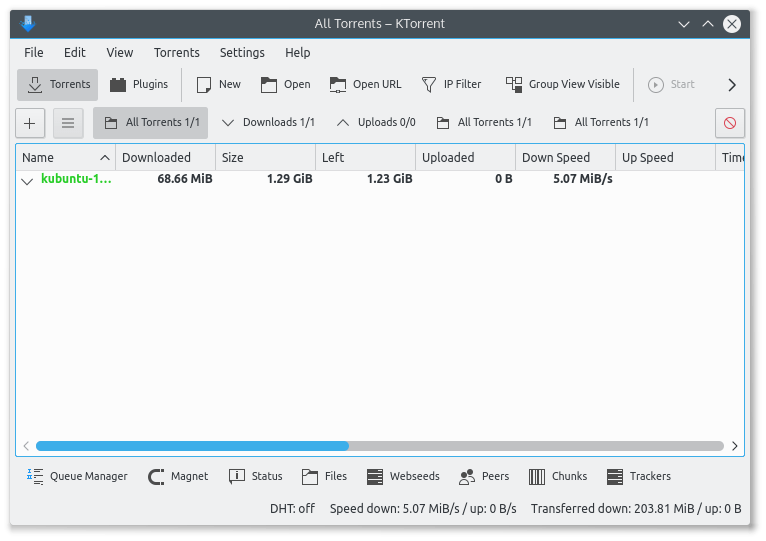
Congratulations! You have successfully installed KTorrent. Thanks for using this tutorial for installing the KTorrent BitTorrent client on Ubuntu 22.04 LTS Jammy Jellyfish system. For additional help or useful information, we recommend you check the official KTorrent website.