How To Install KubeSphere on Rocky Linux 9

In this tutorial, we will show you how to install KubeSphere on Rocky Linux 9. KubeSphere is a powerful open-source platform for managing containerized applications in a Kubernetes environment. With its intuitive web console and advanced features, KubeSphere is quickly becoming the go-to choice for developers and IT teams looking to simplify their Kubernetes operations. If you’re looking to set up KubeSphere on Rocky Linux 9, you’ve come to the right place. In this article, we’ll walk you through the step-by-step process of installing KubeSphere on Rocky Linux 9, as well as how to configure it to get the most out of this powerful platform. So, sit back, relax, and let’s get started!
This article assumes you have at least basic knowledge of Linux, know how to use the shell, and most importantly, you host your site on your own VPS. The installation is quite simple and assumes you are running in the root account, if not you may need to add ‘sudo‘ to the commands to get root privileges. I will show you the step-by-step installation of the KubeSphere on Rocky Linux. 9.
Prerequisites
- A server running one of the following operating systems: Rocky Linux 9.
- It’s recommended that you use a fresh OS install to prevent any potential issues.
- SSH access to the server (or just open Terminal if you’re on a desktop).
- An active internet connection. You’ll need an internet connection to download the necessary packages and dependencies for KubeSphere.
- A
non-root sudo useror access to theroot user. We recommend acting as anon-root sudo user, however, as you can harm your system if you’re not careful when acting as the root.
Install KubeSphere Rocky Linux 9
Step 1. Update Your AlmaLinux system.
The first step is to update your system to the latest version of the package list. To do so, run the following commands:
sudo dnf check-update sudo dnf install curl socat conntrack ebtables ipset
Step 2. Installing KubeSphere on Rocky Linux 9.
By default, KubeSphere is not available on the Rocky Linux 9 base repository. Now we download KubeKey from its GitHub release page using curl the command:
curl -sfL https://get-kk.kubesphere.io | VERSION=v3.0.7 sh -
The commands above download the latest release (v3.0.7) of KubeKey. You can change the version number in the command to download a specific version.
Next, make the file executable using chmod command:
chmod +x kk
To install both the Kubernetes cluster and Kubesphere, use the syntax shown below:
sudo ./kk create cluster [--with-kubernetes version] [--with-kubesphere version]
For example, create a Kubernetes cluster with KubeSphere installed, refer to the following command below:
sudo ./kk create cluster --with-kubernetes v1.24.2 --with-kubesphere v3.3.1 --container-manager containerd
Once executed, you will see a table for environment checks. To proceed with the installation, type ‘yes’ and hit ENTER to continue.
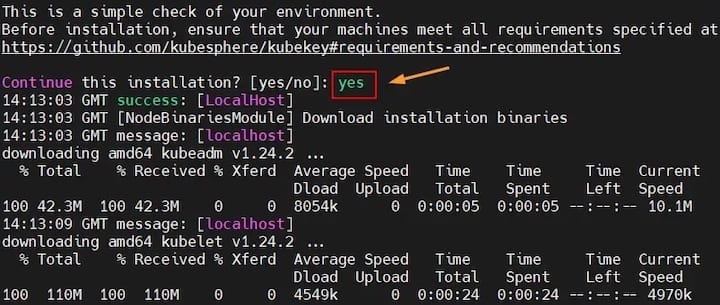
Once complete, you will get some information about how you can access the web interface for Kubesphere:
#####################################################
### Welcome to KubeSphere! ###
#####################################################
Console: http://192.168.77.20:30880
Account: admin
Password: P@88w0rd
NOTES:
1. After you log into the console, please check the
monitoring status of service components in
"Cluster Management". If any service is not
ready, please wait patiently until all components
are up and running.
2. Please change the default password after login.
#####################################################
https://kubesphere.io 20xx-xx-xx xx:xx:xx
#####################################################
Step 4. Accessing KubeSphere Web Interface.
Once successfully installed, open your web browser and access KubeSphere using the URL http://192.168.77.20:30880. You will be redirected to the following page:
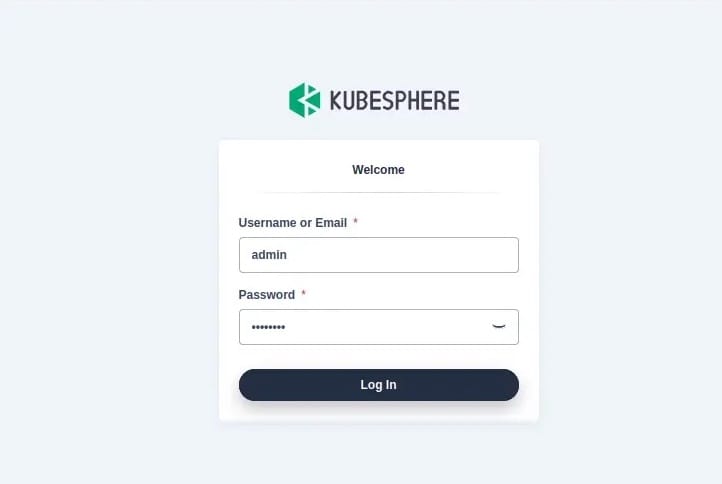
Congratulations! You have successfully installed KubeSphere. Thanks for using this tutorial for installing KubeSphere on your Rocky Linux 9 system. For additional help or useful information, we recommend you check the official KubeSphere website.