
In this tutorial, we will show you how to install KVM on Manjaro 21. For those of you who didn’t know, KVM stands for Kernel-based Virtual Machine which allows us to run multiple guests operating systems on a single host. KVM is an Open-source technology that lets us turn our Linux machine into a Hypervisor. This allows us to run multiple Virtual Machines (VMs). The KVM converts Linux into a (bare-metal) hypervisor. Implementations of KVM are supported on the x86 platforms (32-bit and 64-bit) that support virtualization CPU extensions (such as those provided in Intel VT and AMD-V lines). The only exceptions are the Atom processor from Intel.
This article assumes you have at least basic knowledge of Linux, know how to use the shell, and most importantly, you host your site on your own VPS. The installation is quite simple and assumes you are running in the root account, if not you may need to add ‘sudo‘ to the commands to get root privileges. I will show you the step-by-step installation of the KVM on a Manjaro 21 (Ornara).
Prerequisites
- A server running one of the following operating systems: Manjaro 21.
- It’s recommended that you use a fresh OS install to prevent any potential issues.
- A
non-root sudo useror access to theroot user. We recommend acting as anon-root sudo user, however, as you can harm your system if you’re not careful when acting as the root.
Install KVM on Manjaro 21 Ornara
Step 1. Before running the tutorial below, make sure that our system is up to date:
sudo pacman -Syu
Step 2. Installing KVM on Manjaro 21.
Now we check if your system supports hardware virtualization. To do so, run the following command:
lscpu | grep Virtualization
Output:
[root@idroot.us ~]# lscpu | grep Virtualization Virtualization: VT-x Virtualization type: full
Next, we need to check the Kernel support on our system. Run the command below to check:
zgrep CONFIG_KVM /proc/config.gz
Output:
CONFIG_KVM_GUEST=y CONFIG_KVM_MMIO=y CONFIG_KVM_ASYNC_PF=y CONFIG_KVM_VFIO=y CONFIG_KVM_GENERIC_DIRTYLOG_READ_PROTECT=y CONFIG_KVM_COMPAT=y CONFIG_KVM_XFER_TO_GUEST_WORK=y CONFIG_KVM=m CONFIG_KVM_INTEL=m CONFIG_KVM_AMD=m CONFIG_KVM_AMD_SEV=y CONFIG_KVM_MMU_AUDIT=y
Once done, now install KVM and all the dependencies:
sudo pacman -S virt-manager qemu vde2 ebtables dnsmasq bridge-utils openbsd-netcat
Run the Virtual Machine Manager after installation is complete:
sudo systemctl enable libvirtd.service sudo systemctl start libvirtd.service
Step 3. Configure KVM.
Now we open the /etc/libvirt/libvirtd.conf for editing:
sudo nano /etc/libvirt/libvirtd.conf
Now uncomment the following line
#unix_sock_group = "libvirt"
Change it to :
unix_sock_group = "libvirt"
Also, we need to uncomment this line
#unix_sock_ro_perms = "0777"
Change it to:
unix_sock_ro_perms = "0777"
Once done, close and save the file.
Step 4. Accessing KVM on Manjaro Linux.
Once successfully installed, now we are ready to create our first virtual machine. Open the Virtual Machine Manager from the Application menu.
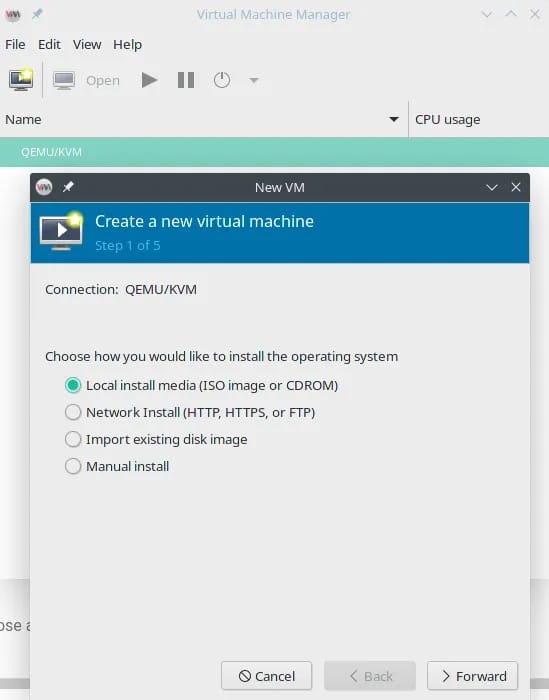
Congratulations! You have successfully installed KVM. Thanks for using this tutorial for installing the latest version of KVM on the Manjaro system. For additional help or useful information, we recommend you check the official KVM website.