How To Install LAMP Stack on AlmaLinux 9

In this tutorial, we will show you how to install LAMP Stack on AlmaLinux 9. For those of you who didn’t know, A LAMP stack is a group of open-source software that is typically installed together to enable a server to host dynamic websites and web apps. It comprises the Apache web server, MariaDB database server, and PHP which is a backend scripting language used for developing dynamic web pages.
This article assumes you have at least basic knowledge of Linux, know how to use the shell, and most importantly, you host your site on your own VPS. The installation is quite simple and assumes you are running in the root account, if not you may need to add ‘sudo‘ to the commands to get root privileges. I will show you the step-by-step installation of the LAMP Stack on AlmaLinux 9. You can follow the same instructions for CentOS and Rocky Linux.
Prerequisites
- A server running one of the following operating systems: AlmaLinux 9.
- It’s recommended that you use a fresh OS install to prevent any potential issues.
- SSH access to the server (or just open Terminal if you’re on a desktop).
- A
non-root sudo useror access to theroot user. We recommend acting as anon-root sudo user, however, as you can harm your system if you’re not careful when acting as the root.
Install LAMP Stack on AlmaLinux 9
Step 1. First, let’s start by ensuring your system is up-to-date.
sudo dnf clean all sudo dnf install epel-release sudo dnf update
Step 2. Installing Apache web server on AlmaLinux 9.
By default, Apache is not available on the AlmaLinux 9 base repository. Now we install the latest version of Apache using dnf the command:
sudo dnf install httpd httpd-tools
You can start the httpd service and configure it to run on startup by entering the following commands:
sudo systemctl start httpd sudo systemctl enable httpd sudo systemctl status httpd
To make your pages available to the public, you will have to edit your firewall rules to allow HTTP and HTTPS requests on your web server by using the following commands:
sudo firewall-cmd --permanent --zone=public --add-service=http sudo firewall-cmd --permanent --zone=public --add-service=https sudo firewall-cmd --reload
You can test to make sure everything is working correctly by navigating to:
Once successfully installed, You can verify that the web server is running and accessible by accessing your server’s IP address:
http://your-IP-address
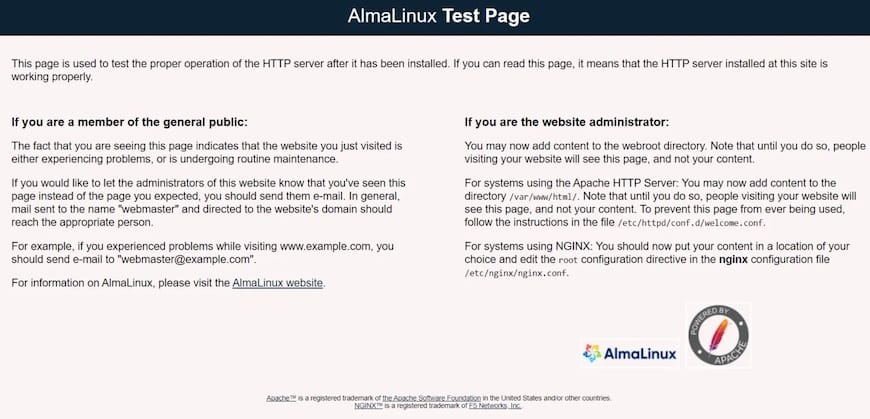
Step 3. Installing MariaDB on AlmaLinux 9.
By default, MariaDB is available on the AlmaLinux 9 base repository. Simply install the MariaDB package by using the dnf command:
sudo dnf install mariadb-server mariadb
After the installation is completed, start the service of the Database server and then enable the same, so that it could start itself automatically with the system reboot:
sudo systemctl restart mariadb sudo systemctl status mariadb sudo systemctl enable mariadb
By default, MariaDB is not hardened. You can secure MariaDB using the mysql_secure_installation script. you should read and below each step carefully which will set a root password, remove anonymous users, disallow remote root login, and remove the test database and access to secure MariaDB:
mysql_secure_installation
Output:
NOTE: RUNNING ALL PARTS OF THIS SCRIPT IS RECOMMENDED FOR ALL MariaDB
SERVERS IN PRODUCTION USE! PLEASE READ EACH STEP CAREFULLY!
In order to log into MariaDB to secure it, we'll need the current
password for the root user. If you've just installed MariaDB, and
haven't set the root password yet, you should just press enter here.
Enter current password for root (enter for none):
OK, successfully used password, moving on...
Setting the root password or using the unix_socket ensures that nobody
can log into the MariaDB root user without the proper authorisation.
You already have your root account protected, so you can safely answer 'n'.
Switch to unix_socket authentication [Y/n] Y <---- Type Y then press the ENTER KEY.
Enabled successfully!
Reloading privilege tables..
... Success!
You already have your root account protected, so you can safely answer 'n'.
Change the root password? [Y/n] Y <---- Type Y then press the ENTER KEY.
New password:
Re-enter new password:
Password updated successfully!
Reloading privilege tables..
... Success!
By default, a MariaDB installation has an anonymous user, allowing anyone
to log into MariaDB without having to have a user account created for
them. This is intended only for testing, and to make the installation
go a bit smoother. You should remove them before moving into a
production environment.
Remove anonymous users? [Y/n] Y <---- Type Y then press the ENTER KEY.
... Success!
Normally, root should only be allowed to connect from 'localhost'. This
ensures that someone cannot guess at the root password from the network.
Disallow root login remotely? [Y/n] Y <---- Type Y then press the ENTER KEY.
... Success!
By default, MariaDB comes with a database named 'test' that anyone can
access. This is also intended only for testing, and should be removed
before moving into a production environment.
Remove test database and access to it? [Y/n] Y <---- Type Y then press the ENTER KEY.
- Dropping test database...
... Success!
- Removing privileges on test database...
... Success!
Reloading the privilege tables will ensure that all changes made so far
will take effect immediately.
Reload privilege tables now? [Y/n] Y <---- Type Y then press the ENTER KEY.
... Success!
Cleaning up...
All done! If you've completed all of the above steps, your MariaDB
installation should now be secure.
Thanks for using MariaDB!
To log into MariaDB, use the following command (note that it’s the same command you would use to log into a MariaDB database):
mysql -u root -p
Step 4. Installing PHP 8.1 on AlmaLinux 9.
PHP is a popular scripting language that powers the dynamic content of millions of websites and apps. Now we run the commands below to install PHP:
sudo dnf install php php-curl php-bcmath php-gd php-soap php-zip php-curl php-mbstring php-mysqlnd php-gd php-xml php-intl php-zip
Check and verify the installed version:
php -v
Output:
[root@idroot.us ~]# php -v
PHP 8.1.6 (cli) (built: May 20 2022 16:36:33) ( NTS gcc x86_64 )
Copyright (c) The PHP Group
Zend Engine v4.0.16, Copyright (c) Zend Technologies
with Zend OPcache v8.0.16 Copyright (c), by Zend Technologies
To confirm that our web server is accessible and that PHP is working as expected, we can create a file called info.php inside the /var/www/html directory:
sudo nano /var/www/html/info.php
Add the following file:
<?php phpinfo (); ?>
Save and close the file, then restart your web server so that Apache knows that it will be serving PHP requests as well:
sudo systemctl restart httpd
Now we access http://localhost/info.php or http://your-ip-address/info.php.
Congratulations! You have successfully installed LAMP. Thanks for using this tutorial for installing the LAMP (Apache, MariaDB, and PHP) Stack on your AlmaLinux 9 system. For additional help or useful information, we recommend you check the official LAMP website.