
In this tutorial, we will show you how to install the LAMP stack on Ubuntu 20.04. For those of you who didn’t know, LAMP represents a full-featured stack containing the most popular web server known as Apache, the most popular database server MySQL and the most popular open-source web programming language known as PHP. All components are free and open-source software, and the combination is suitable for building dynamic web pages.
This article assumes you have at least basic knowledge of Linux, know how to use the shell, and most importantly, you host your site on your own VPS. The installation is quite simple. I will show you the step-by-step installation of LAMP (Linux Apache, MySQL, and PHP) on Ubuntu 20.04 (Focal Fossa). You can follow the same instructions for Ubuntu 18.04, 16.04, and any other Debian-based distribution like Linux Mint.
Prerequisites
- A server running one of the following operating systems: Ubuntu 20.04, 18.04, 16.04, and any other Debian-based distribution like Linux Mint.
- It’s recommended that you use a fresh OS install to prevent any potential issues.
- SSH access to the server (or just open Terminal if you’re on a desktop).
- A
non-root sudo useror access to theroot user. We recommend acting as anon-root sudo user, however, as you can harm your system if you’re not careful when acting as the root.
Install LAMP Stack on Ubuntu 20.04 Focal Fossa
Step 1. First, make sure that all your system packages are up-to-date by running the following apt commands in the terminal.
sudo apt update sudo apt upgrade
Step 2. Installing Apache.
Apache Webserver packages are available on Ubuntu 20.04 official repositories. We will be installing Apache with apt, which is the default package manager for ubuntu:
sudo apt install apache2 apache2-utils
Once installing Apache2, the commands below can be used to stop, start, and enable Apache2 service to always start up with the server boots:
sudo systemctl enable apache2 sudo systemctl start apache2 sudo systemctl status apache2
You can verify that Apache is really running by opening your favorite web browser and entering the URL http://your-ip-server's-address, if it is installed, then you will see this:
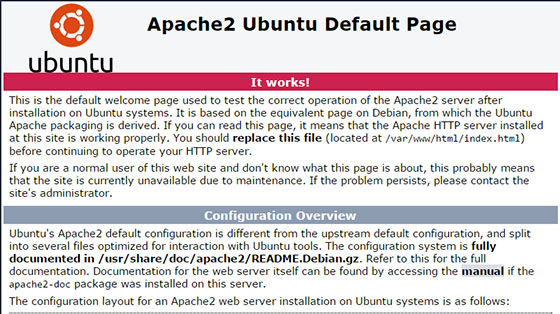
Step 3. Installing MariaDB.
MariaDB is a relational database management system forked from MySQL. It is free and Open-source. Install MariaDB using the following commands:
sudo apt install software-properties-common mariadb-server mariadb-client
Once installing MariaDB, the commands below can be used to stop, start, and enable the MariaDB service to always start up when the server boots:
sudo systemctl status mariadb sudo systemctl enable mariadb sudo systemctl start mariadb
By default, MariaDB is not hardened. You can secure MariaDB using the mysql_secure_installation script. you should read and below each step carefully which will set a root password, remove anonymous users, disallow remote root login, and remove the test database and access to secure MariaDB:
mysql_secure_installation
Configure it like this:
- Set root password? [Y/n] y - Remove anonymous users? [Y/n] y - Disallow root login remotely? [Y/n] y - Remove test database and access to it? [Y/n] y - Reload privilege tables
To log into MariaDB, use the following command (note that it’s the same command you would use to log into a MySQL database):
mysql -u root -p
Step 4. Installing PHP 8 on Ubuntu.
Now we add a third-party PPA to Ubuntu:
sudo add-apt-repository ppa:ondrej/php
Then, you can update the packages cache in the system and install PHP packages:
sudo apt update sudo apt install php8.0 libapache2-mod-php8.0
After installing, you can restart Apache using the following commands:
sudo systemctl restart apache2
Once successfully installed, you can confirm the using the following command:
$ php -v
HP 8.0.0RC3 (cli) (built: Dec 16 2020 18:16:36) ( NTS ) Copyright (c) The PHP Group Zend Engine v4.0.0-dev, Copyright (c) Zend Technologies with Zend OPcache v8.0.0RC3, Copyright (c), by Zend Technologies
Step 5. Installing PHP 8 Extensions.
To install PHP 8 extensions on Ubuntu 20.04 using the command syntax:
sudo apt install php8.0-[extension]
Some available extensions are as shown below:
$ sudo apt install php8.0- php8.0-amqp php8.0-common php8.0-gd php8.0-ldap php8.0-odbc php8.0-readline php8.0-sqlite3 php8.0-xsl php8.0-apcu php8.0-curl php8.0-gmp php8.0-mailparse php8.0-opcache php8.0-redis php8.0-sybase php8.0-yac php8.0-ast php8.0-dba php8.0-igbinary php8.0-mbstring php8.0-pgsql php8.0-rrd php8.0-tidy php8.0-yaml php8.0-bcmath php8.0-dev php8.0-imagick php8.0-memcached php8.0-phpdbg php8.0-smbclient php8.0-uuid php8.0-zip php8.0-bz2 php8.0-ds php8.0-imap php8.0-msgpack php8.0-pspell php8.0-snmp php8.0-xdebug php8.0-zmq php8.0-cgi php8.0-enchant php8.0-interbase php8.0-mysql php8.0-psr php8.0-soap php8.0-xhprof php8.0-cli php8.0-fpm php8.0-intl php8.0-oauth php8.0-raphf php8.0-solr php8.0-xml
An example to install a few more useful extensions:
sudo apt install php8.0-cli php8.0-common php8.0-fpm php8.0-redis php8.0-snmp php8.0-xml
Step 6. Test PHP.
To test PHP, create a text file named info.php with the content below. Save the file, then browse to it to see if PHP is working:
nano /var/www/html/info.php
In this file, paste the following code:
<?php phpinfo(); ?>
Try to access it at http://ip-address/info.php. If the PHP info page is rendered in your browser then everything looks good and you are ready to proceed further.
Congratulations! You have successfully installed the LAMP stack. Thanks for using this tutorial for installing LAMP (Linux Apache, MySQL, and PHP) in Ubuntu 20.04 Focal Fossa system. For additional help or useful information, we recommend you to check the official Apache, MySQL, and PHP website.