How To Install Lapce on Ubuntu 22.04 LTS

In this tutorial, we will show you how to install Lapce on Ubuntu 22.04 LTS. Lapce, a cutting-edge code editor known for its performance and versatility, has gained popularity among developers seeking an efficient and feature-rich coding environment.
This article assumes you have at least basic knowledge of Linux, know how to use the shell, and most importantly, you host your site on your own VPS. The installation is quite simple and assumes you are running in the root account, if not you may need to add ‘sudo‘ to the commands to get root privileges. I will show you the step-by-step installation of the Lapce code editor on Ubuntu 22.04. You can follow the same instructions for Ubuntu 22.04 and any other Debian-based distribution like Linux Mint, Elementary OS, Pop!_OS, and more as well.
Prerequisites
- A server running one of the following operating systems: Ubuntu 22.04, 20.04, and any other Debian-based distribution like Linux Mint.
- It’s recommended that you use a fresh OS install to prevent any potential issues.
- SSH access to the server (or just open Terminal if you’re on a desktop).
- An active internet connection. You’ll need an internet connection to download the necessary packages and dependencies for Lapce.
- A
non-root sudo useror access to theroot user. We recommend acting as anon-root sudo user, however, as you can harm your system if you’re not careful when acting as the root.
Install Lapce on Ubuntu 22.04 LTS Jammy Jellyfish
Step 1. First, make sure that all your system packages are up-to-date by running the following apt commands in the terminal.
sudo apt update sudo apt upgrade
Step 2. Installing Lapce on Ubuntu 22.04.
Snap Store is an app store with an audience of millions that provides a place to upload your snaps, and for users to browse and install:
sudo apt install snapd
After installation, run the following command to install Lapce:
sudo snap install lapce
Once the installation is complete, it’s essential to verify whether Lapce was successfully installed on your system. Use the following command to check the Lapce version:
lapce --version
Step 3. Accessing Lapce on Ubuntu.
Once the installation is complete, you can launch Lapce from the applications menu or by running the following command in the terminal:
lapce
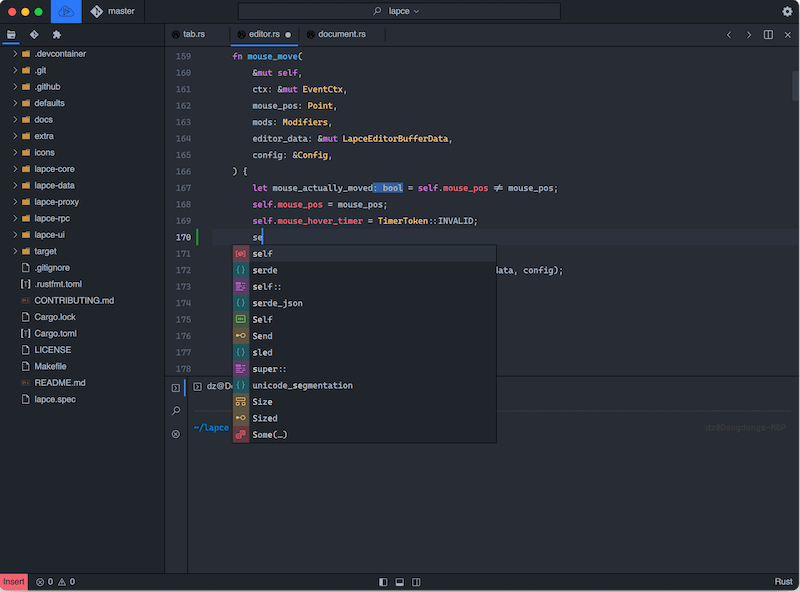
Step 4. Troubleshooting.
While installing Lapce is typically straightforward, you may encounter occasional issues. Here are some common problems and their solutions:
- Snapd Not Installed: If you encounter an error indicating that “snap” command is not found, it means Snapd is not installed.
- Classic Confinement Error: If you encounter an error related to classic confinement during installation, make sure you included the
--classicflag in the installation command. - Snapd Service Error: If Snapd service isn’t running or you experience connectivity issues, restart the Snapd service with the following command:
sudo systemctl restart snapd
- Snapd Permissions Error: In some cases, Snapd may require specific permissions to access certain resources. Grant permissions using:
sudo snap connect lapce:permission-set-name
Congratulations! You have successfully installed Lapce. Thanks for using this tutorial for installing the Lapce code editor on the Ubuntu system. For additional help or useful information, we recommend you check the official Lapce website.