
In this tutorial, we will show you how to install and configuration of Laravel on CentOS 8. For those of you who didn’t know, Laravel is a free, open-source PHP web application framework, created by Taylor Otwell and intended for the development of web applications following the model–view–controller (MVC) architectural pattern. It is a pretty new framework, but with a big potential to become one of the most popular PHP frameworks.
One of the things that make Laravel that good is the large vibrant community behind it. Laravel also extensively utilizes Composer, the de-facto PHP dependency manager. By using Composer, Laravel provides you with complete freedom to choose and build your application structure. There are so many composer packages available at packagist.org which will definitely make your programming life easier.
This article assumes you have at least basic knowledge of Linux, know how to use the shell, and most importantly, you host your site on your own VPS. The installation is quite simple and assumes you are running in the root account, if not you may need to add ‘sudo‘ to the commands to get root privileges. I will show you the step-by-step installation of Laravel PHP Framework on a CentOS 8 server.
Prerequisites
- A server running one of the following operating systems: CentOS 8.
- It’s recommended that you use a fresh OS install to prevent any potential issues.
- A
non-root sudo useror access to theroot user. We recommend acting as anon-root sudo user, however, as you can harm your system if you’re not careful when acting as the root.
Install Laravel on CentOS 8
Step 1. First, let’s start by ensuring your system is up-to-date.
sudo dnf update
Step 2. Installing Composer.
The composer is required for installing Laravel dependencies. So use the below commands to download and use as a command in our system:
curl -sS https://getcomposer.org/installer | php sudo mv composer.phar /usr/local/bin/composer sudo chmod +x /usr/local/bin/composer
Verify the installation by printing the composer version:
composer -v
Step 3. Installing Laravel on CentOS 8.
Install Laravel using the following command:
composer create-project --prefer-dist laravel/laravel idroot
*You can change idroot by the name of your project.
To check the progress of your project you can use it. To do this, use the following command:
cd idroot php artisan serve
Again, serve the project:
php artisan serve --host=192.168.0.46 --port=8000
Step 4. Configure firewall.
You know Laravel is working on port 8000 so we need to allow connection on that port by adding it to the firewall:
firewall-cmd --add-port=8000/tcp --permanent --zone=public firewall-cmd --reload
Step 5. Accessing Laravel.
Laravel will be available on HTTP port 8000 by default. Open your favorite browser and navigate to http://your_domain.com:8000 or http://your-server-ip:8000 and complete the required steps to finish the installation.
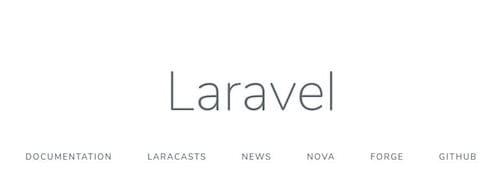
Congratulations! You have successfully installed Laravel. Thanks for using this tutorial for installing Laravel PHP Framework on your CentOS 8 system. For additional help or useful information, we recommend you to check the official Laravel website.