
In this tutorial, we will show you how to install Laravel on Debian 10 Buster. For those of you who didn’t know, Laravel is a free, open-source PHP web application framework, created by Taylor Otwell and intended for the development of web applications following the model–view–controller (MVC) architectural pattern. It is a pretty new framework, but with a big potential to become one of the most popular PHP frameworks.
This article assumes you have at least basic knowledge of Linux, know how to use the shell, and most importantly, you host your site on your own VPS. The installation is quite simple and assumes you are running in the root account, if not you may need to add ‘sudo‘ to the commands to get root privileges. I will show you the step-by-step installation of Laravel on a Debian 10 (Buster) server.
Prerequisites
- A server running one of the following operating systems: Debian 10 (Buster).
- It’s recommended that you use a fresh OS install to prevent any potential issues.
- SSH access to the server (or just open Terminal if you’re on a desktop).
- A
non-root sudo useror access to theroot user. We recommend acting as anon-root sudo user, however, as you can harm your system if you’re not careful when acting as the root.
Install Laravel on Debian 10 Buster
Step 1. Before we install any software, it’s important to make sure your system is up to date by running the following apt-get commands in the terminal:
apt update apt upgrade
Step 2. Installing Apache on Debian 9 Stretch.
We will be installing Apache with apt-get, which is the default package manager for Debian:
apt install apache2
After installing apache services on your system, start all required services:
systemctl enable apache2 systemctl start apache2 systemctl status apache2
Allow Apache HTTP server via the firewall:
ufw status ufw allow 80/tcp ufw allow 443/tcp ufw reload ufw enable
Step 3. Install MySQL.
Now that we have our web server up and running, it is time to install MySQL. MySQL is a database management system. Basically, it will organize and provide access to databases where our site can store information:
sudo apt install mysql-server php-mysql
Step 4. Installing PHP.
To install the latest stable version of PHP version 7 and all necessary modules, run:
sudo apt install php7.2-common php7.2-cli php7.2-gd php7.2-mysql php7.2-curl php7.2-intl php7.2-mbstring php7.2-bcmath php7.2-imap php7.2-xml php7.2-zip
Step 5. Installing Composer.
The composer is required for installing Laravel dependencies. So use the below commands to download and use as a command in our system:
curl -sS https://getcomposer.org/installer | php sudo mv composer.phar /usr/local/bin/composer sudo chmod +x /usr/local/bin/composer
Verify the installation by printing the composer version:
composer --version
Step 6. Installing Laravel on Debian.
At the time of writing this article, the latest stable version of Laravel is version 5.7:
cd /var/www git clone https://github.com/laravel/laravel.git
Navigate to the Laravel code directory and use composer to install all dependencies required for the Laravel framework:
cd /var/www/laravel sudo composer install
After successfully installing all dependencies, set the proper permissions on all files:
chown -R www-data.www-data /var/www/laravel chmod -R 755 /var/www/laravel chmod -R 777 /var/www/laravel/storage
Step 7. Set Encryption Key.
First, rename the .env.example file to .env in the project’s main directory. This will use to set up the application environment for the project:
mv .env.example .env
Then, generate a base64 random number encryption key:
php artisan key:generate
Edit the .env configuration file and update the required settings. Also, make sure APP_KEY is properly set as generated in the above command:
nano .env
APP_NAME=Laravel APP_ENV=local APP_KEY=base64:Wer9JfZHN4qYQBMWe46n1hLt8LWPeT3urzdI0hVqfzJM= APP_DEBUG=true APP_URL=http://localhost
Step 8. Setup MySQL Database
You may also require creating a database for your Laravel application. Login to your MySQL server and create MySQL database and user:
mysql> CREATE DATABASE laravel; mysql> GRANT ALL ON laravel.* to 'laravel'@'localhost' IDENTIFIED BY 'your_secret_password'; mysql> FLUSH PRIVILEGES; mysql> quit
Edit the .env file and update database settings:
DB_CONNECTION=mysql DB_HOST=127.0.0.1 DB_PORT=3306 DB_DATABASE=laravel DB_USERNAME=laravel DB_PASSWORD=your_secret_password
Step 9. Apache Configuration
You can create a new Apache configuration file or edit Apache default virtual host configuration file 000-default.conf and update DocumentRoot to Laravel public directory as below:
nano /etc/apache2/sites-available/000-default.conf
<VirtualHost *:80>
ServerAdmin webmaster@localhost
DocumentRoot /var/www/laravel/public
<Directory />
Options FollowSymLinks
AllowOverride None
</Directory>
<Directory /var/www/laravel>
AllowOverride All
</Directory>
ErrorLog ${APACHE_LOG_DIR}/error.log
CustomLog ${APACHE_LOG_DIR}/access.log combined
</VirtualHost>
Reload Apache configuration changes by restarting the service:
sudo service apache2 restart
Step 7. Accessing Laravel.
Open your browser, type your domain, and assuming the installation is successful, a screen similar to the following will appear:
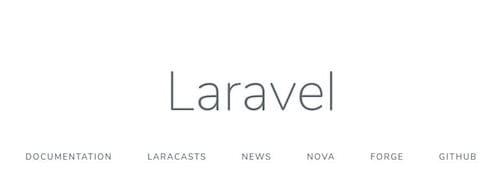
Congratulations! You have successfully installed Laravel. Thanks for using this tutorial for installing Install Laravel on Debian 10 Buster system. For additional help or useful information, we recommend you to check the official Laravel website.