
In this tutorial, we will show you how to install Laravel with Nginx on CentOS 8. For those of you who didn’t know, Laravel is a free, open-source PHP web application framework, created by Taylor Otwell and intended for the development of web applications following the model view controller (MVC) architectural pattern. It is a pretty new framework, but with a big potential to become one of the most popular PHP frameworks.
This article assumes you have at least basic knowledge of Linux, know how to use the shell, and most importantly, you host your site on your own VPS. The installation is quite simple and assumes you are running in the root account, if not you may need to add ‘sudo‘ to the commands to get root privileges. I will show you the step-by-step installation of the Laravel PHP Framework with Nginx on a CentOS 8 server.
Prerequisites
- A server running one of the following operating systems: CentOS 8.
- It’s recommended that you use a fresh OS install to prevent any potential issues.
- SSH access to the server (or just open Terminal if you’re on a desktop).
- A
non-root sudo useror access to theroot user. We recommend acting as anon-root sudo user, however, as you can harm your system if you’re not careful when acting as the root.
Install Laravel With Nginx on CentOS 8
Step 1. First, let’s start by ensuring your system is up-to-date.
sudo dnf clean all sudo dnf update
Step 2. Install the LEMP stack server.
A CentOS 8 LEMP stack server is required. If you do not have LEMP installed, you can follow our guide here.
Step 3. Installing Composer.
The composer is required for installing Laravel dependencies. So use the below commands to download and use as a command in our system:
curl -sS https://getcomposer.org/installer | php sudo mv composer.phar /usr/local/bin/composer sudo chmod +x /usr/local/bin/composer
Confirm the installation of Composer using the following command:
composer
Step 3. Installing Laravel on CentOS 8.
Install Laravel using the following command:
cd /var/www/ composer create-project --prefer-dist laravel/laravel laravel
We will need to change some folders permissions:
sudo chown -R www-data:www-data /var/www/laravel/ sudo chmod -R 755 /var/www/laravel/
Step 4. Configuring MariaDB for Laravel.
By default, MariaDB is not hardened. You can secure MariaDB using the mysql_secure_installation script. You should read and below each step carefully which will set a root password, remove anonymous users, disallow remote root login, and remove the test database and access to secure MariaDB.
mysql_secure_installation
Configure it like this:
- Set root password? [Y/n] y - Remove anonymous users? [Y/n] y - Disallow root login remotely? [Y/n] y - Remove test database and access to it? [Y/n] y - Reload privilege tables now? [Y/n] y
Next, we will need to log in to the MariaDB console and create a database for Laravel. Run the following command:
mysql -u root -p
This will prompt you for a password, so enter your MariaDB root password and hit Enter. Once you are logged in to your database server you need to create a database for Laravel installation:
mysql> CREATE DATABASE laravel; mysql> GRANT ALL ON laravel.* to 'laravel'@'localhost' IDENTIFIED BY 'your_strong_password'; mysql> FLUSH PRIVILEGES; mysql> quit
Now open .env file and make changes as given below:
DB_CONNECTION=mysql DB_HOST=127.0.0.1 DB_PORT=3306 DB_DATABASE=laravel DB_USERNAME=laravel DB_PASSWORD=your_strong_password
Step 5. Configure Nginx For Laravel.
First, create a root directory for your Laravel project by typing the following command:
mkdir -p /var/www/laravel
Now go to the Nginx configuration directory and create a file your-domain.com.conf for your project configuration:
cd /etc/nginx/ nano sites-available/laravel.conf
Add the following lines:
server {
listen 80;
listen [::]:80 ipv6only=on;
# Log files for Debugging
access_log /var/log/nginx/laravel-access.log;
error_log /var/log/nginx/laravel-error.log;
# Webroot Directory for Laravel project
root /var/www/example.com/public;
index index.php index.html index.htm;
# Your Domain Name
server_name example.com;
location / {
try_files $uri $uri/ /index.php?$query_string;
}
# PHP-FPM Configuration Nginx
location ~ \.php$ {
try_files $uri =404;
fastcgi_split_path_info ^(.+\.php)(/.+)$;
fastcgi_pass unix:/run/php/php7.2-fpm.sock;
fastcgi_index index.php;
fastcgi_param SCRIPT_FILENAME $document_root$fastcgi_script_name;
include fastcgi_params;
}
}
Save and close the file. Restart the Nginx service for the changes to take effect:
ln -s /etc/nginx/sites-available/laravel /etc/nginx/sites-enabled/ systemctl restart nginx
Step 6. Configuring Firewall for Laravel.
Create a firewall rule to allow access from external machines to the Laravel:
firewall-cmd --permanent --zone=public --add-service=http firewall-cmd --permanent --zone=public --add-service=https firewall-cmd --reload
Step 7. Accessing Laravel.
Laravel PHP Framework will be available on HTTP port 80 by default. Open your favorite browser and navigate to http://your_domain.com or http://server-ip-address and complete the required steps to finish the installation.
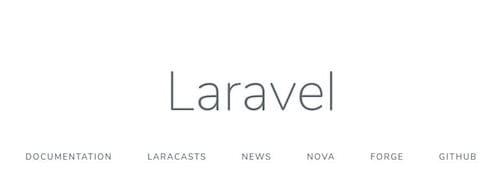
Congratulations! You have successfully installed Laravel. Thanks for using this tutorial for installing Laravel PHP Framework on your CentOS 8 system. For additional help or useful information, we recommend you to check the official Laravel website.