
In this tutorial, we will show you how to install LEMP Stack on Debian 11. For those of you who didn’t know, LEMP is a combination of free, open-source software. The acronym LEMP refers to the first letters of Linux (Operating system), Nginx Web Server, MySQL/MariaDB (database software), and PHP, PERL, or Python, which is popularly used for hosting extensive websites due to its performance and scalability.
This article assumes you have at least basic knowledge of Linux, know how to use the shell, and most importantly, you host your site on your own VPS. The installation is quite simple and assumes you are running in the root account, if not you may need to add ‘sudo‘ to the commands to get root privileges. I will show you the step-by-step installation of LEMP Stack on a Debian 11 (Bullseye).
Prerequisites
- A server running one of the following operating systems: Debian 11 (Bullseye).
- It’s recommended that you use a fresh OS install to prevent any potential issues.
- SSH access to the server (or just open Terminal if you’re on a desktop).
- A
non-root sudo useror access to theroot user. We recommend acting as anon-root sudo user, however, as you can harm your system if you’re not careful when acting as the root.
Install LEMP Stack on Debian 11 Bullseye
Step 1. Before we install any software, it’s important to make sure your system is up to date by running the following apt commands in the terminal:
sudo apt update sudo apt upgrade
Step 2. Installing Nginx Web Server.
To install the Nginx package, run the below command:
sudo apt install nginx
After the installation is complete, start Nginx and add it to automatically start your system start-up using:
sudo systemctl start nginx sudo systemctl enable nginx
Verify Nginx the installation:
nginx -v
Then, Open a web browser and visit the URL http://your-server-ip-address. You will get the welcome page that confirms that Nginx has been successfully installed and is up and running.
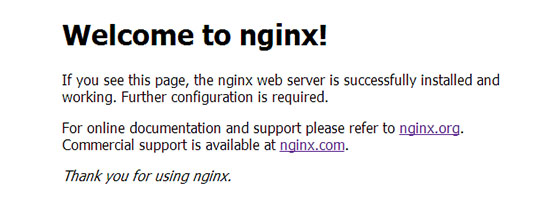
Step 3. Installing and Configuring MariaDB.
To get started with MariaDB installation, follow the below steps:
sudo apt install mariadb-server mariadb-client
Once the installation is complete, check whether the database server is running by issuing the command:
sudo systemctl status mariadb
By default, MariaDB is not hardened. You can secure MariaDB using the mysql_secure_installation script. you should read and below each step carefully which will set a root password, remove anonymous users, disallow remote root login, and remove the test database and access to secure MariaDB:
mysql_secure_installation
Configure it like this:
- Set root password? [Y/n] y - Remove anonymous users? [Y/n] y - Disallow root login remotely? [Y/n] y - Remove test database and access to it? [Y/n] y - Reload privilege tables now? [Y/n] y
To log into MariaDB, use the following command (note that it’s the same command you would use to log into a MySQL database):
mysql -u root -p
Step 4. Installing PHP.
The final step is to install PHP on Debian so that you can use the language to create dynamic content on your webpage. By default, the version of PHP is available in the Debian 11 Bullseye. You can install PHP-FPM version 7.4 and a PHP module with the following command:
sudo apt install php-fpm php-mysqli
Once the PHP-FPM installation is complete, check the status of PHP-FPM using the following systemctl command:
systemctl status php7.4-fpm
Step 5. Create Nginx Virtual Host.
Create a virtual host configuration file idroot.us.conf in /etc/nginx/conf.d/ the directory:
sudo nano /etc/nginx/conf.d/idroot.us.conf
Add the following file:
server {
server_name idroot.us;
root /usr/share/nginx/html/idroot.us;
location / {
index index.html index.htm index.php;
}
location ~ \.php$ {
include /etc/nginx/fastcgi_params;
fastcgi_pass unix:/run/php/php7.4-fpm.sock;
fastcgi_index index.php;
fastcgi_param SCRIPT_FILENAME /usr/share/nginx/html/idroot.us$fastcgi_script_name;
}
}
Next, create the document root directory for the virtual host:
sudo mkdir /usr/share/nginx/html/idroot.us
After that, place a PHP file onto the document root:
echo "<?php phpinfo(); ?>" | sudo tee /usr/share/nginx/html/idroot.us/index.php
Finally, restart the Nginx and PHP-FPM services:
sudo systemctl restart php7.4-fpm sudo systemctl restart nginx
Step 6. Configure Firewall.
Now add firewall rules to allow connections as well as HTTP (port 80) and HTTPS (port 443) traffic:
sudo ufw allow 80/tcp sudo ufw allow 443/tcp sudo ufw reload
Step 7. Test LEMP Stack.
Once successfully LEMP installed, now we open your browser in your system and type http://idroot.us
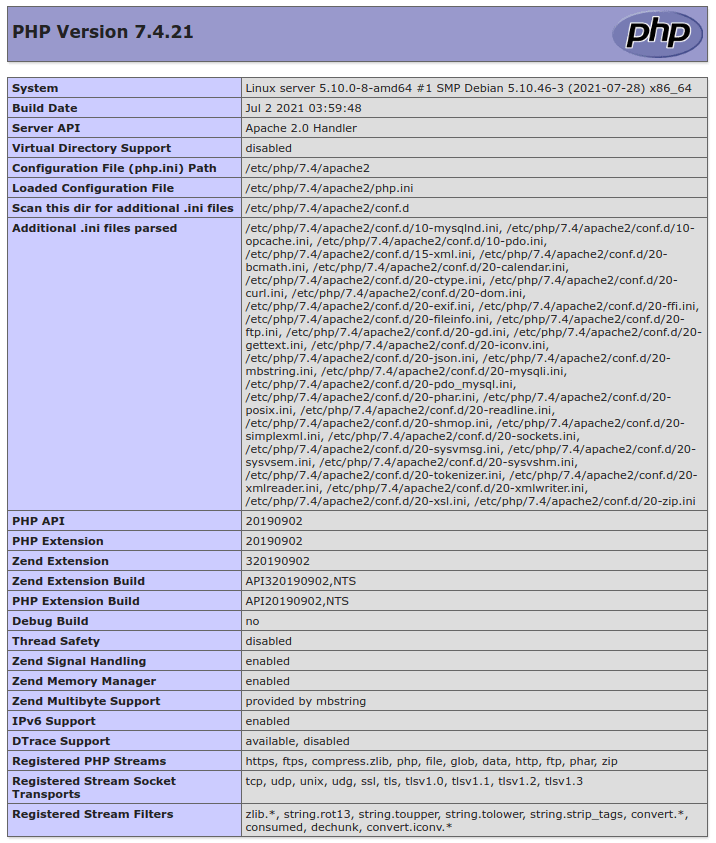
Congratulations! You have successfully installed LEMP. Thanks for using this tutorial for installing the latest version of LEMP Stack on Debian 11 Bullseye. For additional help or useful information, we recommend you check the official LEMP website.