
In this tutorial, we will show you how to install LEMP Stack on Fedora 35. For those of you who didn’t know, LEMP refers to the first letters of Linux (Operating system), Nginx Server, MariaDB (database software), and PHP principal components to build a viable general-purpose webserver.
This article assumes you have at least basic knowledge of Linux, know how to use the shell, and most importantly, you host your site on your own VPS. The installation is quite simple and assumes you are running in the root account, if not you may need to add ‘sudo‘ to the commands to get root privileges. I will show you the step-by-step installation of the LEMP Stack on a Fedora 35.
Prerequisites
- A server running one of the following operating systems: Fedora 34 or Fedora 35.
- It’s recommended that you use a fresh OS install to prevent any potential issues
- A
non-root sudo useror access to theroot user. We recommend acting as anon-root sudo user, however, as you can harm your system if you’re not careful when acting as the root.
Install LEMP Stack on Fedora 35
Step 1. Before proceeding, update your Fedora operating system to make sure all existing packages are up to date. Use this command to update the server packages:
sudo dnf upgrade sudo dnf update
Step 2. Installing Nginx on Fedora 35.
By default, Nginx is available on Fedora 35 base repository. Then we can install Nginx with the following command:
sudo dnf install nginx
Verify the installation using this command:
nginx -v
Output:
nginx version: nginx/1.20.2
After installation is complete we need to start the Nginx server to start operating. We do that with the following command below:
sudo systemctl start nginx sudo systemctl enable nginx sudo systemctl status nginx
By default, the firewall is enabled on Fedora Linux. Now we add HTTP and HTTPS ports in the firewall using the following command:
sudo firewall-cmd --permanent --add-service=http sudo firewall-cmd --permanent --add-service=https sudo firewall-cmd --reload
Accessing Nginx web test page, open your web browser, and access the Nginx using the URL http://your-IP-address. You will get the following screen:
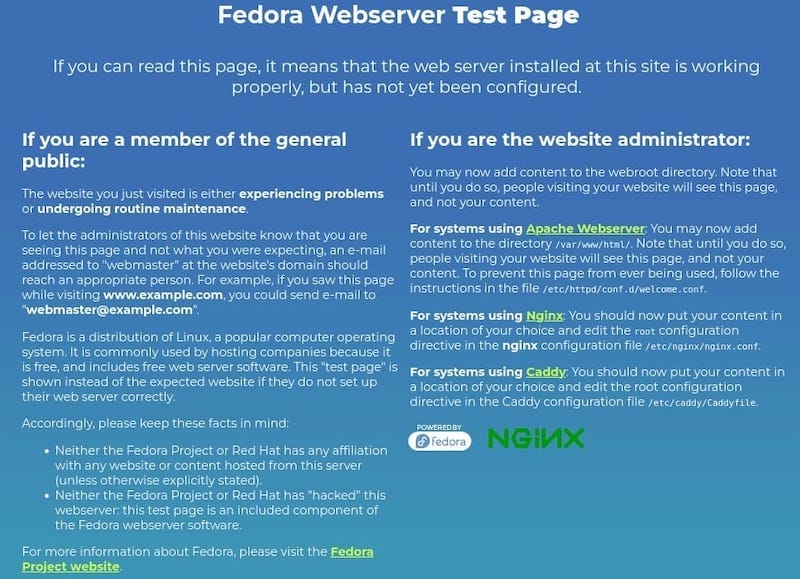
Step 3. Installing MariaDB on Fedora 35.
By default, MariaDB is available on Fedora 35 base repository. Then we can install MariaDB with the following command below:
sudo dnf install mariadb-server
Verify installation of MariaDB:
mariadb --version
Once the installation is complete, we need to start the MariaDB server to start operating. We do that with the following command below:
sudo systemctl start mariadb sudo systemctl enable mariadb sudo systemctl status mariadb
By default, MariaDB is not hardened. You can secure MariaDB using the mysql_secure_installation script. you should read and below each step carefully which will set a root password, remove anonymous users, disallow remote root login, and remove the test database and access to secure MariaDB:
mysql_secure_installation
Configure it like this:
- Set root password? [Y/n] y - Remove anonymous users? [Y/n] y - Disallow root login remotely? [Y/n] y - Remove test database and access to it? [Y/n] y - Reload privilege tables now? [Y/n] y
To log into MariaDB, use the following command (note that it’s the same command you would use to log into a MariaDB database):
mysql -u root -p
Step 4. Installing PHP 8 on Fedora 35.
By default, PHP is not available on Fedora 35 base repository. Then we add the Remi repository to your system with the following command below:
sudo dnf install http://rpms.remirepo.net/fedora/remi-release-35.rpm
After that, reset the PHP module and enable PHP 8 from the Remi-8.1 module using the following command:
sudo dnf module reset php sudo dnf config-manager --set-enabled remi sudo dnf module enable php:remi-8.1
Finally, you can install PHP 8.1 using the following command below:
sudo dnf install php-fpm php-cli php-opcache php-curl php-zip php-mysqlnd
Check installed version of PHP on your Fedora:
php -v
Optionally, if you would like to install PHP extensions using the name format php-<extension>. For example:
sudo dnf install php-gd php-devel php-common php-imagick php-xmlrpc php-json php-readline php-memcached php-xml
Step 5. Configure PHP-FPM and Nginx Access.
By default, PHP-FPM runs as the Apache user. Since we are using an Nginx web server, we need to change the following line:
nano /etc/php-fpm.d/www.conf
Add the following configuration:
user = apache group = apache
Change them to:
user = nginx group = nginx
Save the file and restart both Nginx and PHP-FPM for the changes to come into effect:
sudo systemctl restart nginx sudo systemctl restart php-fpm
To confirm that our web server is accessible and that PHP is working as expected, we can create a file called info.php inside the /usr/share/nginx/html directory:
sudo nano /usr/share/nginx/html/info.php
Add the following line:
<?php phpinfo (); ?>
Save and close the file, then reload or restart your PHP-FPM service:
sudo systemctl restart php-fpm
Finally, we confirm the PHP info page at your browser IP address http://your-ip-address/info.php.
Congratulations! You have successfully installed LEMP. Thanks for using this tutorial for installing the LEMP (Nginx, MariaDB, and PHP) Stack on your Fedora 35 system. For additional help or useful information, we recommend you check the official LEMP website.