How To Install LibreNMS on Debian 12

Network monitoring is essential for maintaining the health and performance of your IT infrastructure. LibreNMS stands out as a powerful open-source network monitoring system that provides comprehensive visibility into your network devices. This guide will walk you through the complete process of installing and configuring LibreNMS on Debian 12, ensuring you have a robust monitoring solution for your network environment.
LibreNMS offers numerous advantages, including auto-discovery capabilities, customizable alerting, extensive API access, and support for a wide range of network devices. By following this step-by-step guide, you’ll establish a reliable monitoring platform that will help you proactively manage your network infrastructure.
Prerequisites
Before beginning the LibreNMS installation process, ensure your system meets the following requirements:
- A fresh installation of Debian 12 (Bookworm) with root access
- Minimum 2GB RAM and 2 CPU cores for optimal performance
- At least 20GB of available disk space
- Static IP address properly configured
- Fully qualified domain name (FQDN) – optional but recommended
- Basic knowledge of Linux command-line interface
- Open firewall ports for SNMP (UDP 161/162) and web access (TCP 80/443)
Ensuring these prerequisites are met will help prevent common installation issues and provide a solid foundation for your LibreNMS deployment.
Step 1: Update and Prepare Your System
Begin by updating your system to ensure all packages are current:
sudo apt update
sudo apt upgrade -yAfter updating, set the correct timezone for your server. This is crucial for accurate logging and reporting:
sudo dpkg-reconfigure tzdataSelect your geographic area and city from the interactive menu. Next, install some essential utilities that will be needed during the installation:
sudo apt install -y software-properties-common wget curl git unzipThese basic utilities will facilitate downloading and managing packages throughout the installation process.
Step 2: Install Required Dependency Packages
LibreNMS requires numerous dependencies to function properly. Install all necessary packages with the following command:
sudo apt install -y acl curl composer fping git graphviz imagemagick mariadb-client mariadb-server mtr-tiny nginx-full nmap php-cli php-curl php-fpm php-gd php-json php-mbstring php-mysql php-snmp php-xml php-zip rrdtool snmp snmpd whois python3-pymysql python3-dotenv python3-redis python3-setuptools python3-pipThis comprehensive package installation includes:
- Web server components: Nginx for serving the LibreNMS web interface
- Database software: MariaDB for storing monitoring data
- PHP and extensions: Required for running the LibreNMS application
- SNMP tools: For collecting data from network devices
- Python dependencies: For various LibreNMS functionalities
If you encounter any package-related errors, you can troubleshoot by checking package availability:
sudo apt search package-nameStep 3: Install and Configure MariaDB
With the dependencies installed, we now need to configure MariaDB for LibreNMS:
sudo systemctl enable --now mariadbSecure your MariaDB installation by running:
sudo mysql_secure_installationDuring this process:
- Enter your current root password (or press Enter if none exists)
- Decide whether to set a root password
- Remove anonymous users (recommended: Y)
- Disallow root login remotely (recommended: Y)
- Remove test database (recommended: Y)
- Reload privilege tables (recommended: Y)
Now create a dedicated database and user for LibreNMS:
sudo mysql -u root -pExecute the following SQL commands:
CREATE DATABASE librenms CHARACTER SET utf8mb4 COLLATE utf8mb4_unicode_ci;
CREATE USER 'librenms'@'localhost' IDENTIFIED BY 'your_strong_password';
GRANT ALL PRIVILEGES ON librenms.* TO 'librenms'@'localhost';
FLUSH PRIVILEGES;
EXIT;Replace ‘your_strong_password’ with a secure password of your choice.
Step 4: Install and Configure PHP
LibreNMS requires specific PHP configurations. Create a dedicated PHP configuration file:
sudo nano /etc/php/*/fpm/pool.d/librenms.confAdd the following content:
[librenms]
user = librenms
group = librenms
listen = /run/php-fpm-librenms.sock
listen.owner = www-data
listen.group = www-data
pm = dynamic
pm.max_children = 50
pm.start_servers = 5
pm.min_spare_servers = 5
pm.max_spare_servers = 35Next, adjust PHP settings for optimal performance:
sudo nano /etc/php/*/fpm/php.iniLocate and modify these values:
date.timezone = Your/Timezone
memory_limit = 512M
max_execution_time = 300
post_max_size = 64M
upload_max_filesize = 64MReplace ‘Your/Timezone’ with your actual timezone (e.g., ‘America/New_York’).
After making these changes, restart PHP-FPM:
sudo systemctl restart php*-fpmStep 5: Install and Configure Nginx Web Server
Create an Nginx server block configuration for LibreNMS:
sudo nano /etc/nginx/sites-available/librenmsInsert the following configuration:
server {
listen 80;
server_name librenms.example.com;
root /opt/librenms/html;
index index.php;
charset utf-8;
gzip on;
gzip_types text/css application/javascript text/javascript application/x-javascript image/svg+xml text/plain text/xsd text/xsl text/xml image/x-icon;
location / {
try_files $uri $uri/ /index.php?$query_string;
}
location ~ \.php {
include fastcgi.conf;
fastcgi_split_path_info ^(.+\.php)(/.+)$;
fastcgi_pass unix:/run/php-fpm-librenms.sock;
}
location ~ /\.ht {
deny all;
}
}Replace ‘librenms.example.com’ with your server’s FQDN or IP address. Enable the site by creating a symbolic link:
sudo ln -s /etc/nginx/sites-available/librenms /etc/nginx/sites-enabled/Test the configuration and restart Nginx:
sudo nginx -t
sudo systemctl restart nginxThis configures Nginx to serve the LibreNMS web interface.
Step 6: Create LibreNMS User and Set Permissions
Create a dedicated system user for LibreNMS:
sudo useradd librenms -d /opt/librenms -M -r -s /bin/bash
sudo usermod -a -G librenms www-dataThis creates a system user without a home directory (-M) and adds the www-data user to the librenms group to allow web server access to LibreNMS files.
Step 7: Download and Install LibreNMS
Now we’ll download the LibreNMS codebase:
cd /opt
sudo git clone https://github.com/librenms/librenms.gitSet the proper ownership and permissions:
sudo chown -R librenms:librenms /opt/librenms
sudo chmod 775 /opt/librenms
sudo setfacl -d -m g::rwx /opt/librenms/rrd /opt/librenms/logs /opt/librenms/bootstrap/cache/ /opt/librenms/storage/
sudo setfacl -R -m g::rwx /opt/librenms/rrd /opt/librenms/logs /opt/librenms/bootstrap/cache/ /opt/librenms/storage/This establishes the correct permissions and access control lists (ACLs) for directories that LibreNMS needs to write to.
Step 8: Configure SNMP
SNMP (Simple Network Management Protocol) is essential for LibreNMS to communicate with network devices. Configure the local SNMP daemon:
sudo cp /opt/librenms/snmpd.conf.example /etc/snmp/snmpd.confEdit the SNMP configuration:
sudo nano /etc/snmp/snmpd.confLocate the line containing `com2sec readonly default` and modify it:
com2sec readonly default your_community_stringReplace ‘your_community_string’ with your desired SNMP community string (avoid using the default ‘public’ for security reasons).
Restart the SNMP service:
sudo systemctl restart snmpd
sudo systemctl enable snmpdThis configures SNMP for monitoring the local system and enables it to start automatically at boot.
Step 9: Set Up LibreNMS Cron Jobs and Services
LibreNMS requires several scheduled tasks. Set up the cron jobs:
sudo cp /opt/librenms/librenms.nonroot.cron /etc/cron.d/librenmsCreate a log rotation configuration:
sudo cp /opt/librenms/misc/librenms.logrotate /etc/logrotate.d/librenmsSet up the LibreNMS service:
sudo cp /opt/librenms/misc/librenms.service /etc/systemd/system/
sudo systemctl enable --now librenmsThese commands establish the necessary background processes and scheduled tasks for LibreNMS to perform regular updates, polling, and maintenance functions.
Step 10: Complete Web-Based Installation
With all components installed and configured, it’s time to complete the installation through the web interface:
- Open your web browser and navigate to your server’s IP address or FQDN (e.g.,
http://librenms.example.com)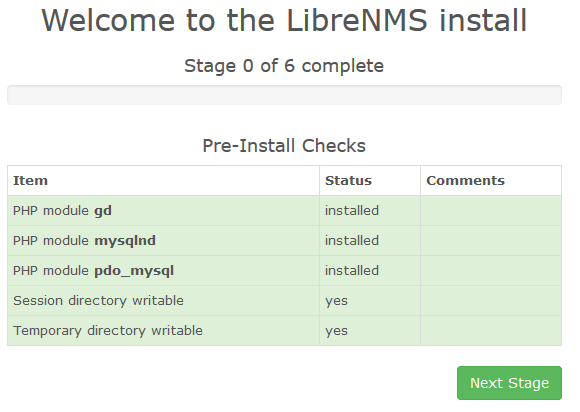
- You’ll be presented with a pre-installation checklist ensuring all requirements are met
- Click on the database icon and enter your database credentials:
- Database User: librenms
- Database Name: librenms
- Database Password: your_strong_password
- Click “Check Credentials” to verify the connection
- Once verified, click “Build Database” to create the necessary tables
- Next, create an admin user by clicking the key icon:
- Enter a username, password, and email address
- Click “Add User” to create the admin account
- Click the checkmark icon to finalize the installation
If you encounter an error about failing to write to the .env file, you can manually create it:
sudo nano /opt/librenms/.envAdd the following content (adjusting values as needed):
DB_HOST=localhost
DB_DATABASE=librenms
DB_USERNAME=librenms
DB_PASSWORD=your_strong_passwordSave the file and set proper permissions:
sudo chown librenms:librenms /opt/librenms/.envThen return to the web interface and click “Retry”.
Step 11: Post-Installation Configuration
After completing the web-based installation, validate your setup:
cd /opt/librenms
sudo ./validate.phpThis will check for any issues in your installation. If you encounter Python module validation errors on Debian 12 (as noted in the search results), you can resolve them by installing the required packages:
sudo -u librenms pip3 install --break-system-packages -r /opt/librenms/requirements.txtThe `--break-system-packages` flag is required due to Debian 12’s externally-managed Python environment.
Now you can begin adding devices to monitor:
- Log in to the LibreNMS web interface
- Navigate to Devices > Add Device
- Enter the hostname/IP and SNMP details for each device
- Click “Add Device”
Configure alerting by:
- Going to Alerts > Alert Rules
- Creating custom alert rules or enabling existing templates
- Setting up notification methods (email, Slack, etc.)
Step 12: Security Considerations
To enhance the security of your LibreNMS installation:
- Enable HTTPS: Generate SSL certificates using Let’s Encrypt and update the Nginx configuration to use HTTPS
- Implement firewall rules: Restrict access to your server using ufw or iptables
- Set up fail2ban: Protect against brute force login attempts
- Regular updates: Keep LibreNMS updated by running:
cd /opt/librenms sudo -u librenms ./daily.sh - Change default community strings: Avoid using default SNMP community strings across your network
Troubleshooting Common Issues
If you encounter problems during or after installation, consider these solutions:
Database Connection Issues:
- Verify MariaDB is running:
sudo systemctl status mariadb - Check database credentials in the
.envfile - Ensure the librenms user has proper database permissions
Permission Problems:
- Run the validate script to identify permission issues:
sudo ./validate.php - Reset permissions if needed:
sudo chown -R librenms:librenms /opt/librenms sudo chmod 775 /opt/librenms sudo setfacl -d -m g::rwx /opt/librenms/rrd /opt/librenms/logs /opt/librenms/bootstrap/cache/ /opt/librenms/storage/ sudo setfacl -R -m g::rwx /opt/librenms/rrd /opt/librenms/logs /opt/librenms/bootstrap/cache/ /opt/librenms/storage/
Python Module Errors:
- For Debian 12, install required Python packages using:
sudo -u librenms pip3 install --break-system-packages -r /opt/librenms/requirements.txt
Web Server Issues:
- Check Nginx configuration:
sudo nginx -t - Verify PHP-FPM is running:
sudo systemctl status php*-fpm - Review logs:
sudo tail -f /var/log/nginx/error.log
Congratulations! You have successfully installed LibreNMS. Thanks for using this tutorial for installing the latest version of LibreNMS network monitoring system on Debian 12 “Bookworm”. For additional help or useful information, we recommend you check the official LibreNMS website.