How To Install LibreOffice on AlmaLinux 10
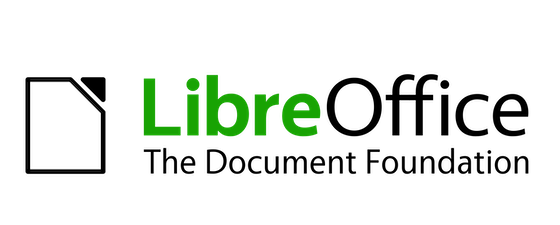
LibreOffice stands as the premier free and open-source office suite, offering a comprehensive alternative to Microsoft Office for AlmaLinux 10 users. This powerful productivity suite includes Writer for word processing, Calc for spreadsheets, Impress for presentations, Draw for vector graphics, Base for databases, and Math for formula editing. Installing LibreOffice on your AlmaLinux 10 system provides access to professional-grade office tools without licensing costs, making it an ideal choice for both personal and enterprise environments.
AlmaLinux 10, being an enterprise-grade Linux distribution with RHEL compatibility, offers excellent stability and performance for running LibreOffice. This comprehensive guide will walk you through multiple installation methods, from official RPM packages to repository-based installations, ensuring you can choose the approach that best fits your needs and technical expertise.
Understanding LibreOffice and AlmaLinux 10
What is LibreOffice?
LibreOffice represents a complete office productivity suite that rivals commercial alternatives in functionality and features. The suite comprises six main applications: Writer handles document creation and word processing, Calc manages spreadsheets and calculations, Impress creates professional presentations, Draw works with vector graphics and flowcharts, Base provides database management capabilities, and Math enables mathematical formula editing.
The software supports extensive file format compatibility, including Microsoft Office formats (DOCX, XLSX, PPTX), OpenDocument formats, and many legacy formats. This broad compatibility ensures seamless document exchange with users of different office suites, making LibreOffice an excellent choice for mixed-environment organizations.
AlmaLinux 10 Overview
AlmaLinux 10 serves as a community-driven, enterprise-grade Linux distribution designed for long-term stability and reliability. Built as a RHEL-compatible system, it provides the robustness required for both server and workstation deployments. The distribution uses DNF (Dandified YUM) as its primary package manager, offering efficient package installation, updates, and dependency resolution.
The operating system targets users who need enterprise-level stability without the associated licensing costs. Its compatibility with Red Hat Enterprise Linux ensures that software and configurations tested on RHEL will work seamlessly on AlmaLinux 10, making it an attractive option for businesses and developers alike.
Prerequisites and System Requirements
System Requirements
Before installing LibreOffice on AlmaLinux 10, ensure your system meets the minimum hardware specifications. LibreOffice requires at least 256MB of RAM, though 1GB or more is recommended for optimal performance. The installation consumes approximately 600MB of disk space for a complete installation, so verify you have sufficient storage available.
Your system should have a 64-bit processor architecture, as modern LibreOffice versions are optimized for 64-bit systems. Network connectivity is essential for downloading installation packages, which can be substantial in size. The latest LibreOffice package is approximately 229MB compressed.
User Privileges and Access
Administrative privileges are mandatory for LibreOffice installation on AlmaLinux 10. You’ll need either root access or a user account with sudo privileges to execute installation commands successfully. SSH access may be required if you’re performing a remote installation on a server system.
Basic familiarity with Linux command-line operations will significantly enhance your installation experience. Understanding terminal navigation, file permissions, and package management concepts will help you troubleshoot any issues that may arise during the installation process.
Pre-Installation Preparation
System Updates
Maintaining an updated AlmaLinux 10 system is crucial before installing new software. Begin by cleaning cached package manager data to ensure you’re working with the latest repository information:
sudo dnf clean allNext, update your entire system to the latest available packages:
sudo dnf updateInstall essential tools that may be required during the LibreOffice installation process:
sudo dnf install dnf-plugins-coreVerify your system architecture to ensure you download the correct LibreOffice package:
uname -mThis command should return “x86_64” for 64-bit systems, which is the standard architecture for modern AlmaLinux 10 installations.
Backup and Safety Measures
Creating system backups before major software installations represents a fundamental best practice. Use rsync or similar tools to backup critical data:
rsync -avz /home/username /backup/locationDocument your current system state by listing installed packages:
dnf list installed > installed-packages-backup.txtCheck for existing LibreOffice installations that might conflict with the new installation:
rpm -qa | grep -i libreofficeIf any LibreOffice packages are already installed, consider removing them before proceeding with a fresh installation to avoid potential conflicts.
Installation Method 1: Official RPM Package Installation
Downloading LibreOffice
The official RPM package installation method provides access to the latest LibreOffice version directly from The Document Foundation. Navigate to the temporary directory to keep downloads organized:
cd /tmpDownload the latest LibreOffice RPM package using wget:
wget https://download.documentfoundation.org/libreoffice/stable/25.2.4/rpm/x86_64/LibreOffice_25.2.4_Linux_x86-64_rpm.tar.gzThe download size is approximately 229MB, so ensure you have a stable internet connection. You can monitor the download progress, and the process typically completes within a few minutes depending on your connection speed.
Verify the download integrity by checking the file size:
ls -lh LibreOffice_25.2.4_Linux_x86-64_rpm.tar.gzExtracting and Installing RPM Packages
Extract the downloaded tarball to access the individual RPM packages:
tar -xzvf LibreOffice_25.2.4_Linux_x86-64_rpm.tar.gzThis command creates a directory with a name similar to “LibreOffice_25.2.4_Linux_x86-64_rpm” depending on the version downloaded. Navigate to the RPMS directory within the extracted folder:
cd LibreOffice*/RPMSList the available RPM packages to verify extraction success:
lsInstall all LibreOffice RPM packages using the rpm command:
sudo rpm -ivh *.rpmAlternatively, use DNF for better dependency resolution:
sudo dnf localinstall *.rpmThe installation process displays progress information and handles any required dependencies automatically. This method ensures you receive the most current LibreOffice version available directly from the official source.
Installation Method 2: DNF Repository Installation
Repository-Based Installation
The DNF repository method offers simplified installation and maintenance through AlmaLinux’s package management system. This approach automatically handles dependencies and provides easier future updates.
Install LibreOffice using a single command:
sudo dnf install libreofficeThe package manager queries available repositories, resolves dependencies, and prompts for confirmation before proceeding. This method typically installs a slightly older but well-tested version that’s been integrated into AlmaLinux repositories.
Monitor the installation progress as DNF downloads and installs LibreOffice components. The process includes automatic dependency resolution, ensuring all required libraries and supporting packages are installed correctly.
Installing Additional Components
Enhance your LibreOffice installation with language packs and additional components. Install language support for your preferred locale:
sudo dnf install libreoffice-langpack-enAdd help documentation packages for offline assistance:
sudo dnf install libreoffice-help-enInstall optional components based on your specific needs:
sudo dnf install libreoffice-draw libreoffice-mathConsider installing additional fonts to improve document compatibility:
sudo dnf install liberation-fontsThese supplementary packages enhance LibreOffice functionality and ensure comprehensive document support across various formats and languages.
Post-Installation Verification and Configuration
Verifying Installation
Confirm successful LibreOffice installation by checking the version:
libreoffice --versionThe output should display version information similar to “LibreOffice 7.x.x.x 40(Build:x)” confirming the installation completed successfully. Test basic functionality by launching LibreOffice:
libreoffice &This command opens the LibreOffice Start Center, providing access to all suite applications. Navigate through the interface to ensure all components (Writer, Calc, Impress, Draw, Base, Math) are accessible and functional.
Verify that LibreOffice appears in your desktop environment’s applications menu. Most desktop environments automatically detect new applications and add them to appropriate categories.
Initial Configuration
Complete the first-time setup process when launching LibreOffice initially. The setup wizard guides you through essential configuration options, including user profile creation and basic preferences.
Configure default file formats through Tools > Options > Load/Save > General. Set preferred document formats for saving files, ensuring compatibility with your workflow requirements.
Adjust memory settings for optimal performance via Tools > Options > LibreOffice > Memory. Configure:
- Undo history steps (15-30 recommended)
- Memory per object (20MB for typical usage)
- Cache settings based on available system RAM
Enable automatic recovery features by setting “Save AutoRecovery information every” to 5-10 minutes through Tools > Options > Load/Save > General.
Launching and Using LibreOffice
Starting LibreOffice Applications
Access LibreOffice through multiple methods depending on your preference and desktop environment. Launch the complete suite from the command line:
libreofficeStart individual applications directly:
libreoffice --writer # Launch Writer
libreoffice --calc # Launch Calc
libreoffice --impress # Launch ImpressAccess LibreOffice through your desktop environment’s applications menu, typically found under “Office” or “Productivity” categories. Most Linux desktop environments provide search functionality, allowing you to type “LibreOffice” and select the desired application.
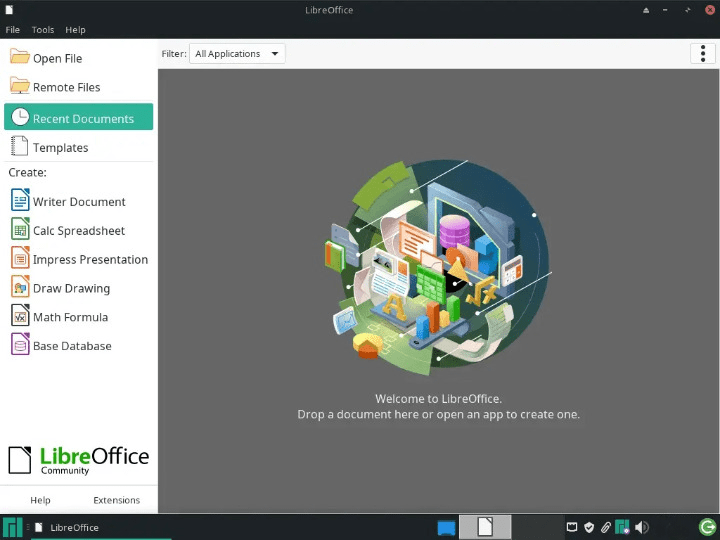
Basic Usage and Interface Overview
The LibreOffice Start Center serves as your primary gateway to all suite applications. From here, create new documents, open existing files, or access recently used documents. The interface resembles Microsoft Office in many ways, easing the transition for users familiar with commercial office suites.
Create new documents by selecting the appropriate template from the Start Center. LibreOffice Writer functions similarly to Microsoft Word, Calc operates like Excel, and Impress provides PowerPoint-equivalent functionality.
Understanding the interface layout helps maximize productivity. The standard toolbar provides common functions, while the formatting toolbar offers text and object manipulation tools. The sidebar panel (accessible via View > Sidebar) provides context-sensitive properties and formatting options.
Troubleshooting Common Installation Issues
Download and Extraction Problems
Network connectivity issues can interrupt downloads, resulting in corrupted files. Verify download integrity by comparing file sizes with official specifications. If downloads fail repeatedly, try using alternative download mirrors or switching to a wired internet connection.
Permission errors during extraction typically indicate insufficient user privileges. Ensure you’re working in a directory where your user account has write permissions, such as /tmp or your home directory.
Insufficient disk space errors require freeing storage before proceeding. Check available space using:
df -hRemove unnecessary files or expand available storage to accommodate the LibreOffice installation requirements.
Installation and Runtime Issues
Dependency conflicts may arise when existing packages interfere with LibreOffice installation. Resolve conflicts by updating conflicting packages or temporarily removing them:
sudo dnf update package-namePermission denied errors during installation indicate the need for administrative privileges. Ensure you’re using sudo with installation commands or switch to a user account with appropriate permissions.
Library compatibility issues occasionally occur on systems with mixed or outdated package versions. Update your entire system before attempting LibreOffice installation:
sudo dnf updatePerformance optimization may be necessary on systems with limited resources. Adjust memory settings, disable unnecessary features, and consider installing only required LibreOffice components to improve performance.
Maintaining and Updating LibreOffice
Update Procedures
Regular updates ensure security, bug fixes, and access to new features. For repository-installed LibreOffice, use DNF to check for updates:
sudo dnf check-update libreofficeApply available updates with:
sudo dnf update libreofficeFor RPM-installed versions, check the LibreOffice website for newer releases and repeat the manual installation process. Before updating, verify your current version:
libreoffice --versionConsider creating configuration backups before major updates to preserve custom settings and preferences.
Uninstallation Process
Remove LibreOffice completely when necessary by identifying installed packages:
rpm -qa | grep -i libreofficeUninstall all LibreOffice packages:
sudo dnf remove libreoffice*Clean up configuration files from user directories:
rm -rf ~/.config/libreoffice/Remove any remaining dependencies that are no longer needed:
sudo dnf autoremoveThis process ensures complete removal and prepares your system for fresh installations if required.
Advanced Configuration and Optimization
Performance Tuning
Optimize LibreOffice performance through careful configuration adjustment. Navigate to Tools > Options > LibreOffice > Memory and configure:
- Graphics cache: Increase for documents with many images
- Object cache: Adjust based on document complexity
- Number of objects: Set to 20-30 for typical usage
Java runtime optimization enhances performance for certain LibreOffice features. Install OpenJDK if not already present:
sudo dnf install java-11-openjdkConfigure Java settings through Tools > Options > LibreOffice > Advanced, selecting the appropriate Java runtime environment.
Enterprise Deployment Considerations
Large-scale deployments benefit from automated installation approaches. Create installation scripts using DNF commands for consistent deployment across multiple systems.
Configure default templates and settings by modifying system-wide configuration files. Place custom templates in shared directories for organization-wide access.
Network deployment strategies include using centralized package repositories or shared network storage for LibreOffice installers. This approach ensures consistent versions across all systems while minimizing bandwidth usage.
User permission management involves configuring access levels for different LibreOffice features and functions. Enterprise environments may require restricting certain capabilities while maintaining productivity.
Congratulations! You have successfully installed LibreOffice. Thanks for using this tutorial for installing LibreOffice’s powerful office suite on your AlmaLinux OS 10 system. For additional help or useful information, we recommend you check the official LibreOffice website.