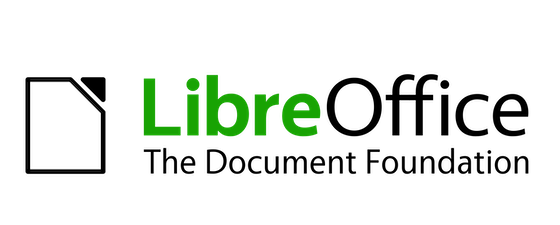
In this tutorial, we will show you how to install LibreOffice on Debian 11. For those of you who didn’t know, LibreOffice is a free and open-source office-suite productivity software. It is a free alternative to Microsoft Office. The LibreOffice suite comprises programs for Writer (word processing), Calc (spreadsheets), Impress (presentations), Draw (vector graphics and flowcharts), Base (databases), and Math (formula editing).
This article assumes you have at least basic knowledge of Linux, know how to use the shell, and most importantly, you host your site on your own VPS. The installation is quite simple and assumes you are running in the root account, if not you may need to add ‘sudo‘ to the commands to get root privileges. I will show you the step-by-step installation of LibreOffice’s open-source cross-platform office suite on a Debian 11 (Bullseye).
Prerequisites
- A server running one of the following operating systems: Debian 10 or Debian 11.
- It’s recommended that you use a fresh OS install to prevent any potential issues.
- SSH access to the server (or just open Terminal if you’re on a desktop).
- A
non-root sudo useror access to theroot user. We recommend acting as anon-root sudo user, however, as you can harm your system if you’re not careful when acting as the root.
Install LibreOffice on Debian 11 Bullseye
Step 1. Before we install any software, it’s important to make sure your system is up to date by running the following apt commands in the terminal:
sudo apt update sudo apt upgrade
Step 2. Installing Flatpak on Debian 11.
By default, Flatpak is available on Debian 11 base repository. So, now run the following command below to Flatpak to your Debian system:
sudo apt install flatpak
Verify Flatpak installed on your system, through the following command:
flatpak --version
Next, enable the Flathub repository to get LibreOffice and any other packages:
sudo flatpak remote-add --if-not-exists flathub https://flathub.org/repo/flathub.flatpakrepo
Step 3. Installing LibreOffice on Debian 11.
Now we run the following command below to install LibreOffice on your Debian system using Flatpak:
flatpak install flathub org.libreoffice.LibreOffice
Step 3. Accessing LibreOffice on Debian.
Once successfully installed, go into the Activities -> Show Applications -> LibreOffice search location and it will show you the list of the application launcher of all office suite applications. Click on the icon to launch the application of your choice.
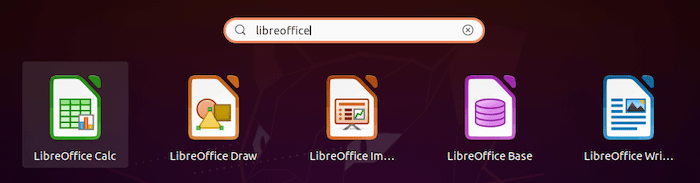
Congratulations! You have successfully installed LibreOffice. Thanks for using this tutorial for installing the latest version of LibreOffice open-source cross-platform office suite on Debian 11 Bullseye. For additional help or useful information, we recommend you check the official LibreOffice website.