How To Install LibreOffice on Debian 12
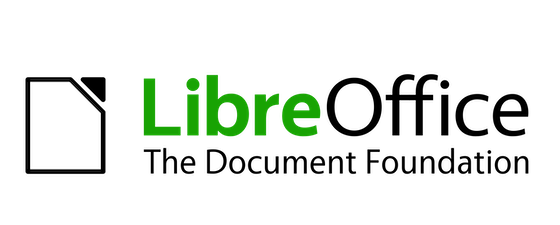
In this tutorial, we will show you how to install LibreOffice on Debian 12. For those of you who didn’t know, LibreOffice offers a wide array of productivity tools, including word processing, spreadsheets, presentations, and more.
This article assumes you have at least basic knowledge of Linux, know how to use the shell, and most importantly, you host your site on your own VPS. The installation is quite simple and assumes you are running in the root account, if not you may need to add ‘sudo‘ to the commands to get root privileges. I will show you step-by-step install LibreOffice on a Debian 12 (Bookworm).
Prerequisites
- A server running one of the following operating systems: Debian 12 (Bookworm).
- It’s recommended that you use a fresh OS install to prevent any potential issues.
- SSH access to the server (or just open Terminal if you’re on a desktop).
- An active internet connection. You’ll need an internet connection to download the necessary packages and dependencies for LibreOffice.
- A
non-root sudo useror access to theroot user. We recommend acting as anon-root sudo user, however, as you can harm your system if you’re not careful when acting as the root.
Install LibreOffice on Debian 12 (Bookworm)
Step 1. Before we install any software, it’s important to make sure your system is up to date by running the following apt commands in the terminal:
sudo apt update sudo apt install curl gpg gnupg2 software-properties-common apt-transport-https lsb-release ca-certificates
This command will refresh the repository, allowing you to install the latest versions of software packages.
Step 2. Installing LibreOffice on Debian 12.
Now comes the exciting part – installing LibreOffice! Debian package manager makes it a breeze. Simply run the following command:
sudo apt install libreoffice
The package manager will handle the download and installation process for you. Sit back, relax, and let technology do its magic.
Step 3. Launch LibreOffice on Debian.
Once successfully installed, go into the Activities -> Show Applications -> LibreOffice search location and it will show you the list of the application launcher of all office suite applications. Click on the icon to launch the application of your choice.
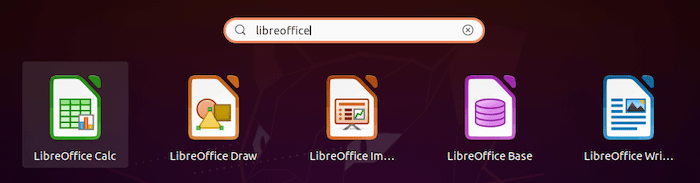
Step 4. Troubleshooting Common Installation Errors.
In the rare event that you encounter installation errors, fear not! We’ve got you covered. Here are some common issues and their solutions:
- Unmet Dependencies:
If you encounter unmet dependencies, execute the following command to fix them:
sudo apt -f install
- Stuck at a Specific Step:
If the installation gets stuck at a particular step, try canceling it using Ctrl + C. Then, clear the package manager’s cache and restart the installation:
sudo apt clean sudo apt install libreoffice
Step 5. Updating LibreOffice.
Stay up-to-date with the latest features and security patches by regularly updating LibreOffice.
- Regular Updates:
To update LibreOffice, use the package manager and execute:
sudo apt update sudo apt upgrade libreoffice
- Automatic Updates:
To set up automatic updates, install the “unattended-upgrades” package:
sudo apt install unattended-upgrades
Congratulations! You have successfully installed LibreOffice. Thanks for using this tutorial to install LibreOffice on Debian 12 Bookworm. For additional help or useful information, we recommend you check the official LibreOffice website.