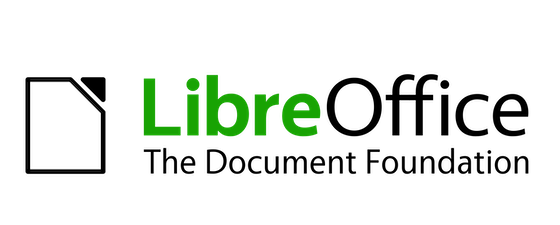
In this tutorial, we will show you how to install LibreOffice on Fedora 35. For those of you who didn’t know, LibreOffice is a free and open-source office suite, developed by The Document Foundation. With LibreOffice, you get access to several applications to help you be more creative and productive in the office space. LibreOffice includes Writer (word processing), Calc (spreadsheets), Impress (presentations), Draw (vector graphics and flowcharts), Base (databases), and Math (formula editing).
This article assumes you have at least basic knowledge of Linux, know how to use the shell, and most importantly, you host your site on your own VPS. The installation is quite simple and assumes you are running in the root account, if not you may need to add ‘sudo‘ to the commands to get root privileges. I will show you the step-by-step installation of the LibreOffice free and open-source office suite on a Fedora 35.
Prerequisites
- A server running one of the following operating systems: Fedora 35.
- It’s recommended that you use a fresh OS install to prevent any potential issues.
- SSH access to the server (or just open Terminal if you’re on a desktop).
- A
non-root sudo useror access to theroot user. We recommend acting as anon-root sudo user, however, as you can harm your system if you’re not careful when acting as the root.
Install LibreOffice on Fedora 35
Step 1. Before proceeding, update your Fedora operating system to make sure all existing packages are up to date. Use this command to update the server packages:
sudo dnf upgrade sudo dnf update
Step 2. Installing LibreOffice on Fedora 35.
By default, LibreOffice is available on Fedora 35 base repository. Now run the following command below to download the latest LibreOffice rpm packages archive from its official page:
wget https://download.documentfoundation.org/libreoffice/stable/7.3.0/rpm/x86_64/LibreOffice_7.3.0_Linux_x86-64_rpm.tar.gz
Next, extract RPM packages from the downloaded archive:
tar -xvf LibreOffice_7.3.0_Linux_x86-64_rpm.tar.gz
Then, use this command to install all the RPM files using the dnf package manager:
cd LibreOffice_7.3.0_Linux_x86-64_rpm sudo dnf install RPMS/*.rpm
Step 3. Accessing LibreOffice on Fedora Linux.
Once installation is successful, Go to the Fedora Desktop, and start searching for “LibreOffice”, This will show you the launch icons for LibreOffice. For example:
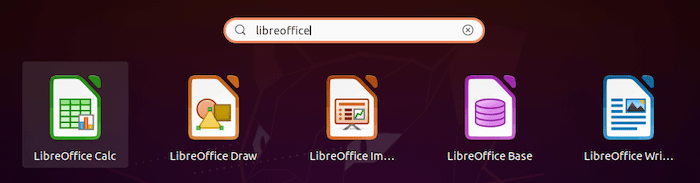
Congratulations! You have successfully installed LibreOffice. Thanks for using this tutorial for installing LibreOffice’s free and open-source office suite on your Fedora 35 system. For additional help or useful information, we recommend you check the official LibreOffice website.