How To Install LibreOffice on Fedora 39
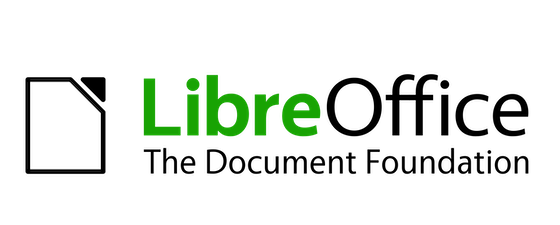
In this tutorial, we will show you how to install LibreOffice on Fedora 39. LibreOffice, a robust and feature-rich open-source office suite, stands as a cornerstone for productivity on Linux systems. This versatile suite encompasses a word processor, spreadsheet application, presentation software, and more, offering users a comprehensive solution for their document creation needs.
Key Features of LibreOffice
- Compatibility Across Platforms: LibreOffice supports a wide range of file formats, ensuring smooth collaboration between Linux users and those on other platforms.
- Intuitive User Interface: With a user-friendly interface, LibreOffice provides an accessible environment for users of all experience levels. The familiar layout facilitates a swift transition for those migrating from other office suites.
- Advanced Editing Capabilities: From intricate document formatting to complex spreadsheet calculations, LibreOffice excels in delivering advanced editing features. It empowers users to create professional-looking documents effortlessly.
- Extensive Language Support: Catering to a global audience, LibreOffice offers extensive language support, enabling users to work in their preferred language without constraints.
-
Community-Driven Development: As an open-source project, LibreOffice benefits from a thriving community of developers and contributors. Regular updates and improvements ensure that users always have access to the latest features and security enhancements.
This article assumes you have at least basic knowledge of Linux, know how to use the shell, and most importantly, you host your site on your own VPS. The installation is quite simple and assumes you are running in the root account, if not you may need to add ‘sudo‘ to the commands to get root privileges. I will show you the step-by-step installation of the LibreOffice on a Fedora 39.
Prerequisites
Before diving into the installation process, let’s ensure that you have everything you need:
- A server running one of the following operating systems: Fedora 39.
- It’s recommended that you use a fresh OS install to prevent any potential issues.
- You will need access to the terminal to execute commands. Fedora 39 provides the Terminal application for this purpose. It can be found in your Applications menu.
- You’ll need an active internet connection to download LibreOffice and its dependencies.
- A
non-root sudo useror access to theroot user. We recommend acting as anon-root sudo user, however, as you can harm your system if you’re not careful when acting as the root.
Install LibreOffice on Fedora 39
Step 1. Before installing new software, it’s a good practice to update the system. Run the following command to update the system:
sudo dnf clean all sudo dnf update
Step 2. Installing LibreOffice on Fedora 39.
- Method 1: Install LibreOffice via DNF (Package Manager)
Use the following command to install LibreOffice using the DNF package manager:
sudo dnf install libreoffice
When prompted, enter your password to authenticate the installation. The DNF package manager will download and install LibreOffice along with its dependencies. This process may take some time depending on your internet connection speed.
- Method 2: Manual Installation from the official source.
Begin by downloading the latest rpm package from the official LibreOffice website:
wget https://www.libreoffice.org/donate/dl/rpm-x86_64/7.5.8/en-US/LibreOffice_7.5.8_Linux_x86-64_rpm.tar.gz
Navigate to the directory containing the downloaded RPM package and install LibreOffice:
sudo rpm -ivh LibreOffice_7.5.8_Linux_x86-64_rpm.tar.gz
Step 3. Accessing LibreOffice on Fedora.
Once the installation is complete, you can verify that LibreOffice is installed by searching for it in the applications menu or by running the following command in the terminal:
libreoffice
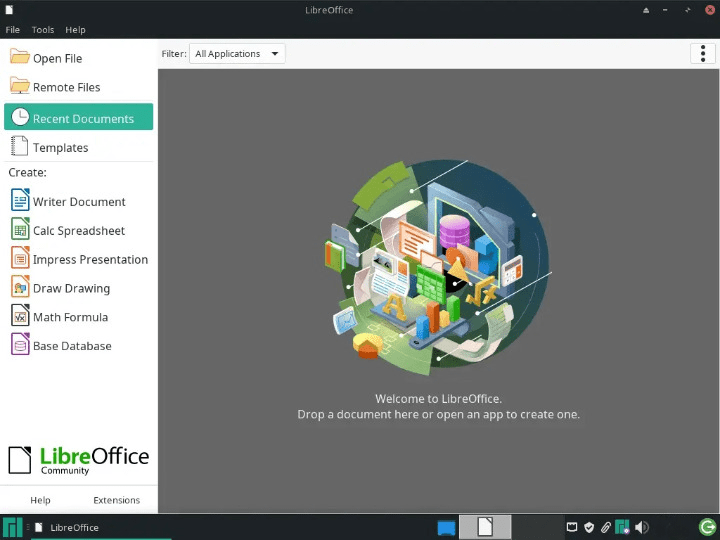
Congratulations! You have successfully installed LibreOffice. Thanks for using this tutorial for installing LibreOffice on your Fedora 39 system. For additional Apache or useful information, we recommend you check the official LibreOffice website.