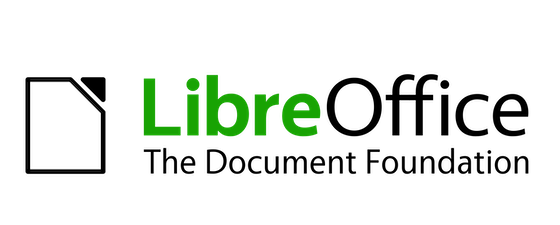
In this tutorial, we will show you how to install LibreOffice on Manjaro 20. For those of you who didn’t know, LibreOffice is a powerful office suite including word processing and the creation of spreadsheets, slideshows, and databases. It is the open-sourced version of the earlier StarOffice. LibreOffice is available in 115 languages and is even used by millions of people all around the world. The latest LibreOffice 8 is available to download and mount on the Linux system.
This article assumes you have at least basic knowledge of Linux, know how to use the shell, and most importantly, you host your site on your own VPS. The installation is quite simple and assumes you are running in the root account, if not you may need to add ‘sudo‘ to the commands to get root privileges. I will show you the step-by-step installation of the LibreOffice open-source and free office suite on a Manjaro 20 (Nibia).
Prerequisites
- A server running one of the following operating systems: Manjaro 20.
- It’s recommended that you use a fresh OS install to prevent any potential issues.
- SSH access to the server (or just open Terminal if you’re on a desktop).
- A
non-root sudo useror access to theroot user. We recommend acting as anon-root sudo user, however, as you can harm your system if you’re not careful when acting as the root.
Install LibreOffice on Manjaro 20 Nibia
Step 1. Before running the tutorial below, make sure that our system is up to date:
sudo pacman -Syu
Step 2. Installing LibreOffice on Manjaro 20.
- Install LibreOffice from the official repository.
Simply run the following command to install it:
sudo pacman -Sy libreoffice-fresh
- Install LibreOffice using Snap.
Run the following command to install Snap packages:
sudo pacman -S snapd sudo systemctl enable --now snapd.socket sudo ln -s /var/lib/snapd/snap /snap
To install LibreOffice, simply use the following command:
sudo snap install libreoffice
Step 3. Accessing LibreOffice on Manjaro 20.
Once successfully installed, Launch and enjoy LibreOffice on Manjaro Linux Desktop.
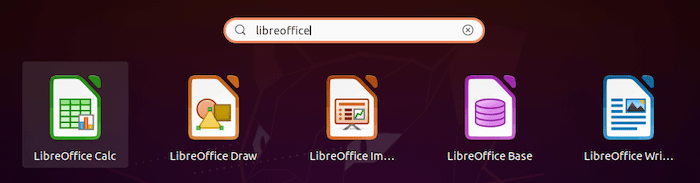
Congratulations! You have successfully installed LibreOffice. Thanks for using this tutorial for installing the latest version of LibreOffice open-source and free office suite on the Manjaro system. For additional help or useful information, we recommend you check the official LibreOffice website.