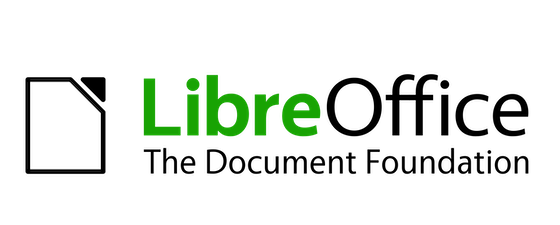
In this tutorial, we will show you how to install LibreOffice on Ubuntu 20.04 LTS. For those of you who didn’t know, LibreOffice is the best alternative to Microsoft Office. It is a powerful free office suite for creating spreadsheets, slide shows, and databases. It is an open-sourced version of the earlier StarOffice. LibreOffice is available in 115 languages and used by millions of people around the world. The latest LibreOffice 7 is available to download and install on the Linux system.
This article assumes you have at least basic knowledge of Linux, know how to use the shell, and most importantly, you host your site on your own VPS. The installation is quite simple and assumes you are running in the root account, if not you may need to add ‘sudo‘ to the commands to get root privileges. I will show you the step-by-step installation of LibreOffice’s free office suite on Ubuntu 20.04 (Focal Fossa). You can follow the same instructions for Ubuntu 18.04, 16.04, and any other Debian-based distribution like Linux Mint.
Prerequisites
- A server running one of the following operating systems: Ubuntu 20.04, 18.04, 16.04, and any other Debian-based distribution like Linux Mint.
- It’s recommended that you use a fresh OS install to prevent any potential issues.
- SSH access to the server (or just open Terminal if you’re on a desktop).
- A
non-root sudo useror access to theroot user. We recommend acting as anon-root sudo user, however, as you can harm your system if you’re not careful when acting as the root.
Install LibreOffice on Ubuntu 20.04 LTS Focal Fossa
Step 1. First, make sure that all your system packages are up-to-date by running the following apt commands in the terminal.
sudo apt update sudo apt upgrade
Step 2. Installing LibreOffice on Ubuntu 20.04.
- Install LibreOffice using Snap:
Run the following command to install Snap and LibreOffice packages:
sudo snap install libreoffice
- Install LibreOffice using the PPA repository:
Run the following command to add the PPA repo and install it:
sudo apt install python-software-properties sudo add-apt-repository ppa:libreoffice/libreoffice-7-0 sudo apt install libreoffice
Step 3. Accessing LibreOffice on Ubuntu.
Once installation is successfully, opens the show applications menu bar, type LibreOffice on the search column, and tap the icon to launch the LibreOffice.
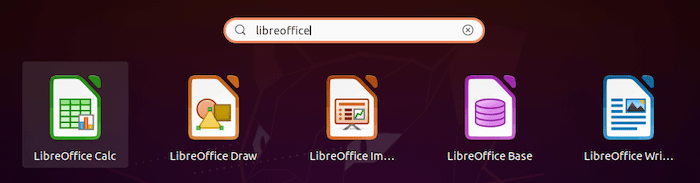
Congratulations! You have successfully installed LibreOffice. Thanks for using this tutorial for installing the LibreOffice alternative for Microsoft Office on your Ubuntu 20.04 LTS Focal Fossa system. For additional help or useful information, we recommend you to check the official LibreOffice website.