How To Install LibreWolf Browser on Debian 12

In this tutorial, we will show you how to install LibreWolf Browser on Debian 12. LibreWolf is an open-source, privacy-oriented web browser that aims to provide users with enhanced security and anonymity while browsing the internet. As a fork of Mozilla Firefox, LibreWolf inherits its robust features and customizability while implementing additional privacy-enhancing modifications. By default, LibreWolf disables telemetry, removes proprietary code, and applies strict privacy settings, making it an excellent choice for privacy-conscious users.
Compared to Firefox, LibreWolf offers several advantages in terms of privacy and security. It comes preconfigured with privacy-friendly settings, such as blocking third-party cookies, disabling WebRTC, and enabling first-party isolation. These modifications help protect your online activities from tracking and potential vulnerabilities, giving you greater control over your personal data.
This article assumes you have at least basic knowledge of Linux, know how to use the shell, and most importantly, you host your site on your own VPS. The installation is quite simple and assumes you are running in the root account, if not you may need to add ‘sudo‘ to the commands to get root privileges. I will show you the step-by-step installation of the LibreWolf Browser on Debian 12 (Bookworm).
Prerequisites
Before proceeding with the installation, make sure your Debian 12 system meets the following requirements:
- A server running one of the following operating systems: Debian 12 (Bookworm).
- It’s recommended that you use a fresh OS install to prevent any potential issues.
- SSH access to the server (or just open Terminal if you’re on a desktop).
- 1GB RAM and 200 MB hard drive space.
- An active internet connection. You’ll need an internet connection to download the necessary packages and dependencies.
- A user account with sudo privileges to execute administrative commands.
Install LibreWolf Browser on Debian 12
Step 1. Update Your System Package.
To ensure a smooth installation process and optimal performance, it’s recommended to update your Debian 12 system to the latest stable release. Open a terminal and run the following commands:
sudo apt update sudo apt upgrade
These commands will fetch the latest package lists from the repositories and upgrade any outdated packages to their latest versions. If prompted, confirm the installation of updates by pressing ‘Y’ and then Enter.
Step 2. Installing Required Packages.
Next, we’ll install the necessary packages that LibreWolf depends on. In the terminal, execute the following command:
sudo apt install wget gnupg
Step 2. Installing LibreWolf Browser.
- Method 1: Using the Official LibreWolf Repository
Installing LibreWolf using the official repository ensures that you receive updates and security patches directly from the LibreWolf team. This method is recommended for users who prefer a more integrated and streamlined installation process.
To ensure the authenticity of the LibreWolf packages, we’ll start by adding the LibreWolf GPG key to our system. Run the following command in the terminal:
wget -O- https://deb.librewolf.net/keyring.gpg | sudo gpg --dearmor -o /usr/share/keyrings/librewolf.gpg
Next, we’ll add the LibreWolf repository to our system’s sources list. Create a new file named librewolf.sources in the /etc/apt/sources.list.d/ directory by running:
echo "deb [arch=amd64 signed-by=/usr/share/keyrings/librewolf.gpg] https://deb.librewolf.net $(lsb_release -cs) main" | sudo tee /etc/apt/sources.list.d/librewolf.sources
With the LibreWolf repository added, update the package lists to include the newly available packages:
sudo apt update
Now that the repository is set up, you can install LibreWolf using the following command:
sudo apt install librewolf
Once the installation is complete, you can launch LibreWolf from your application menu or by running librewolf in the terminal.
- Method 2: Using Flatpak
Flatpak is a popular package management system that allows you to install and run applications in a sandboxed environment, providing better security and isolation from the host system. Installing LibreWolf using Flatpak is a straightforward process.
If you haven’t already installed Flatpak during the pre-installation steps, you can do so by running:
sudo apt install flatpak
Flathub is the primary repository for Flatpak applications. To add Flathub to your system, run the following command:
flatpak remote-add --if-not-exists flathub https://flathub.org/repo/flathub.flatpakrepo
With Flatpak and Flathub set up, you can now install LibreWolf using the following command:
flatpak install flathub io.gitlab.librewolf-community
Flatpak will download and install LibreWolf along with its required dependencies. Once the installation is complete, you can launch LibreWolf from your application menu or by running:
flatpak run io.gitlab.librewolf-community
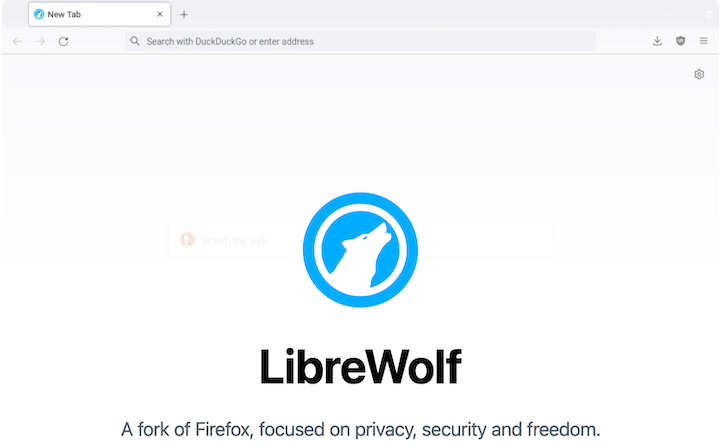
Step 3. Updating LibreWolf
Keeping your LibreWolf Browser up to date is crucial for ensuring the best performance, security, and compatibility. The update process varies depending on the installation method you used.
If you installed LibreWolf using the official repository (Method 1), you can update it using the standard package manager. Open a terminal and run the following commands:
sudo apt update sudo apt upgrade
If you installed LibreWolf using Flatpak (Method 2), you can update it by running the following command:
flatpak update
Congratulations! You have successfully installed LibreWolf. Thanks for using this tutorial to install the latest version of the LibreWolf Browser on Debian 12 Bookworm. For additional help or useful information, we recommend you check the official LibreWolf website.