How To Install LibreWolf on Ubuntu 24.04 LTS

In an era where online privacy is increasingly important, many users are turning to alternative browsers that prioritize security and data protection. Librewolf, a privacy-focused fork of Firefox, has gained popularity among those seeking a more secure browsing experience. This comprehensive guide will walk you through the process of installing Librewolf on Ubuntu 24.04, the latest Long Term Support (LTS) release of the popular Linux distribution. By following these steps, you’ll be able to enjoy a browser that puts your privacy first while benefiting from the stability and features of Ubuntu’s newest version.
What is Librewolf?
Librewolf is an open-source web browser that emphasizes privacy, security, and user freedom. It’s based on Firefox but comes with several modifications and enhancements designed to protect user data and reduce tracking. Some key features of Librewolf include:
- Enhanced privacy settings enabled by default
- Removal of telemetry and data collection features
- Built-in ad and tracker blocking
- Stricter content security policies
- Regular updates to maintain security
Compared to standard Firefox, Librewolf offers a more privacy-centric approach out of the box. While Firefox users can achieve similar levels of privacy through extensive configuration and add-ons, Librewolf provides these protections by default. This makes it an attractive option for users who want a secure browsing experience without the need for complex setup procedures.
System Requirements
Before proceeding with the installation, ensure that your system meets the following requirements:
- Ubuntu 24.04 LTS (Lunar Lobster) installed and up to date
- At least 2GB of RAM (4GB recommended for optimal performance)
- 2GHz or faster processor
- At least 500MB of free disk space
- Active internet connection for downloading packages
While these are the minimum requirements, having more resources available will generally result in a smoother browsing experience, especially when dealing with multiple tabs or resource-intensive web applications.
Preparation Steps
Before installing Librewolf, it’s important to prepare your system to ensure a smooth installation process. Follow these steps:
- Update your system packages:
sudo apt update && sudo apt upgrade -y - Install necessary dependencies:
sudo apt install software-properties-common apt-transport-https wget ca-certificates gnupg2 -y - If you’re currently using another browser and wish to transfer your data, make sure to export your bookmarks and settings before proceeding with the Librewolf installation.
These preparation steps will ensure that your system is up-to-date and has all the required components for a successful Librewolf installation.
Installation Methods
There are several methods to install Librewolf on Ubuntu 24.04. We’ll cover three popular approaches: using the official PPA, using Flatpak, and manual installation from source. Choose the method that best suits your preferences and needs.
Method 1: Using the Official PPA
The Personal Package Archive (PPA) method is often the easiest and most straightforward way to install Librewolf on Ubuntu. Follow these steps:
- Add the Librewolf PPA repository:
sudo add-apt-repository ppa:librewolf-community/librewolf -y - Update your package lists:
sudo apt update - Install Librewolf:
sudo apt install librewolf -y
This method ensures that you receive automatic updates for Librewolf through Ubuntu’s standard update mechanism, making it convenient for long-term use.
Method 2: Using Flatpak
Flatpak is a universal package management system that works across different Linux distributions. To install Librewolf using Flatpak:
- Install Flatpak if it’s not already on your system:
sudo apt install flatpak -y - Add the Flathub repository:
flatpak remote-add --if-not-exists flathub https://flathub.org/repo/flathub.flatpakrepo - Install Librewolf via Flatpak:
flatpak install flathub io.gitlab.librewolf-community -y
The Flatpak method offers the advantage of containerization, which can provide an additional layer of security and isolation for the browser.
Method 3: Manual Installation from Source
For users who prefer more control over the installation process or want to compile the latest version, manual installation from source is an option. Here’s a general outline of the process:
- Clone the Librewolf repository:
git clone https://gitlab.com/librewolf-community/browser/linux.git - Navigate to the cloned directory:
cd linux - Install build dependencies:
sudo apt install build-essential libgtk-3-dev libdbus-glib-1-dev - Build Librewolf:
./build.sh --target x86_64 - Install the compiled package:
sudo dpkg -i librewolf*.deb
This method requires more technical knowledge but allows for customization and ensures you have the very latest version of Librewolf.
Post-Installation Configuration
After successfully installing Librewolf, it’s time to configure it for optimal performance and privacy. Here are some steps to get you started:
- Launch Librewolf from the application menu or by typing
librewolfin the terminal. - On first launch, you’ll be greeted with a welcome screen. Take a moment to review the default privacy settings.
- If you have bookmarks or settings from another browser, you can import them by going to Menu > Bookmarks > Show All Bookmarks > Import and Backup > Import Data from Another Browser.
- Review and adjust privacy settings in Menu > Settings > Privacy & Security. Librewolf comes with strong defaults, but you may want to fine-tune based on your preferences.
- Consider installing additional privacy-enhancing add-ons like uBlock Origin or NoScript for even more control over your browsing experience.
Remember that Librewolf is designed to be privacy-focused out of the box, so many settings that enhance privacy are already enabled by default.
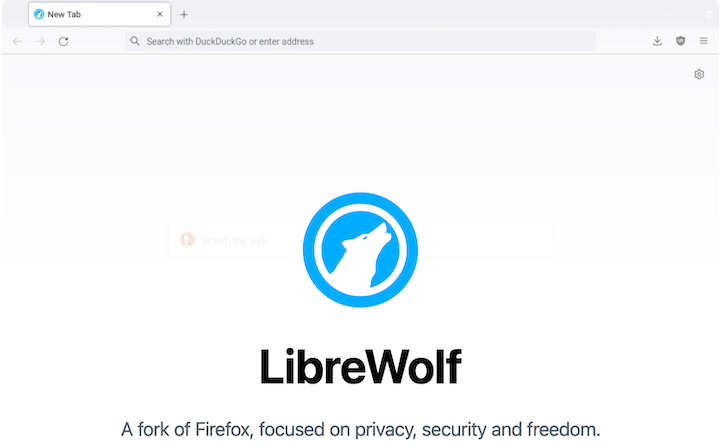
Updating Librewolf
Keeping Librewolf up-to-date is crucial for maintaining security and benefiting from the latest features. The update process depends on your installation method:
- If you installed via PPA, Librewolf will update automatically along with your system updates. You can also manually check for updates by running:
sudo apt update && sudo apt upgrade - For Flatpak installations, update Librewolf with:
flatpak update io.gitlab.librewolf-community - If you installed from source, you’ll need to repeat the compilation process with the latest source code to update.
Regularly updating Librewolf ensures you have the latest security patches and performance improvements.
Troubleshooting Common Issues
While installing and using Librewolf on Ubuntu 24.04 is generally straightforward, you might encounter some issues. Here are solutions to common problems:
- Installation errors: If you encounter “package not found” errors, ensure that you’ve added the correct PPA or Flatpak repository. For source installations, make sure all build dependencies are met.
- Performance issues: If Librewolf feels slow, try disabling some extensions or clearing your cache and cookies. You can also adjust content process limit in about:config for better performance.
- Compatibility problems: Some websites may not work correctly due to Librewolf’s strict privacy settings. In such cases, you may need to temporarily disable certain protections or use a different browser for that specific site.
- Update failures: If updates fail, check your internet connection and ensure you have sufficient disk space. For PPA installations, try running
sudo apt updatebefore attempting the upgrade again.
Congratulations! You have successfully installed LibreWolf. Thanks for using this tutorial for installing the LibreWolf Browser on Ubuntu 24.04 LTS Focal Fossa system. For additional help or useful information, we recommend you check the official LibreWolf website.