How To Install Lighttpd on Linux Mint 20

In this tutorial, we will show you how to install Lighttpd on Linux Mint 20. For those of you who didn’t know, Lighttpd is a free, open-source, and high-performance web server designed for speed-critical environments. Lighttpd doesn’t require a lot of memory and CPU usage which makes it one of the best servers for any project that needs speed in deploying web pages. Moreover, it also provides full support for HTTPS.
This article assumes you have at least basic knowledge of Linux, know how to use the shell, and most importantly, you host your site on your own VPS. The installation is quite simple and assumes you are running in the root account, if not you may need to add ‘sudo‘ to the commands to get root privileges. I will show you the step-by-step installation of a Lighttpd on a Linux Mint 20 (Ulyana).
Prerequisites
- A server running one of the following operating systems: Linux Mint 20 (Ulyana).
- It’s recommended that you use a fresh OS install to prevent any potential issues.
- SSH access to the server (or just open Terminal if you’re on a desktop).
- A
non-root sudo useror access to theroot user. We recommend acting as anon-root sudo user, however, as you can harm your system if you’re not careful when acting as the root.
Install Lighttpd on Linux Mint 20 Ulyana
Step 1. Before running the tutorial below, it’s important to make sure your system is up to date by running the following apt commands in the terminal:
sudo apt update sudo apt install apt-transport-https ca-certificates gnupg
Step 2. Installing Lighttpd on Linux Mint 20.
By default, Lighttpd is available on the Linux Mint base repository. Now run the following command to install Lighttpd on your system:
sudo apt install lighttpd
Once the installation is complete, now enable Lighttpd (to start automatically upon system boot), start the webserver, and verify the status using the commands below:
sudo systemctl start lighttpd sudo systemctl enable lighttpd sudo systemctl status lighttpd
Now verify the version of Lighttpd installed on your system using the following command:
lighttpd -v
Step 3. Configure Firewall.
If your server is protected by a firewall you need to open both HTTP (80) and HTTPS (443) ports:
sudo ufw allow 80/tcp sudo ufw allow 443/tcp sudo ufw reload
Step 4. Verify Lighttpd Installation.
Once successfully installed, open http://your-IP-address in your browser of choice, and you will see the default Lighttpd welcome page as shown in the image below:
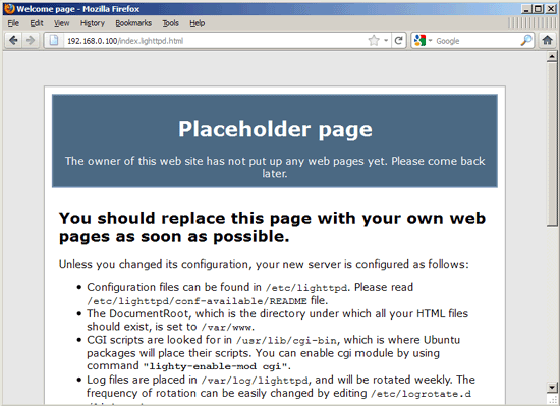
Congratulations! You have successfully installed Lighttpd. Thanks for using this tutorial for installing the latest version of the Lighttpd web server on the Linux Mint system. For additional help or useful information, we recommend you check the official Lighttpd website.