How To Install Lighttpd on Manjaro

In this tutorial, we will show you how to install Lighttpd on Manjaro. Lighttpd is a secure, fast, and flexible web server designed for high-performance environments. It consumes very few resources compared to other servers and is particularly popular for speed-critical environments. Manjaro Linux, known for its user-friendliness and accessibility, is an excellent platform for running Lighttpd.
This article assumes you have at least basic knowledge of Linux, know how to use the shell, and most importantly, you host your site on your own VPS. The installation is quite simple and assumes you are running in the root account, if not you may need to add ‘sudo‘ to the commands to get root privileges. I will show you the step-by-step installation of the Lighttpd web server on a Manjaro Linux.
Prerequisites
- A server or desktop running one of the following operating systems: Manjaro, and other Arch-based distributions.
- It’s recommended that you use a fresh OS install to prevent any potential issues.
- SSH access to the server (or just open Terminal if you’re on a desktop).
- A stable internet connection is crucial for downloading and installing packages. Verify your connection before proceeding.
- Access to a Manjaro Linux system with a non-root sudo user or root user.
Install Lighttpd on Manjaro
Step 1. Before proceeding with the installation of Lighttpd, it is crucial to prepare your Manjaro system. Start by updating your system packages to the latest versions to ensure compatibility and security:
sudo pacman -Syu
This command updates the package database and upgrades all outdated packages, ensuring compatibility and security.
Step 2. Installing Lighttpd on Manjaro.
To install Lighttpd, you can use the pamac package manager, which is intuitive and straightforward. Execute the following command to install the latest version of Lighttpd:
pamac install lighttpd
Step 3. Configuring Lighttpd.
Configuration is key to tailoring Lighttpd to your needs. The main configuration file is located at /etc/lighttpd/lighttpd.conf. Use your preferred text editor to open this file:
sudo nano /etc/lighttpd/lighttpd.conf
Here, you can adjust server settings, enable or disable modules, and more. For instance, to enable the FastCGI module, which is essential for running PHP applications, ensure you have the following line:
server.modules += ( "mod_fastcgi" )
With Lighttpd installed and configured, start the service using:
sudo systemctl start lighttpd
To ensure Lighttpd automatically starts at boot, enable it:
sudo systemctl enable lighttpd
Check the service status to confirm it’s running smoothly:
sudo systemctl status lighttpd
Step 4. Configuring PHP Support/
Many web applications require PHP. To configure Lighttpd to handle PHP files, install php and php-cgi:
sudo pacman -S php php-cgi
Next, edit the FastCGI configuration file to manage PHP requests:
sudo nano /etc/lighttpd/conf.d/fastcgi.conf
Add the following lines to direct Lighttpd to the PHP interpreter:
fastcgi.server += ( ".php" => (( "bin-path" => "/usr/bin/php-cgi", "socket" => "/tmp/php.sock" )))
Restart Lighttpd to apply the changes:
sudo systemctl restart lighttpd
Step 5. Firewall Configuration.
If you have a firewall enabled, it’s important to allow traffic on the standard web ports:
sudo ufw allow 80/tcp sudo ufw allow 443/tcp sudo ufw reload
Step 6. Testing the Installation
To verify Lighttpd is correctly installed, open a web browser and navigate to http://localhost or your server’s IP address. If you see the Lighttpd welcome page, congratulations, your web server is now up and running.
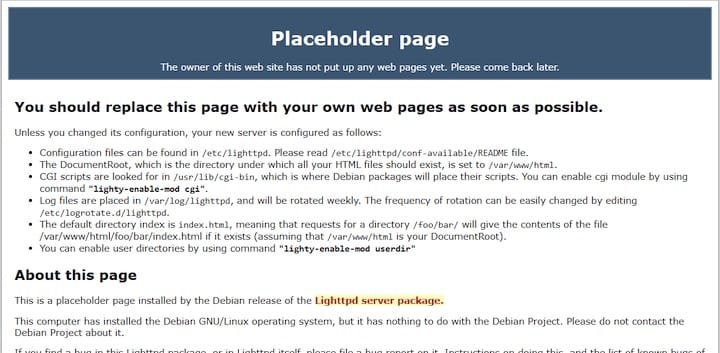
Congratulations! You have successfully installed Lighttpd. Thanks for using this tutorial to install the latest version of the Lighttpd web server on the Manjaro system. For additional help or useful information, we recommend you check the official Lighttpd website.