How To Install Lighttpd on Ubuntu 22.04 LTS

In this tutorial, we will show you how to install Lighttpd on Ubuntu 22.04 LTS. For those of you who didn’t know, Lighttpd is a lightweight and open-source web server that is designed to be fast and efficient. It is well-suited for use on systems with limited resources or for handling a large number of concurrent connections.
This article assumes you have at least basic knowledge of Linux, know how to use the shell, and most importantly, you host your site on your own VPS. The installation is quite simple and assumes you are running in the root account, if not you may need to add ‘sudo‘ to the commands to get root privileges. I will show you the step-by-step installation of the Lighttpd web server on Ubuntu 22.04 (Jammy Jellyfish). You can follow the same instructions for Ubuntu 22.04 and any other Debian-based distribution like Linux Mint, Elementary OS, Pop!_OS, and more as well.
Prerequisites
- A server running one of the following operating systems: Ubuntu 22.04, 20.04, and any other Debian-based distribution like Linux Mint.
- It’s recommended that you use a fresh OS install to prevent any potential issues.
- SSH access to the server (or just open Terminal if you’re on a desktop).
- An active internet connection. You’ll need an internet connection to download the necessary packages and dependencies for osTicket.
- A
non-root sudo useror access to theroot user. We recommend acting as anon-root sudo user, however, as you can harm your system if you’re not careful when acting as the root.
Install Lighttpd on Ubuntu 22.04 LTS Jammy Jellyfish
Step 1. First, make sure that all your system packages are up-to-date by running the following apt commands in the terminal.
sudo apt update sudo apt upgrade
Step 2. Installing Lighttpd on Ubuntu 22.04.
By default, Lighttpd is available on Ubuntu 22.04 base repository. Now run the following command below to install the latest stable version of Lighttpd to your Ubuntu system:
sudo apt install lighttpd
After the installation is complete, you can start the Lighttpd service using the following command:
sudo systemctl start lighttpd sudo systemctl enable lighttpd
Step 3. Lighttpd Configuration.
The Lighttpd is configured via the file /etc/lighttpd/lighttpd.conf . This can be edited with any text editor with root rights. Numerous configuration options are described in detail in the configuration file itself.
Step 4. Adding PHP support to Lighttpd.
PHP is a popular programming language that is commonly used to develop web applications. It is often used in conjunction with web servers such as Lighttpd to serve dynamic web content. To enable PHP support in Lighttpd on Ubuntu, you will need to install the PHP module and configure Lighttpd to use it.
To install the PHP module and enable PHP support in Lighttpd on Ubuntu, follow these steps:
sudo apt install php php-cgi php-cli php-fpm php-curl php-gd php-mysql php-mbstring zip unzip
Next, open the Lighttpd configuration file using a text editor:
sudo nano /etc/lighttpd/lighttpd.conf
Add the following lines to the configuration file to enable PHP support:
server.modules += ( "mod_fastcgi" )
fastcgi.server = ( ".php" => ((
"bin-path" => "/usr/bin/php-cgi",
"socket" => "/tmp/php.socket"
)))
Save the configuration file and exit the text editor and restart the Lighttpd service using the following command:
sudo systemctl restart lighttpd
Step 5. Configure Firewall.
Now we set up an Uncomplicated Firewall (UFW) with Lighttpd to allow public access on default web ports 80 and 443:
sudo ufw allow OpenSSH sudo ufw allow 80 sudo ufw allow 443 sudo ufw enable
Step 6. Accessing Lighttpd Web Interface.
Once successfully installed, open your web browser and access the Lighttpd Web UI using the URL http://your-IP-address. You will be redirected to the following page:
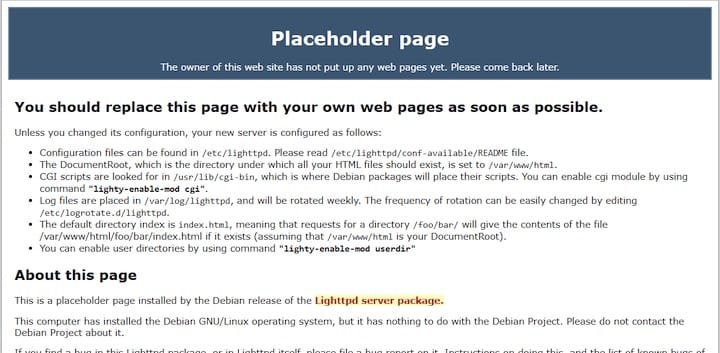
Congratulations! You have successfully installed Lighttpd. Thanks for using this tutorial for installing the Lighttpd web server on Ubuntu 22.04 LTS Jammy Jellyfish system. For additional help or useful information, we recommend you check the official Lighttpd website.