How To Install Lighttpd with PHP on Debian 11

In this tutorial, we will show you how to install Lighttpd with PHP on Debian 11. For those of you who didn’t know, Lighttpd (pronounced ”lighty”) is open-source and is a secure, fast, standards-compliant web server designed for speed-critical environments. Lighttpd needs low memory which makes that popular among other web servers. Its small size is 1MB and has low CPU and RAM usage.
This article assumes you have at least basic knowledge of Linux, know how to use the shell, and most importantly, you host your site on your own VPS. The installation is quite simple and assumes you are running in the root account, if not you may need to add ‘sudo‘ to the commands to get root privileges. I will show you the step-by-step installation of the Lighttpd with PHP on a Debian 11 (Bullseye).
Prerequisites
- A server running one of the following operating systems: Debian 10 or Debian 11.
- It’s recommended that you use a fresh OS install to prevent any potential issues.
- SSH access to the server (or just open Terminal if you’re on a desktop).
- A
non-root sudo useror access to theroot user. We recommend acting as anon-root sudo user, however, as you can harm your system if you’re not careful when acting as the root.
Install Lighttpd with PHP on Debian 11 Bullseye
Step 1. Before we install any software, it’s important to make sure your system is up to date by running the following apt commands in the terminal:
sudo apt update sudo apt upgrade
Step 2. Installing Lighttpd on Debian 11.
By default, Lighttpd is available on Debian 11 base repository. So, now run the following command below to install the Lighttpd packages on your Debian system:
sudo apt install lighttpd
After successfully installation, enable Lighttpd (to start automatically upon system boot), start, and verify the status using the commands below:
sudo systemctl enable lighttpd sudo systemctl start lighttpd sudo systemctl status lighttpd
Step 3. Accessing Lighttpd Web Server.
Once successfully installed, open a web browser on your system and type the server’s IP in the address bar. You will get the default Lighttpd server page:
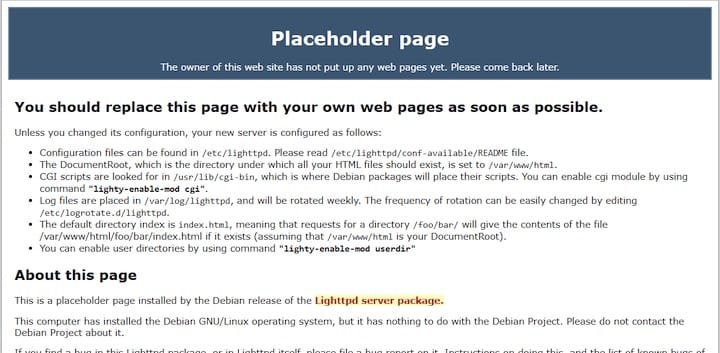
Step 4. Installing PHP and PHP-FPM.
Lighttpd web server won’t be usable without PHP FastCGI support. Now we run the following command to install the PHP and PHP-FPM packages to your system:
sudo apt install php php-cgi php-fpm php-mysql
Next, edit the php.ini file and set cgi.fix_pathinfo to 1:
nano /etc/php/7.4/fpm/php.ini
Add the following file:
cgi.fix_pathinfo=1
Save and close the file, then replace the default PHP-CGI configuration and PHP-FPM socket:
nano /etc/php/7.4/fpm/pool.d/www.conf
Find the following line:
listen = /run/php/php7.4-fpm.sock
Now replace with the following line:
listen = 127.0.0.1:9000
Finally, restart the PHP-FPM service to apply the configuration changes:
sudo systemctl restart php7.4-fpm
Step 5. Configure Lighttpd.
Now we edit the Lighttpd configuration file and change it using the Fast CGI:
nano /etc/lighttpd/conf-available/15-fastcgi-php.conf
Find the following lines:
"bin-path" => "/usr/bin/php-cgi", "socket" => "/var/run/lighttpd/php.socket",
Next, replaced them with the following lines:
"host" => "127.0.0.1", "port" => "9000",
Save and close the file, then restart the PHP-FPM service to apply the configuration:
lighty-enable-mod fastcgi lighty-enable-mod fastcgi-php sudo systemctl restart lighttpd
Step 6. Configure Lighttpd Virtual Host.
Now we create a new virtual host file to test PHP with Lighttpd:
nano /etc/lighttpd/conf-available/example.conf
Add the following lines:
$HTTP["host"] == "example.com" {
server.document-root = "/var/www/html/"
server.errorlog = "/var/log/lighttpd/example.com-error.log"
}
Save and close the file then activate the virtual host with the following command below:
ln -s /etc/lighttpd/conf-available/test.conf /etc/lighttpd/conf-enabled/
Then, create a sample index.php file in the Lighttpd document root directory with the command below:
nano /var/www/html/index.php
Add the following line:
<?php phpinfo(); ?>
Save and close the file, also set proper permission and ownership with the following command below:
chown -R www-data:www-data /var/www/html/ chmod -R 755 /var/www/html sudo systemctl restart lighttpd
Once successfully configure the virtual host, open your web browser and verify your website using the URL http://example.com.
Congratulations! You have successfully installed Lighttpd. Thanks for using this tutorial for installing the latest version of the Lighttpd with PHP on Debian 11 Bullseye. For additional help or useful information, we recommend you check the official Lighttpd website.