How To Install LocalSend on Manjaro

Sharing files across different devices and operating systems has always been a challenge for Linux users. While proprietary solutions like AirDrop work seamlessly within Apple’s ecosystem, Linux users often struggle to find reliable, secure alternatives for cross-platform file sharing. LocalSend emerges as the perfect solution for Manjaro users who need effortless file transfers without compromising privacy or security.
LocalSend is an open-source, cross-platform file sharing application that functions as a privacy-focused alternative to AirDrop. Unlike cloud-based solutions that require internet connectivity and potentially expose your data to third parties, LocalSend operates entirely on your local network using end-to-end encryption. This comprehensive guide will walk you through multiple installation methods for LocalSend on Manjaro Linux, ensuring you can choose the approach that best fits your system configuration and preferences.
Whether you’re a seasoned Manjaro user familiar with AUR packages or a newcomer exploring different installation options, this guide covers everything from basic installation to advanced configuration. You’ll discover step-by-step instructions for four different installation methods, troubleshooting solutions for common issues, and optimization tips to maximize your file sharing experience across Windows, macOS, Android, and iOS devices.
What is LocalSend? Understanding the Application
LocalSend represents a paradigm shift in how we approach file sharing between devices. This Flutter-based application creates a secure, peer-to-peer network that enables seamless file transfers without relying on external servers or cloud storage services. The application’s architecture prioritizes user privacy while maintaining the convenience and speed that modern users expect from file sharing solutions.
Core Features and Functionality
LocalSend operates on a simple yet powerful principle: direct device-to-device communication over your local network. The application automatically discovers compatible devices within the same network segment, displaying them in an intuitive interface that makes file sharing as simple as drag-and-drop operations. Unlike traditional file sharing methods that require complex network configurations or third-party services, LocalSend establishes connections automatically using mDNS (Multicast DNS) service discovery.
The application supports virtually unlimited file sizes, constrained only by available storage space and network bandwidth. Users can transfer individual files, multiple selections, or entire folders with equal ease. Text sharing capabilities extend beyond simple file transfers, allowing users to share clipboard content, URLs, and formatted text across different platforms seamlessly.
Cross-platform compatibility stands as LocalSend’s greatest strength. The same intuitive interface and functionality work consistently across Windows, macOS, Linux distributions, Android, and iOS devices. This universal compatibility eliminates the frustration of platform-specific limitations that plague many proprietary solutions.
Technical Architecture and Security
LocalSend’s technical foundation relies on RESTful API communication protocols, ensuring reliable data transmission across diverse network environments. The application generates unique TLS/SSL certificates for each installation, creating encrypted communication channels that protect your data from potential network intrusions or eavesdropping attempts.
The security model operates on zero-trust principles, meaning no data passes through external servers or intermediary services. All communication occurs directly between participating devices, with HTTPS encryption protecting data integrity throughout the transfer process. This approach significantly reduces attack vectors while maintaining optimal transfer speeds that rival or exceed cloud-based alternatives.
Flutter framework development ensures consistent performance and user experience across all supported platforms. The framework’s compiled nature provides native performance characteristics while maintaining code reusability across different operating systems. This technical decision enables LocalSend to deliver smooth, responsive interactions regardless of the underlying platform architecture.
System Requirements and Prerequisites
Before installing LocalSend on your Manjaro system, ensure your environment meets the necessary requirements for optimal performance. Manjaro Linux, being an Arch-based distribution, provides excellent compatibility with LocalSend through various installation methods, but proper preparation ensures smooth installation and operation.
Your Manjaro system should have at least 4GB of RAM and 200MB of available storage space for LocalSend installation and operation. While the application itself requires minimal system resources, maintaining adequate free space ensures smooth file transfers, especially when handling large files or multiple simultaneous transfers.
Network connectivity requirements include Wi-Fi or Ethernet connection to a local area network where target devices reside. LocalSend communicates using TCP and UDP protocols on port 53317, so ensure your network configuration allows communication on these ports. Most home networks support these requirements by default, but corporate or heavily configured networks may require administrator intervention.
Firewall configuration plays a crucial role in LocalSend functionality. The application needs to accept incoming connections on port 53317 for device discovery and file transfers. Manjaro’s default firewall settings typically allow this communication, but users with custom firewall configurations should verify these ports remain accessible.
Router settings, particularly AP (Access Point) isolation, can prevent LocalSend from discovering devices on your network. AP isolation prevents devices connected to the same wireless network from communicating directly, effectively blocking LocalSend’s discovery mechanism. Consult your router documentation to disable AP isolation if device discovery fails after installation.
Installation Methods for LocalSend on Manjaro
Manjaro users enjoy multiple installation options for LocalSend, each offering distinct advantages depending on your system configuration and personal preferences. The following four methods provide comprehensive coverage for different user scenarios, from AUR enthusiasts to users preferring containerized applications.
Method 1: Installation via AUR (Arch User Repository)
The Arch User Repository represents the most native installation method for Manjaro users, providing seamless integration with the system’s package management infrastructure. AUR packages offer the closest integration with your system, ensuring optimal performance and easy maintenance through familiar package management tools.
Before proceeding with AUR installation, ensure you have an AUR helper installed on your system. Popular options include paru and yay, both providing user-friendly interfaces for AUR package management. If you haven’t installed an AUR helper yet, install paru using the following commands:
sudo pacman -S --needed base-devel git
git clone https://aur.archlinux.org/paru.git
cd paru
makepkg -siOnce paru is installed and configured, installing LocalSend becomes straightforward. Open your terminal and execute the following command:
paru -S localsend-binThe -S flag instructs paru to sync and install the specified package, while localsend-bin refers to the pre-compiled binary version that installs faster than building from source. The installation process will prompt you to review the PKGBUILD file and confirm the installation. Press Y to proceed with the installation.
For users preferring yay as their AUR helper, the equivalent command is:
yay -S localsend-binDuring installation, the AUR helper downloads the latest LocalSend binary, creates necessary system integration files, and configures desktop shortcuts automatically. The process typically completes within 2-3 minutes, depending on your network connection speed.
Verify successful installation by checking the installed package status:
paru -Qi localsend-binThis command displays detailed information about the installed package, including version number, installation date, and dependencies. The AUR method provides automatic updates through your regular system update routine, ensuring LocalSend stays current with minimal user intervention.
Method 2: Snap Package Installation
Snap packages offer universal Linux compatibility through containerized application deployment. This installation method provides excellent isolation and security while maintaining easy installation and update procedures. Snap packages include all necessary dependencies within the container, reducing potential conflicts with existing system packages.
Most Manjaro installations include snapd by default, but verify its presence and install if necessary:
sudo pacman -S snapdAfter installing snapd, enable and start the snapd socket service to ensure proper snap functionality:
sudo systemctl enable --now snapd.socketCreate the symbolic link required for classic snap support:
sudo ln -s /var/lib/snapd/snap /snapReboot your system to ensure all snap services initialize properly:
sudo rebootOnce your system restarts, install LocalSend through the snap store:
sudo snap install localsendThe snap installation process downloads the LocalSend container and all necessary dependencies automatically. This approach ensures consistent behavior across different Linux distributions while providing automatic security updates and sandboxed execution environment.
Snap installations create desktop shortcuts automatically, making LocalSend accessible through your desktop environment’s application menu. The snap version updates automatically in the background, ensuring you always have the latest security patches and feature improvements.
Monitor snap updates and version information using:
snap list localsend
snap info localsendMethod 3: Flatpak Installation
Flatpak represents another containerized application deployment system that emphasizes security through sandboxing and permission-based access control. This installation method provides excellent compatibility across different Linux distributions while maintaining strong security boundaries between applications and the host system.
Ensure Flatpak is installed on your Manjaro system:
sudo pacman -S flatpakAdd the Flathub repository, which hosts the official LocalSend Flatpak package:
flatpak remote-add --if-not-exists flathub https://flathub.org/repo/flathub.flatpakrepoInstall LocalSend from Flathub:
flatpak install flathub org.localsend.localsend_appThe installation process prompts you to confirm the download and installation of LocalSend along with any required runtime dependencies. Type Y to proceed with the installation.
Launch LocalSend using the Flatpak command:
flatpak run org.localsend.localsend_appAlternatively, use the desktop shortcut created automatically during installation. Flatpak applications appear in your desktop environment’s application menu with appropriate categorization.
Flatpak’s permission system provides granular control over application access to system resources. View and modify LocalSend’s permissions using:
flatpak permissions org.localsend.localsend_appUpdate Flatpak applications, including LocalSend:
flatpak updateMethod 4: AppImage Download and Setup
AppImage format provides truly portable applications that run on virtually any Linux distribution without installation. This method offers maximum flexibility for users who prefer portable applications or need to run LocalSend on systems where they lack administrative privileges.
Navigate to the LocalSend GitHub releases page and download the latest AppImage file. Use wget for command-line downloading:
wget https://github.com/localsend/localsend/releases/download/v1.17.0/LocalSend-1.17.0-linux-x86-64.AppImageMake the downloaded AppImage executable:
chmod +x LocalSend-1.17.0-linux-x86-64.AppImageRun LocalSend directly from the AppImage:
./LocalSend-1.17.0-linux-x86-64.AppImageFor convenient access, move the AppImage to a directory in your PATH:
sudo mv LocalSend-1.17.0-linux-x86-64.AppImage /usr/local/bin/localsendCreate a desktop shortcut for system integration. Create the file ~/.local/share/applications/localsend.desktop with the following content:
[Desktop Entry]
Name=LocalSend
Comment=Cross-platform file sharing application
Exec=/usr/local/bin/localsend
Icon=localsend
Terminal=false
Type=Application
Categories=Network;FileTransfer;AppImage applications update independently, requiring manual download of newer versions when available. This approach provides complete control over application versions while maintaining portability across different systems.
Post-Installation Configuration and Setup
After successfully installing LocalSend through your preferred method, proper configuration ensures optimal performance and seamless integration with your workflow. The initial setup process establishes device identity, network preferences, and security settings that affect your file sharing experience.
Initial Application Setup
Launch LocalSend for the first time through your desktop environment’s application menu or terminal command. The application presents a clean, intuitive interface with device discovery capabilities prominently displayed. The first-time setup wizard guides you through essential configuration options that customize LocalSend for your specific environment.
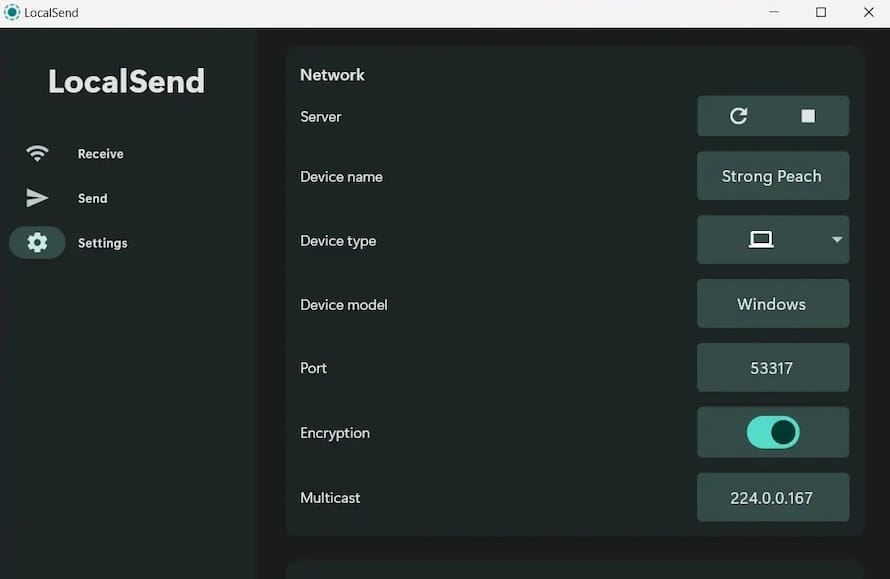
Device naming and identification represent critical first steps in LocalSend configuration. Choose a descriptive device name that helps you identify your Manjaro system when sharing files with other devices. The device name appears in the discovery list on other LocalSend-enabled devices, so select something meaningful and recognizable. Consider including your name or device type for easy identification in multi-user environments.
Network discovery configuration determines how LocalSend finds and communicates with other devices on your network. The application automatically detects your network interface and configures appropriate discovery protocols. In most cases, default settings work optimally, but users with complex network configurations may need to specify particular network interfaces or IP address ranges.
Configure your default receive folder to organize incoming files effectively. LocalSend allows you to specify where received files are stored, helping maintain organized file systems and preventing desktop clutter. Choose a location that balances accessibility with organization, such as ~/Downloads/LocalSend or a dedicated sharing directory.
Advanced Configuration Options
Advanced users can optimize LocalSend performance through detailed configuration options that address specific network environments and usage patterns. These settings provide fine-grained control over application behavior while maintaining the simplicity that makes LocalSend appealing to general users.
Firewall configuration requires careful attention to ensure LocalSend operates correctly without compromising system security. Configure your firewall to allow incoming connections on port 53317 for both TCP and UDP protocols. For UFW (Uncomplicated Firewall) users, execute:
sudo ufw allow 53317Port settings and network optimization become important in environments with port conflicts or specific network requirements. LocalSend provides options to change the default port if conflicts arise with other services. Additionally, users can configure specific network interfaces for LocalSend communication, useful in systems with multiple network connections.
Privacy and security settings allow customization of LocalSend’s security model to match your risk tolerance and environment requirements. Options include requiring confirmation for all incoming transfers, automatically accepting transfers from known devices, and configuring file type restrictions for enhanced security.
Theme selection and interface preferences customize LocalSend’s appearance to match your desktop environment and personal preferences. The application supports both light and dark themes, with automatic detection of system theme preferences in supporting desktop environments.
Using LocalSend: A Quick Start Guide
Understanding LocalSend’s operational principles ensures efficient file sharing across your device ecosystem. The application’s design prioritizes simplicity while providing powerful features that accommodate diverse sharing scenarios, from single files to complex multi-device workflows.
Device discovery operates automatically once LocalSend launches on multiple devices within the same network. The main interface displays all discovered devices with recognizable names and device type indicators. Devices appear and disappear dynamically as they join or leave the network, providing real-time visibility into available sharing targets.
Sending files begins with selecting your target device from the discovery list. Click on the destination device to open the sharing interface, then drag files directly into the transfer area or use the file selection dialog. LocalSend supports multiple file selection, allowing you to transfer entire folders or curated file collections with single operations.
Receiving files requires minimal user intervention in most configurations. When another device initiates a transfer to your Manjaro system, LocalSend displays a notification with transfer details including sender identification, file names, and total transfer size. Accept or decline transfers based on your current workflow and security preferences.
Text and clipboard sharing extends LocalSend’s utility beyond simple file transfers. Share URLs, code snippets, notes, and formatted text across devices without temporary file creation. This feature proves particularly valuable for development workflows where code snippets and documentation need rapid distribution across multiple systems.
Multi-file and folder transfer capabilities handle complex sharing scenarios efficiently. LocalSend maintains file structure integrity during folder transfers, preserving permissions and timestamps where supported by the destination platform. Progress indicators provide real-time feedback during large transfers, helping you manage bandwidth and timing expectations.
Troubleshooting Common Issues
Despite LocalSend’s straightforward design, network complexity and system configurations occasionally create challenges that require systematic troubleshooting approaches. Understanding common issues and their solutions helps maintain consistent file sharing performance across diverse environments.
Device Discovery Problems
Network connectivity issues represent the most common obstacle to successful LocalSend operation. When devices fail to appear in the discovery list, systematic network troubleshooting typically resolves the problem quickly and effectively.
Verify all devices are connected to the same network segment. LocalSend uses broadcast protocols for device discovery, which typically work within single network segments but may fail across VLANs or complex network topologies. Ensure your Manjaro system and target devices share the same subnet and can communicate using basic network protocols.
Firewall configurations on any participating device can block LocalSend’s discovery and communication protocols. Temporarily disable firewalls on all devices to test connectivity, then systematically re-enable firewalls while configuring appropriate exceptions for LocalSend traffic.
Router AP isolation settings frequently prevent device-to-device communication even when all devices connect to the same wireless network. Access your router’s administrative interface and locate wireless security settings. Disable “AP Isolation,” “Client Isolation,” or similar features that prevent wireless clients from communicating directly.
File Transfer Issues
Permission-related problems occur when LocalSend cannot write to the designated receive directory or access source files for transmission. Verify write permissions for your configured receive directory and ensure source files are accessible to your user account.
Large file transfer optimization may require network and system tuning for optimal performance. Monitor network utilization during transfers to identify bottlenecks, and consider adjusting LocalSend’s transfer settings if available. Some network configurations benefit from disabling power management features on wireless interfaces during large transfers.
Application cache corruption occasionally causes persistent transfer failures or discovery issues. Clear LocalSend’s cache and configuration files by removing the application data directory, typically located at ~/.local/share/localsend or similar locations depending on your installation method.
When persistent issues resist standard troubleshooting approaches, complete application reinstallation often resolves complex configuration conflicts or corrupted installation files. Remove LocalSend using your original installation method, clear associated configuration files, and perform a fresh installation.
Security and Privacy Considerations
LocalSend’s security model addresses many privacy concerns associated with cloud-based file sharing while maintaining user-friendly operation. Understanding these security features helps you make informed decisions about file sharing practices and network configuration.
Local network operation provides inherent privacy benefits by eliminating third-party servers and external data transmission. Your files never leave your local network, significantly reducing exposure to data breaches, government surveillance, and commercial data harvesting. This approach aligns with privacy-conscious practices while maintaining convenient file sharing capabilities.
HTTPS encryption implementation ensures data integrity and confidentiality during transmission between LocalSend-enabled devices. The application generates unique certificates for each installation, creating encrypted communication channels that protect against network eavesdropping and man-in-the-middle attacks.
Zero external dependencies means LocalSend operates independently of internet connectivity and third-party services. This independence provides consistent functionality regardless of internet availability while eliminating concerns about service discontinuation, terms of service changes, or data retention policies.
Best practices for secure file sharing include regular security updates, careful network configuration, and awareness of shared content sensitivity. Keep LocalSend updated through your chosen installation method, maintain secure network configurations, and avoid sharing sensitive files over untrusted networks.
Updates and Maintenance
Maintaining current LocalSend installations ensures access to latest features, security improvements, and compatibility enhancements. Different installation methods provide varying update mechanisms, from automatic background updates to manual update procedures.
AUR installations integrate with Manjaro’s standard update procedures through your preferred AUR helper. Regular system updates automatically include LocalSend updates when new versions become available. Monitor update notifications and review changelog information before applying updates that might introduce significant changes.
Snap and Flatpak installations typically update automatically in the background, ensuring you receive security patches and feature improvements without manual intervention. These containerized formats provide rollback capabilities if updates introduce problems, offering safety nets for critical workflow dependencies.
AppImage installations require manual update procedures, downloading new versions from the LocalSend GitHub releases page. This approach provides complete control over update timing while requiring more user involvement in maintenance activities.
Community support and development resources provide valuable assistance for troubleshooting, feature requests, and general usage questions. The LocalSend GitHub repository serves as the primary resource for bug reports, feature discussions, and development updates.
Congratulations! You have successfully installed LocalSend. Thanks for using this tutorial for installing LocalSend on Manjaro Linux system. For additional help or useful information, we recommend you check the official LocalSend website.