How To Install Lollypop Music Player on Linux Mint 22

Music enthusiasts running Linux Mint 22 have numerous options for managing their audio collections, but few applications combine elegance, functionality, and modern design like Lollypop Music Player. This comprehensive guide walks through multiple installation methods, configuration steps, and optimization techniques to help you get the most out of this powerful GNOME-based music application. Whether you’re a command-line expert or prefer graphical tools, you’ll find a suitable installation approach that fits your workflow.
Lollypop stands out among Linux music players with its intuitive interface, automatic cover art management, party mode functionality, and seamless device synchronization capabilities. The application integrates beautifully with the Linux Mint desktop environment while offering advanced features like Last.fm scrobbling, ReplayGain support, and internet radio streaming. By the end of this tutorial, you’ll have a fully functional music management system ready to organize and play your entire audio library.
What is Lollypop Music Player?
Lollypop represents a modern approach to music playback on Linux systems. Developed by Cédric Bellegarde, this open-source application leverages Python and GTK+ to deliver a lightweight yet feature-rich experience specifically optimized for GNOME desktop environments. The player supports all major audio formats including MP3, MP4, FLAC, and OGG Vorbis, making it compatible with virtually any music collection.
The interface design follows GNOME’s Human Interface Guidelines, ensuring consistency with your Linux Mint system. Users can browse their music library by genre, artist, or album cover through an aesthetically pleasing grid layout. The built-in search functionality allows quick access to specific tracks, albums, or artists without navigating through multiple menus. HiDPI display support ensures crisp visuals on high-resolution monitors.
Advanced Capabilities That Set Lollypop Apart
Beyond basic playback, Lollypop offers sophisticated features typically found in commercial applications. The automatic cover art downloader fetches album artwork from Last.fm, iTunes, and Spotify databases, eliminating manual artwork management. Party mode intelligently generates playlists based on your listening habits and music collection characteristics.
MTP device synchronization enables seamless music transfers to Android phones and compatible media players. ReplayGain support normalizes volume levels across different tracks and albums, preventing jarring volume changes during playback. The application also integrates with Last.fm, Libre.fm, and ListenBrainz for scrobbling, allowing you to track your listening history and discover new music based on your preferences.
Radio enthusiasts appreciate the built-in internet radio support with TuneIn integration. The fullscreen mode transforms Lollypop into a visual entertainment center perfect for parties or relaxed listening sessions. These features combine to create a comprehensive music management solution that rivals proprietary alternatives.
System Requirements and Prerequisites
Before installing Lollypop, verify that your Linux Mint 22 system meets the necessary specifications. Linux Mint 22 requires a minimum of 2GB RAM, though 4GB is recommended for optimal performance when running multiple applications alongside Lollypop. Your system needs at least 20GB of available disk space, with 100GB recommended if you maintain a large music collection.
A 64-bit processor is mandatory for Linux Mint 22. The operating system supports all official editions including Cinnamon, MATE, and Xfce desktop environments. Lollypop functions seamlessly across these variants, though its GNOME-oriented design integrates most naturally with Cinnamon’s modern aesthetic.
Software and Network Requirements
An active internet connection is necessary for downloading installation packages and their dependencies. The installation process also requires administrative privileges, so ensure you have sudo access on your system. Basic terminal familiarity helps with command-line installation methods, though graphical alternatives exist for those who prefer GUI-based approaches.
Flatpak support comes pre-installed on Linux Mint 22, making it the recommended installation method. This containerized approach provides enhanced security through sandboxing while ensuring access to the latest Lollypop versions directly from the Flathub repository. Updated package repositories are essential, so run system updates before proceeding with any installation method.
Installation Method 1: Using Flatpak (Recommended)
Flatpak installation offers several advantages over traditional package management. The sandboxed environment isolates Lollypop from system libraries, preventing dependency conflicts and enhancing security. This distribution-agnostic method ensures you receive updates directly from the Lollypop development team through Flathub, often delivering new features weeks before they appear in standard repositories.
The isolation provided by Flatpak means Lollypop runs with minimal system integration risks. Updates don’t affect other installed applications, and the player receives its own runtime environment tailored to its specific needs. This approach has become the official installation method recommended by Lollypop developers.
Step-by-Step Flatpak Installation Process
Open the Terminal application by pressing Ctrl+Alt+T or searching for “Terminal” in your application menu. First, verify that Flatpak is properly installed and configured on your system by executing this command:
flatpak --versionThe output should display the installed Flatpak version number. Next, ensure the Flathub repository is enabled, which serves as the primary source for Flatpak applications:
sudo flatpak remote-add --if-not-exists flathub https://flathub.org/repo/flathub.flatpakrepoThis command only adds the repository if it doesn’t already exist, making it safe to run even on systems where Flathub is already configured. Search for Lollypop to confirm its availability:
flatpak search lollypopYou should see “org.gnome.Lollypop” in the search results. Install Lollypop with this command:
flatpak install flathub org.gnome.LollypopThe system prompts you to confirm the installation and displays the download size and required dependencies. Type ‘y’ and press Enter to proceed. The installation typically takes 2-5 minutes depending on your internet connection speed and system performance. Flatpak automatically handles all dependency resolution and downloads approximately 50-100MB of data.
Launch Lollypop from the terminal using:
flatpak run org.gnome.LollypopAlternatively, find the application in your menu under Sound & Video or Multimedia categories. The launcher icon integrates automatically with your desktop environment.
Installation Method 2: Linux Mint Software Manager
The Software Manager provides a user-friendly graphical interface for those who prefer avoiding terminal commands. This method integrates seamlessly with Linux Mint’s native package management system, ensuring automatic updates through the Update Manager.
Launch the Software Manager by clicking the menu button and searching for “Software Manager.” The application opens with featured software and category listings. Click the search icon in the top-right corner and type “Lollypop” in the search field.
Installing Through the Graphical Interface
Browse through the search results to locate “Lollypop Music Player.” Click on the application entry to view detailed information including description, screenshots, user ratings, and reviews from other Linux Mint users. The information page displays the application version, size, and required permissions.
Click the “Install” button to begin the installation process. The system prompts for your administrator password to authorize system changes. Enter your password and click Authenticate. The Software Manager automatically resolves dependencies, downloads necessary packages, and configures the application.
A progress bar indicates download and installation status. Once complete, the Install button changes to “Remove,” confirming successful installation. Launch Lollypop immediately by clicking the application icon that appears in your menu, or search for it in the application launcher.
This method offers several benefits for beginners. The graphical interface eliminates typing errors common with terminal commands. Built-in ratings and reviews help you make informed decisions before installation. Integration with Linux Mint’s update infrastructure ensures you receive security patches and feature updates alongside other system applications.
Installation Method 3: APT Repository (Terminal)
Advanced users often prefer the APT package manager for its speed and scriptability. This traditional Debian-based installation method integrates deeply with your system’s package management, ensuring excellent compatibility with other installed software.
Installing from Default Repositories
Press Ctrl+Alt+T to open a terminal window. Begin by updating your package list to ensure you’re accessing the latest repository information:
sudo apt updateThis command refreshes the local package database with current versions available from configured repositories. Install Lollypop with a single command:
sudo apt install lollypopThe system displays a list of packages to be installed, including Lollypop and its dependencies. Confirm by typing ‘y’ when prompted. APT automatically downloads and installs all required components. Verify the installation by checking the installed version:
lollypop --versionThis method offers simplicity and tight integration with your system’s package manager. Updates arrive automatically through the Linux Mint Update Manager, ensuring your music player stays current with bug fixes and security patches.
Using Official PPA for Latest Versions
Repository versions sometimes lag behind the latest releases. For cutting-edge features, add the official Lollypop PPA maintained by the development team. Execute this command to add the repository:
sudo add-apt-repository ppa:gnumdk/lollypopPress Enter when prompted to confirm the PPA addition. Update your package list to include software from the newly added repository:
sudo apt updateNow install or upgrade Lollypop to the latest available version:
sudo apt install lollypopIf Lollypop was already installed from default repositories, this command upgrades it to the PPA version. The PPA provides more frequent updates, often delivering new features and improvements weeks before they reach standard repositories. This approach balances traditional package management with access to recent development work.
Initial Configuration and Setup
First-time launch presents a welcome screen guiding you through basic configuration. Locate Lollypop in your application menu under the Sound & Video category, or search for it using your desktop environment’s application finder. Click the icon to start the application.
The initial interface appears clean and minimalistic because no music library exists yet. Access the preferences menu by clicking the hamburger menu icon (three horizontal lines) in the top-right corner and selecting “Preferences.” The settings dialog displays multiple tabs for different configuration aspects.
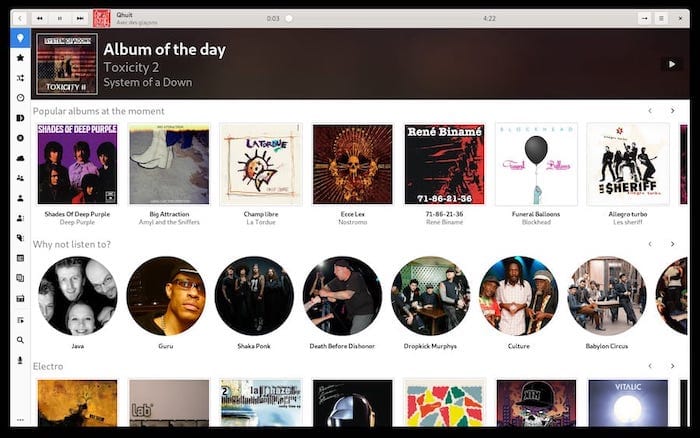
Adding Music to Your Library
Navigate to the “Music” tab in preferences to specify where Lollypop should look for audio files. Click the “Add” button to browse your file system. Most users store music in their home directory under the “Music” folder, though you can select any location containing audio files.
Select your music directory and click “Open” or “Select Folder” to add it to the scan list. Lollypop supports multiple music directories, so repeat this process if your collection spans several locations. The application supports common audio formats including MP3, FLAC, OGG, AAC, and more.
Once directories are configured, Lollypop automatically begins scanning and indexing your music collection. A progress indicator shows the scan status. Small collections with a few hundred tracks complete within seconds, while libraries containing thousands of albums may require several minutes. The database building process reads metadata tags from each audio file, extracting artist names, album titles, track numbers, and genre information.
Monitor the scan progress in the main window. Lollypop displays discovered albums and artists as they’re processed, providing real-time feedback. The application continues functioning during scans, allowing you to configure other settings or begin playback of already-indexed music.
For large collections, enable the option to watch folders for changes. This feature automatically detects newly added music files, keeping your library synchronized with your storage locations. Access this setting in the Music tab of preferences.
Essential Lollypop Features and Usage
The main interface divides into several distinct areas. The left sidebar provides navigation through different views including Artists, Albums, Genres, and Playlists. The center area displays album grids or track listings depending on your current view. Playback controls sit at the bottom of the window, offering play/pause, skip, volume, and shuffle controls.
Click on any album to view its tracks and begin playback. Double-clicking a track starts immediate playback and creates a temporary queue. Right-clicking albums or tracks reveals contextual menus with options for adding to playlists, viewing artist information, or editing metadata.
Cover Art Management
Lollypop excels at automatic cover art management. The application downloads missing album artwork from multiple online sources including Last.fm, iTunes, and Spotify databases. Access cover art settings in the preferences menu under the “Cover” tab.
Enable automatic artwork download by checking the appropriate option. Lollypop searches for covers when scanning your library and retroactively finds artwork for existing albums. You can manually refresh cover art for specific albums by right-clicking and selecting “Download cover art.”
For albums with incorrect or low-quality artwork, upload custom images by right-clicking the album and selecting “Edit cover.” Browse to your preferred image file and select it. Lollypop supports JPG, PNG, and other common image formats. The application automatically resizes images to appropriate dimensions while maintaining aspect ratios.
Configure preferred cover art resolution in settings. Higher resolutions provide better visual quality but consume more storage space. Most users find medium-quality settings provide excellent results without excessive disk usage.
Party Mode and Advanced Features
Party mode transforms Lollypop into an automated DJ. Enable it by clicking the party mode icon in the toolbar. The application analyzes your music library and creates dynamic playlists based on genre preferences, play counts, and track ratings.
Configure party mode behavior in preferences. Options include limiting genres, setting minimum track ratings, and adjusting how frequently Lollypop introduces new tracks versus playing familiar favorites. The algorithm learns from your listening habits, improving selections over time.
Fullscreen mode provides an immersive visual experience. Press F11 or select fullscreen from the menu to expand Lollypop across your entire display. This mode works excellently when connected to TVs or projectors for social gatherings. Large album artwork and simplified controls create an attractive entertainment center aesthetic.
Scrobbling integration tracks your listening history to Last.fm, Libre.fm, or ListenBrainz. Access these settings in the “Last.fm” tab under preferences. Enter your account credentials for your preferred service. Lollypop submits track information as you listen, building a comprehensive record of your music consumption habits. This data generates personalized recommendations and provides interesting statistics about your listening patterns.
ReplayGain normalization prevents volume inconsistencies between different albums and tracks. Enable it in the “Playback” preferences tab. The application reads ReplayGain tags embedded in audio files and adjusts playback volume accordingly. This feature proves particularly valuable for shuffle playback across albums with different mastering levels.
Internet radio support lets you stream stations worldwide. Click the “Radio” entry in the sidebar to access this feature. TuneIn integration provides access to thousands of stations organized by genre, location, and language. Add favorite stations for quick access, or browse categories to discover new content.
Syncing with Mobile Devices
MTP device synchronization enables music transfers to Android phones and compatible media players. Connect your device to your computer using a USB cable. Ensure the device is set to MTP mode rather than charging-only mode. Check your phone’s notification area for USB connection options.
Lollypop automatically detects connected MTP devices, displaying them in the sidebar. Click your device name to view its current music content. The interface shows storage capacity and available space, helping you plan synchronization.
Configuring Synchronization Settings
Select albums, artists, or playlists to sync by clicking the sync icon next to their names in the main library view. Lollypop displays selected items and calculates total size. Compare this against available device storage to avoid overfilling your phone.
Access sync preferences by right-clicking the device in the sidebar and selecting “Preferences.” Configure file format conversion options here. Many users transcode FLAC files to MP3 or AAC for mobile devices, conserving storage while maintaining good audio quality. Set bitrate preferences to balance quality against file size.
Initiate synchronization by clicking the “Sync” button. Lollypop copies selected music to your device, converting formats if configured. Progress bars indicate transfer status. Large sync operations may require several minutes depending on USB connection speed and file quantity.
Lollypop remembers sync selections, making repeated synchronization simple. When you add new albums to previously synced playlists, the application only transfers new content on subsequent syncs, saving time.
Customization and Settings
Lollypop offers extensive customization through its preferences dialog. Access it via the hamburger menu or by pressing Ctrl+comma. The dialog organizes settings into logical tabs covering different application aspects.
Appearance Customization
The “Appearance” tab controls visual elements. Adjust album grid size using the slider to show more or fewer albums per row. Larger grids display more content but reduce individual cover art size. Experiment to find your preferred balance between overview and detail.
Toggle sidebar visibility to maximize screen space for album grids. The sidebar hides automatically in smaller windows, reappearing when space permits. This adaptive behavior ensures optimal layout across different display sizes.
Dark mode support integrates with your system theme preferences. Lollypop automatically adopts dark color schemes when your desktop environment uses them. Override this behavior in settings if you prefer light themes regardless of system settings.
Customize which information displays beneath album covers. Options include artist names, years, track counts, and duration. Showing more information provides better context but creates visual clutter. Minimal displays emphasize artwork over text.
Audio and Playback Settings
The “Playback” tab controls audio behavior. Gapless playback eliminates silence between consecutive tracks, essential for concept albums and live recordings designed for continuous listening. Enable this option for seamless transitions.
Crossfade settings create smooth blends between tracks. Adjust fade duration from one to ten seconds depending on preference. Shorter fades maintain distinct track separation while longer durations create DJ-style mixing effects. Fade-in and fade-out options provide gentle starts and endings for individual tracks.
ReplayGain configuration appears here as well. Choose between album gain and track gain modes. Album mode maintains relative volume differences within albums while normalizing across albums. Track mode equalizes all songs to the same loudness regardless of original album dynamics.
Audio backend selection lets you choose between PulseAudio and ALSA. Most Linux Mint 22 systems use PulseAudio by default, providing excellent compatibility and features. Advanced users with specific audio requirements might prefer direct ALSA access for lower latency.
Configure output device selection when multiple audio devices exist. This proves useful for systems with USB DACs, Bluetooth speakers, or HDMI audio outputs. Lollypop remembers device preferences, automatically routing audio appropriately.
Troubleshooting Common Issues
Despite Lollypop’s reliability, occasional issues may arise. Understanding common problems and their solutions helps maintain smooth operation.
Music Library Not Updating
When newly added music doesn’t appear in Lollypop, force a library rescan. Open preferences and navigate to the “Music” tab. Click the “Update Music Library” button to initiate a manual scan. This process re-indexes all configured music directories, detecting new files and removing references to deleted tracks.
Persistent issues may require database reset. Access this option through the preferences dialog’s “Advanced” section. Database reset clears all Lollypop data including playlists, ratings, and play counts, so use this option cautiously. Export playlists beforehand if you wish to preserve them.
Verify folder permissions ensure Lollypop can read your music directories. Open a terminal and navigate to your music folder. Execute ls -la to display file permissions. Music files should show read permissions for your user account. If permissions are incorrect, adjust them using chmod commands or through your file manager’s properties dialog.
Confirm audio file formats are supported. While Lollypop handles most common formats, extremely rare codecs might require additional GStreamer plugins. Install the full GStreamer plugin collection with sudo apt install gstreamer1.0-plugins-ugly gstreamer1.0-plugins-bad to maximize format compatibility.
Cover Art Not Downloading
Internet connectivity issues prevent automatic cover art downloads. Verify your network connection functions properly by opening a web browser. Check firewall settings to ensure Lollypop can access external servers. Some firewalls block applications from making internet connections, requiring manual exceptions.
Lollypop retrieves artwork from Last.fm, iTunes, and Spotify APIs. If these services experience outages, downloads fail temporarily. Wait a few hours and try again when services resume normal operation.
Album metadata quality affects cover art matching accuracy. Poorly tagged files with incorrect artist names or album titles prevent successful artwork lookup. Edit tags using applications like EasyTAG or Kid3 to correct metadata issues. Ensure artist and album fields match official release information.
Clear cover art cache to resolve corruption issues. Navigate to ~/.cache/lollypop in your file manager and delete the art subdirectory. Lollypop recreates the cache and re-downloads artwork on next launch.
Manually add cover art by right-clicking albums and selecting “Edit cover.” Browse to an image file on your computer. Download high-quality album artwork from sources like MusicBrainz, Discogs, or official artist websites.
Performance and Playback Issues
Stuttering audio or slow interface response indicates resource constraints. Check system resource usage using System Monitor. Lollypop typically consumes minimal RAM and CPU, but very large music libraries require more resources for database operations.
Update Lollypop to the latest version through your installation method. Developers continuously optimize performance and fix bugs. Newer releases often resolve issues present in older versions.
Codec compatibility problems cause playback failures for specific files. Install comprehensive codec support with sudo apt install ubuntu-restricted-extras on Linux Mint systems. This package provides codecs for patented audio formats including MP3.
PulseAudio configuration conflicts sometimes create audio issues. Restart the PulseAudio server with pulseaudio -k followed by pulseaudio --start to reset audio services. This often resolves crackling, stuttering, or complete audio loss.
ALSA configuration verification helps diagnose hardware-level audio problems. Run aplay -l to list available sound devices. Ensure your preferred audio hardware appears in the output. Test hardware directly with speaker-test -c 2 to rule out system-level audio issues.
Updating and Maintaining Lollypop
Regular updates ensure access to new features, performance improvements, and security patches. Update procedures vary based on installation method.
Flatpak Update Procedures
Update all Flatpak applications including Lollypop with this terminal command:
flatpak updateThe command lists available updates and prompts for confirmation. Type ‘y’ to proceed with updates. Alternatively, use the Software Manager graphical interface. Launch Software Manager, click the “Updates” section, and install available Flatpak updates.
Flatpak applications update independently from system packages, sometimes providing more frequent releases than repository versions. Enable automatic updates in Software Manager preferences for hands-free maintenance.
APT and PPA Updates
APT-installed Lollypop receives updates through Linux Mint’s Update Manager. The application notifies you when updates are available. Open Update Manager, review available updates, and click “Install Updates” to apply them.
PPA installations receive updates more frequently than default repository versions. The update process remains identical—Update Manager handles PPA applications alongside system packages. No special commands or procedures are required.
Manually check for updates with:
sudo apt update
sudo apt upgradeThese commands refresh package lists and install available updates for all system software including Lollypop.
Backup and Maintenance
Lollypop stores configuration files in ~/.config/lollypop and database files in ~/.local/share/lollypop. Backup these directories to preserve playlists, ratings, play counts, and preferences. Copy them to external storage or cloud backup services.
Export playlists before major updates or system migrations. Right-click playlists in Lollypop and select “Export” to save them as M3U files. These standard playlist formats work across different music players and platforms.
Periodic database optimization maintains performance. Access this feature through preferences under the “Advanced” tab. Click “Optimize Database” to compact the database file and improve query speed. This process takes seconds and doesn’t affect your music library or playlists.
Uninstalling Lollypop (Optional)
If Lollypop doesn’t meet your needs, complete removal is straightforward. The uninstallation method matches your original installation approach.
Removal Procedures by Installation Method
Remove Flatpak installations with:
flatpak uninstall org.gnome.LollypopConfirm the uninstallation when prompted. This command removes the application and its runtime dependencies if no other Flatpak applications require them.
APT removal uses:
sudo apt remove lollypopFor complete removal including configuration files:
sudo apt purge lollypopRemove PPAs after uninstalling to prevent unnecessary repository updates:
sudo add-apt-repository --remove ppa:gnumdk/lollypop
sudo apt updateSoftware Manager offers graphical uninstallation. Search for Lollypop, click its entry, and click the “Remove” button. Confirm removal when prompted.
Cleaning Residual Data
Manual cleanup removes configuration files and databases. Delete ~/.config/lollypop and ~/.local/share/lollypop directories using your file manager or terminal commands:
rm -rf ~/.config/lollypop ~/.local/share/lollypopClear cover art cache in ~/.cache/lollypop to reclaim disk space:
rm -rf ~/.cache/lollypopRemove orphaned dependencies with:
sudo apt autoremoveThis command eliminates packages installed as Lollypop dependencies that are no longer required by any installed applications.
Congratulations! You have successfully installed Lollypop. Thanks for using this tutorial for installing Lollypop Music Player on your Linux Mint 22 system. For additional help or useful information, we recommend you check the official Lollypop website.