How To Install LunarVim on Ubuntu 22.04 LTS

In this tutorial, we will show you how to install LunarVim on Ubuntu 22.04 LTS. LunarVim is an Integrated Development Environment (IDE) layer for Neovim, a hyperextensible Vim-based text editor. It is community-driven and completely free, offering a range of features such as autocompletion, integrated terminal, file explorer, fuzzy finder, Language Server Protocol (LSP), linting, formatting, and debugging.
This article assumes you have at least basic knowledge of Linux, know how to use the shell, and most importantly, you host your site on your own VPS. The installation is quite simple and assumes you are running in the root account, if not you may need to add ‘sudo‘ to the commands to get root privileges. I will show you the step-by-step installation of the LunarVim text editor on Ubuntu 22.04 (Jammy Jellyfish). You can follow the same instructions for Ubuntu 22.04 and any other Debian-based distribution like Linux Mint, Elementary OS, Pop!_OS, and more as well.
Prerequisites
- A server running one of the following operating systems: Ubuntu 22.04, 20.04, and any other Debian-based distribution like Linux Mint.
- Before you begin the installation process, ensure that you have the latest version of LunarVim installed on your system.
- An active internet connection. You’ll need an internet connection to download the necessary packages and dependencies for LunarVim.
- SSH access to the server (or just open Terminal if you’re on a desktop).
- A
non-root sudo useror access to theroot user. We recommend acting as anon-root sudo user, however, as you can harm your system if you’re not careful when acting as the root.
Install LunarVim on Ubuntu 22.04 LTS Jammy Jellyfish
Step 1. Before we dive into the installation process, it’s crucial to ensure that your system is up to date. Open the Terminal by using the shortcut Ctrl + Alt + T, and execute the following commands:
sudo apt update sudo apt install apache2
Step 2. Installing Necessary Dependency.
You should have git, make, pip, python, npm, node, and cargo installed. To check if these are already installed, run:
nvim --version git --version make --version python3 --version node --version npm --version cargo --version
If any are missing, install them with:
sudo apt install neovim git make python3 npm nodejs cargo
Step 3. Installing LunarVim on Ubuntu 22.04.
To install LunarVim, you can use the provided installation scripts. For Linux/MacOS, you can use the following command:
bash <(curl -s https://raw.githubusercontent.com/LunarVim/LunarVim/release-1.3/neovim-0.9/utils/installer/install.sh)
These commands will install the stable release of LunarVim (Neovim 0.9.0).
Step 4. Launching LunarVim on Ubuntu.
To open LunarVim, simply run:
lvim
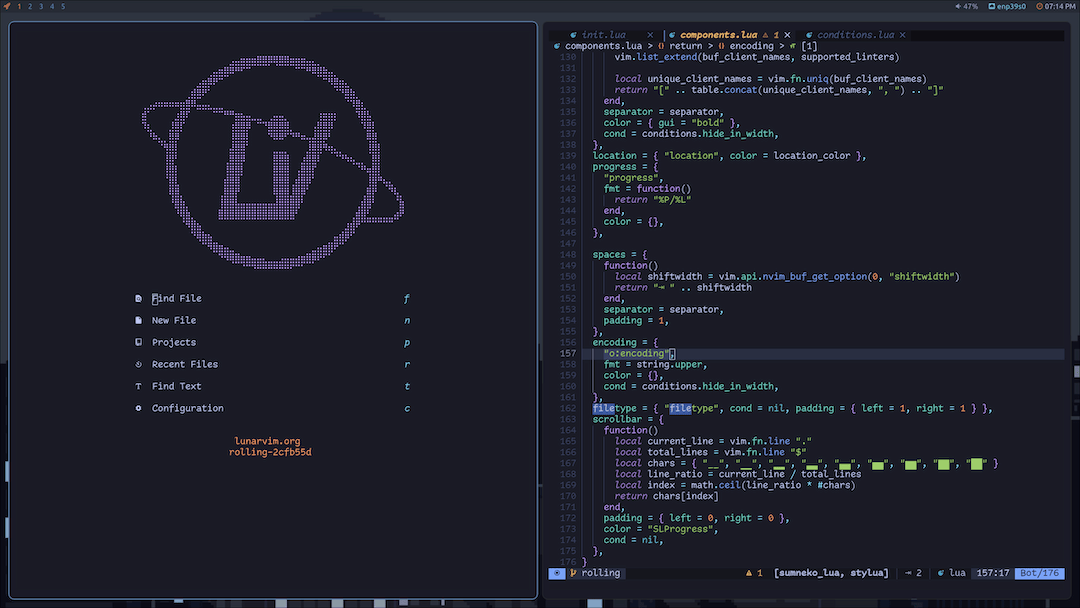
Step 5. Troubleshooting Tips.
If you encounter issues during installation or usage, there are several steps you can take to resolve them:
- If LunarVim fails to install, check if there’s an issue with your Neovim installation. Some users have reported that reinstalling Neovim resolved their installation issues.
- If LunarVim hangs at launch, try launching with an empty
config.luafile and run:PackerSyncto clear out any plugins you’ve set up. - If you encounter errors related to specific languages or parsers (like YAML), you may need to reinstall or update related packages or plugins.
Congratulations! You have successfully installed LunarVim. Thanks for using this tutorial for installing the LunarVim on Ubuntu 22.04 LTS Jammy Jellyfish system. For additional help or useful information, we recommend you check the official LunarVim website.